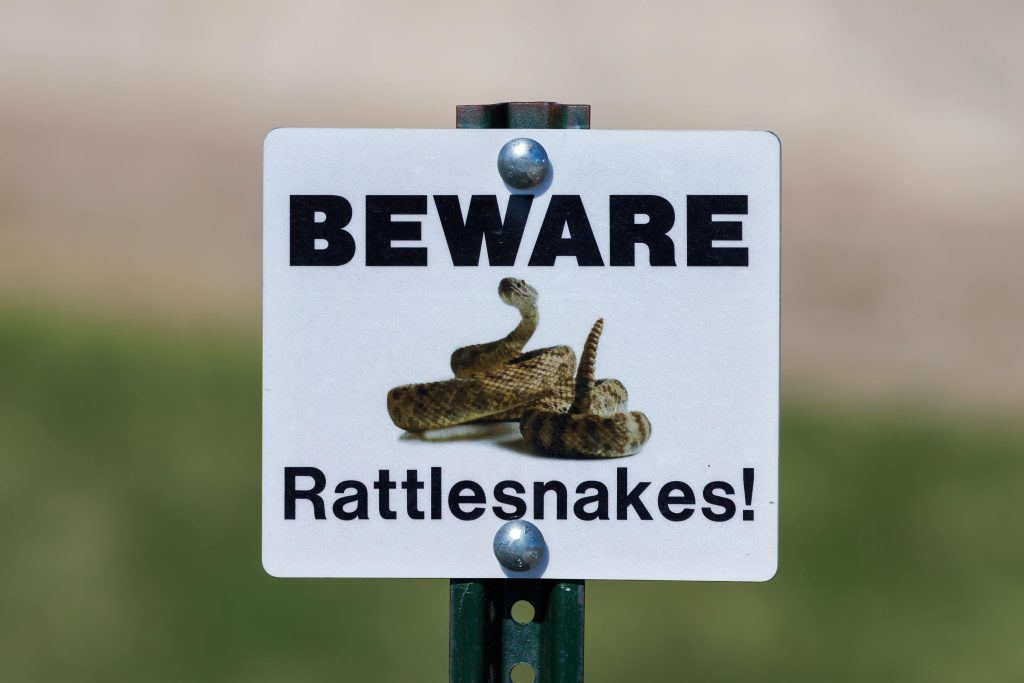Restoring Access to Photographs Stored on a Corrupted Flash Drive: A Step-by-Step Guide
Introduction
Many photographers and creative professionals rely heavily on flash drives to store important shoot photos. However, encountering issues where a folder becomes inaccessible can be both frustrating and stressful. If you find yourself unable to open a photo shoot folder from your flash drive, and your file explorer freezes or behaves unpredictably, this guide aims to help you troubleshoot and recover your valuable images.
Understanding the Issue
Symptoms such as the file explorer freezing upon opening a folder, inability to access task manager, and files displaying intermittently are common signs of filesystem corruption or hardware issues with your flash drive. In some cases, the drive may partially recognize data, but the folder remains inaccessible.
Step-by-Step Solutions
- Avoid Further Data Modification
-
Do not attempt to copy, move, or delete files from the affected drive until the issue is resolved. This prevents potential data corruption.
-
Use Alternative File Exploration Tools
-
Try accessing the drive using different file management software such as Total Commander, FreeCommander, or specialized data recovery tools to bypass Windows Explorer limitations.
-
Run a Disk Check
- Connect your flash drive.
- Right-click on the drive in “This PC” or “My Computer.”
- Select “Properties” > “Tools.”
- Click on “Check” under the Error checking section.
-
Follow prompts to scan and repair filesystem issues.
-
Use Data Recovery Software
- If the drive still appears problematic, employ specialized data recovery tools such as Recuva, EaseUS Data Recovery Wizard, or Stellar Data Recovery.
-
These programs can scan for recoverable files even if the directory structure is corrupted.
-
Try Accessing the Drive via Command Prompt
- Open Command Prompt as an administrator.
- Type
chkdsk X: /f /r(replace X with your drive letter). -
This command checks and repairs filesystem errors and attempts to recover readable information.
-
Backup Critical Data Immediately
-
Once access is restored or partially restored, copy all important photos to a safe location on your computer or another storage device.
-
Format the Drive (if necessary)
- If recovery is successful but the drive remains unstable, consider formatting it.
- Note: Formatting will erase all data, so ensure you’ve backed up as much as possible beforehand.
- To format:
- Right-click the drive in
Share this content: