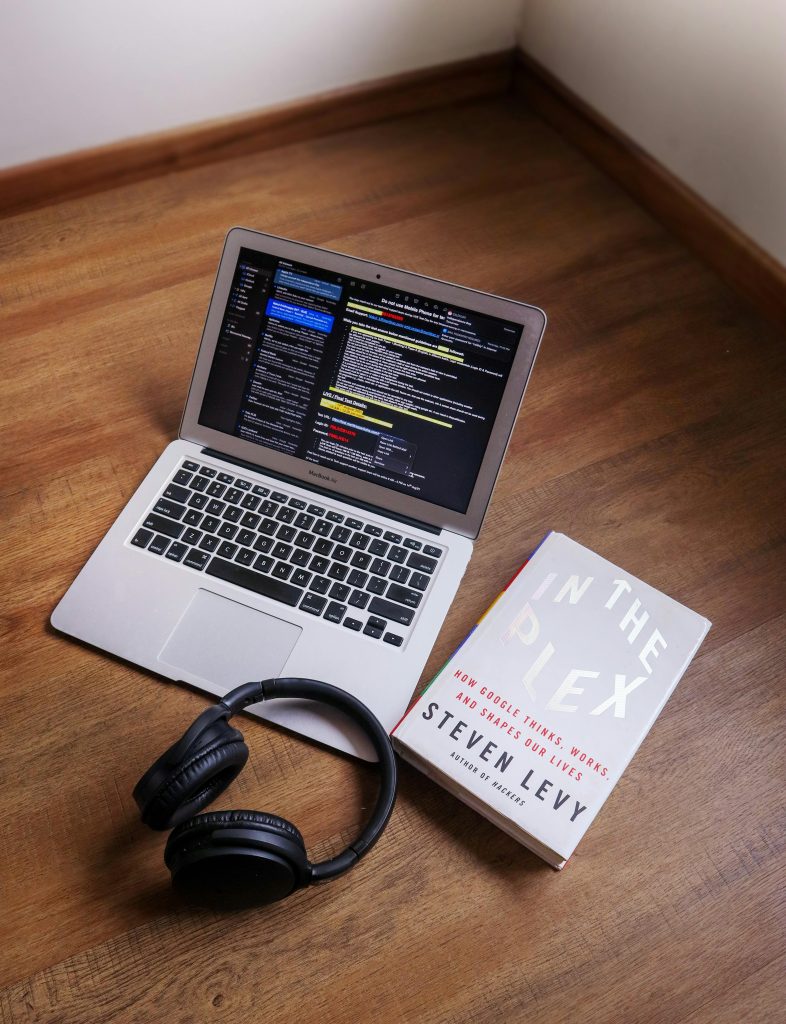Troubleshooting MBR2GPT Conversion Issues During Fresh Windows Installation
If you’ve recently attempted to convert your disk from MBR to GPT using the mbr2gpt tool and encountered partition size errors, you’re not alone. Many users face challenges when the tool cannot find sufficient unallocated space or cannot resize existing partitions to proceed with the conversion. This article aims to guide you through common obstacles and provide possible solutions for a successful transition to GPT, especially during a clean Windows install.
Understanding the Issue
The mbr2gpt utility requires a specific amount of unallocated space on the disk to safely convert the partition style. Typically, it needs around 100 MB of free space at the end of the drive, plus some room to resize existing partitions. If the tool reports that there’s insufficient space, it can be due to various reasons, including:
- Existing partitions occupying nearly the entire disk.
- The partition structure preventing resizing.
- Previous configurations like page files or recovery partitions affecting available space.
In a recent scenario, a user attempted a fresh Windows installation on a disk with approximately 222 GB capacity and about 118 GB free, but still received an error indicating the lack of space for the conversion.
Steps to Resolve the Issue
1. Verify Disk Layout and Partition Structure
Use Windows Disk Management to analyze your current partition setup:
- Open Disk Management (
diskmgmt.msc) and locate your primary drive. - Ensure there are no recovery or OEM partitions that might interfere.
- Check the free space available at the end of the drive.
If the disk appears to have only one partition, with minimal or no unallocated space, resizing might be necessary.
2. Attempt Manual Partition Shrinking
If you need to create unallocated space:
- Right-click the main partition (usually the C drive) and select Shrink Volume.
- Specify the amount of space to shrink, ideally at least 100 MB for
mbr2gptrequirements. -
If the option to shrink is greyed out or limited:
-
Ensure that there are no unmovable files (like page files, hibernation files, or shadow copies). Consider disabling features like page files temporarily.
- Run Disk Cleanup to remove unnecessary files.
- Consider disabling hibernation (
powercfg /h off) and temporarily turning off System Protection.
3. Ensure Proper Disk Preparation
Before attempting
Share this content: