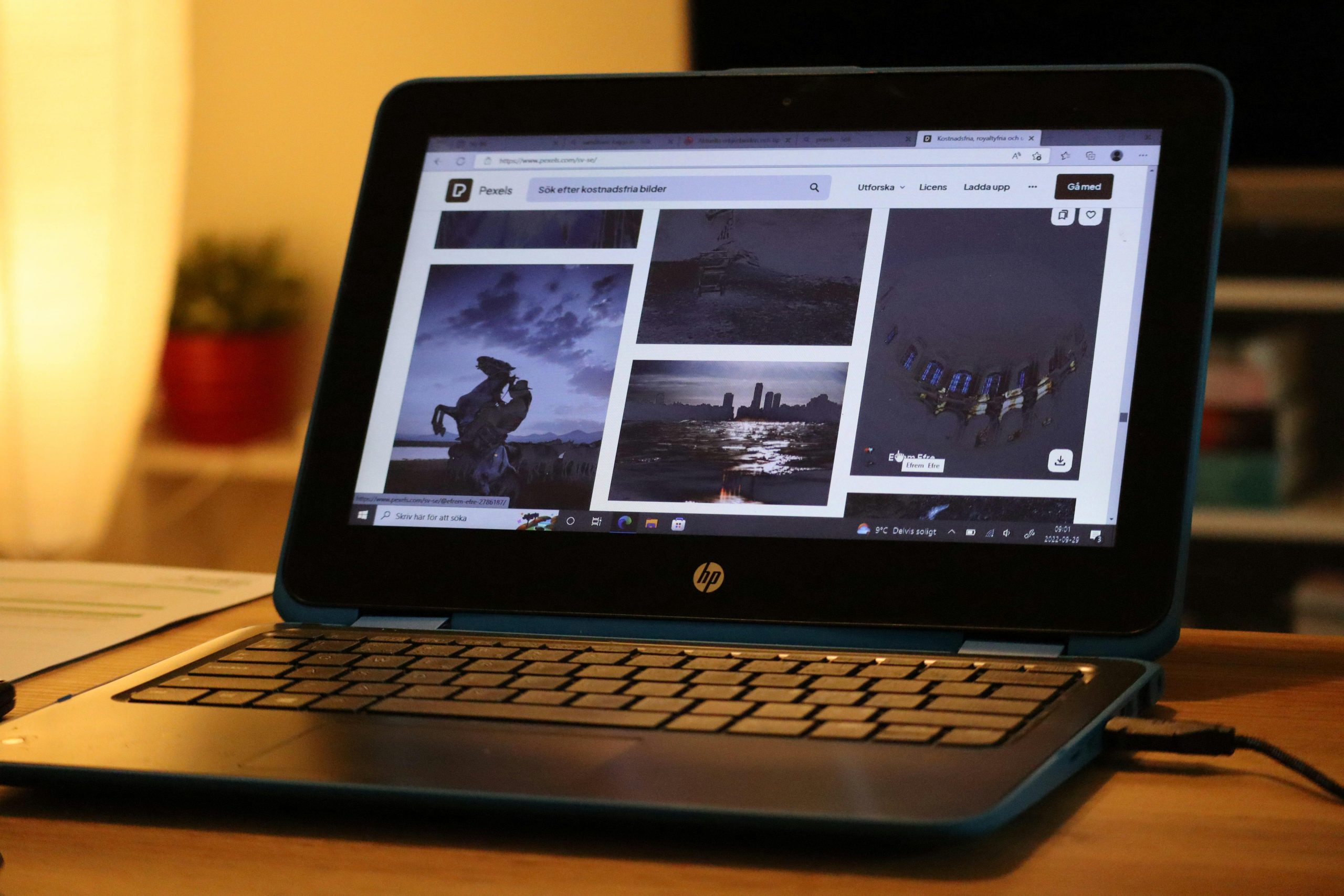Troubleshooting the HP 510 Wireless Keyboard: Connectivity and Power Issues
Are you experiencing trouble getting your HP 510 Wireless Keyboard to turn on or connect? If so, you’re not alone. Many users have questions about whether this keyboard has an on/off switch and how to troubleshoot connection problems. In this guide, we’ll walk through common troubleshooting steps and provide insights to help you resolve these issues effectively.
Understanding the HP 510 Wireless Keyboard
The HP 510 Wireless Keyboard is designed for convenience and ease of use, but unlike some wireless peripherals, it does not feature a dedicated power switch. This can lead users to wonder whether they’re missing a crucial step in powering or activating the device.
Common Troubleshooting Steps
Here’s a comprehensive list of steps you can follow if your HP 510 Wireless Keyboard isn’t turning on or connecting:
1. Verify Power and Battery Orientation
- Check Batteries: Ensure that the batteries are inserted correctly, respecting the positive (+) and negative (−) terminals.
- Test Battery Charge: Use fresh batteries or test existing batteries with a voltmeter to confirm they hold charge.
2. Attempt to Reconnect via Multiple Devices
- Test with Different PCs: Connect the keyboard to another computer to determine if the issue persists across devices.
- Observe System Recognition: When connected, your PC should recognize the device and display a notification, such as “Setting up HP 510 combo.” If this occurs, the hardware is detected, but it doesn’t guarantee functionality.
3. Confirm No Software Accessibility Features Are Interfering
- Disable Sticky Keys and Filter Keys: Ensure that accessibility features like Sticky Keys or Filter Keys are turned off, as these can sometimes interfere with input devices.
4. Check Hardware Ports and Connections
- Test USB Ports: Plug the receiver into different USB ports, preferably ports directly connected to the motherboard (not through hubs).
- Test with Other Peripherals: Use another keyboard or mouse to verify port functionality.
5. Explore Power Activation Methods
Since the HP 510 Wireless Keyboard lacks an explicit power switch, powering it on typically involves:
– Inserting batteries correctly.
– Placing the keyboard within range of its wireless receiver.
– Ensuring the receiver is plugged into a functioning USB port.
– Pressing any keys to wake or activate the device, if applicable.
Additional Tips
- Driver Updates: Make sure your system has the latest drivers installed for
Share this content: