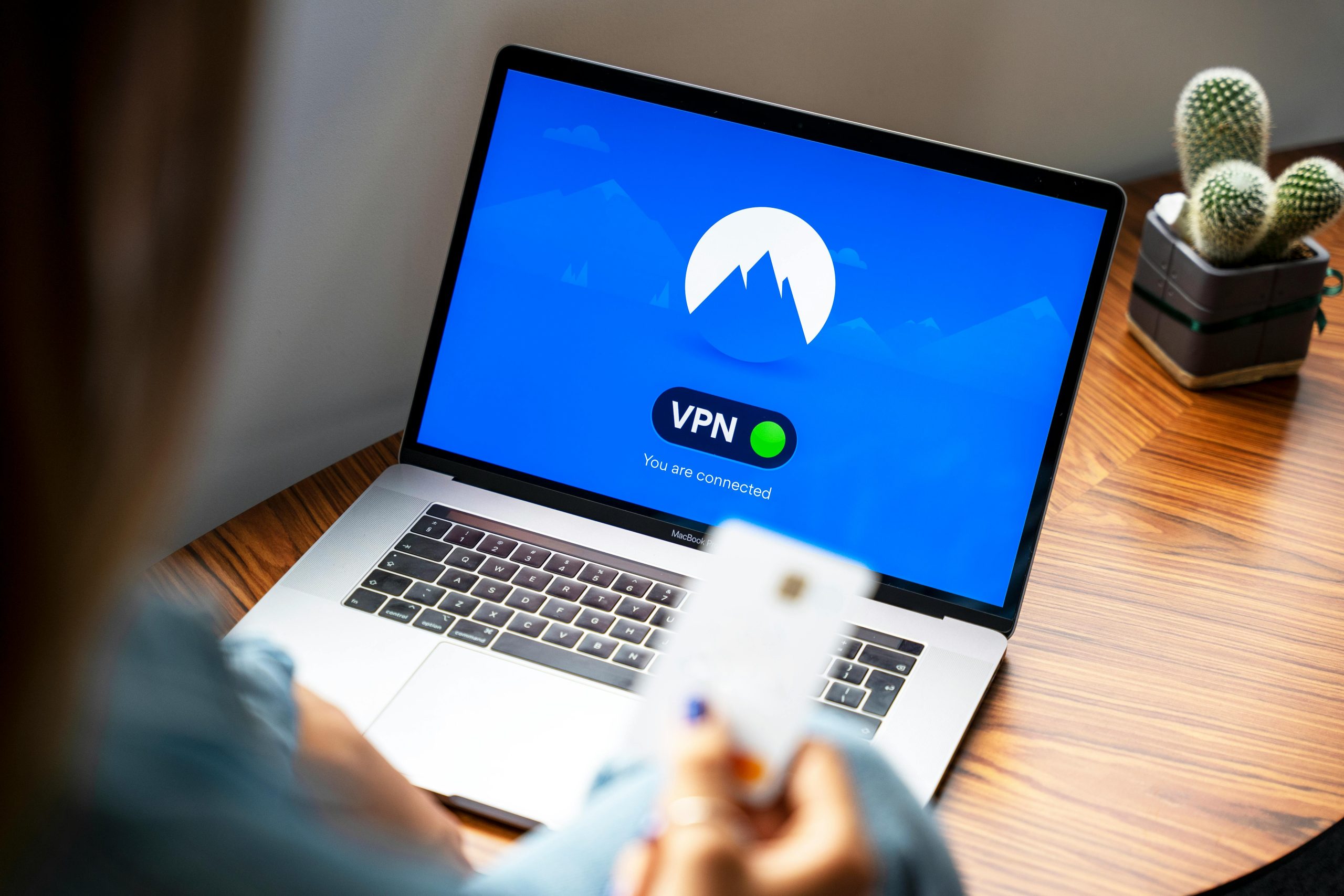Troubleshooting Persistent Power Connection Issues on Your HP Laptop with Windows 11
Many users encounter perplexing problems with their laptops where the AC power connection behaves unpredictably, leading to frustration and potential disruption of workflow. Specifically, some HP laptop users running Windows 11 have reported that their device exhibits intermittent charging behavior when the laptop is powered on and opened, despite functioning normally when the device is closed, off, or suspended.
Understanding the Issue
The core of the problem revolves around the AC adapter’s inconsistent connection:
- When the laptop is closed and powered off or in sleep mode: The AC connection remains stable, and charging functions as expected.
- When the laptop is powered on and open: The AC adapter frequently connects and disconnects, leading to unstable charging, which can cause system performance issues or battery health concerns.
Interestingly, some users have observed that suspending the laptop while it remains open temporarily resolves the problem, with the adapter functioning correctly during sleep mode. This behavior suggests that the issue may not be hardware-wide but could be related to power management settings, BIOS configurations, or driver-related conflicts.
Potential Causes
-
Power Management Settings:
Incorrect or overly aggressive power management configurations can interfere with the AC charging process. Windows 11 and device-specific power options sometimes conflict, especially after updates. -
BIOS/UEFI Firmware:
Outdated or corrupt BIOS firmware can cause hardware incompatibilities, including erratic behavior of power adapters and charging ports. -
Hardware or Connector Issue:
While less likely given the observed behavior, a loose or damaged charging port or cable could manifest as intermittent connection signals. -
Driver Conflicts or Outdated Drivers:
Graphics, chipset, and USB controllers’ drivers play a crucial role in power management and hardware communication.
Recommended Troubleshooting Steps
-
Update BIOS/UEFI Firmware:
Visit HP’s official support website, locate your specific model, and download the latest BIOS update. Follow their instructions carefully to update firmware, as this can resolve many hardware-related issues. -
Check and Adjust Power Settings:
Navigate to Control Panel > Power Options and customize your plan settings: -
Disable any settings that might limit maximum processor state.
- Turn off fast startup in Choose what the power buttons do options.
-
Review advanced power settings, especially related to PCI Express and USB selective suspend.
-
Update Device Drivers:
Ensure all drivers, especially chipset
Share this content: