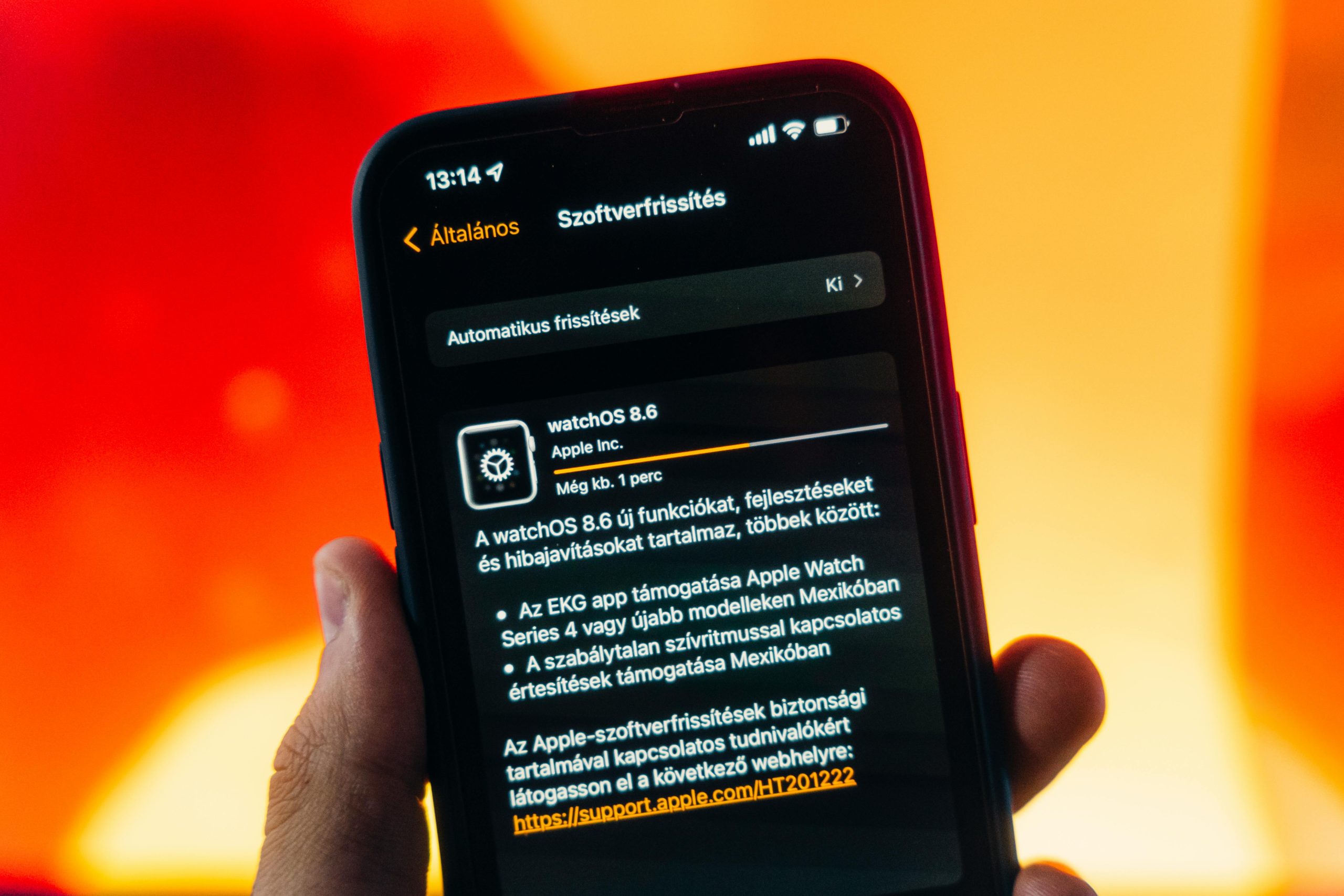Understanding and Managing iPhone 12 Heating Issues After Installing iOS 26 Public Beta
Recently, many users have reported experiencing increased device temperatures after upgrading their iPhone 12 to the iOS 26 public beta. If you have encountered similar issues such as your device warming up during routine activities—like streaming videos or composing posts—it’s important to understand potential causes and immediate troubleshooting steps before considering a reset.
Recognizing the Issue
Post-update heating is not uncommon with beta software, as these versions are often in the testing phase and may contain unresolved bugs or compatibility issues. The iPhone 12, known for its robust performance, might temporarily exhibit higher temperatures when running beta firmware, especially during initial use or after certain installations.
Potential Causes
- Beta Software Instability: Early beta releases often contain incomplete features or bugs that can lead to increased processor activity, resulting in device heating.
- Background Processes: Post-update, your device may be indexing files or performing system checks, which can cause temporary temperature rises.
- Resource-Intensive Apps: Some applications may misbehave with beta OS, leading to higher CPU usage.
- Battery or Hardware Issues: Although less common immediately after an update, hardware factors can contribute.
Immediate Tips to Mitigate Heating
Without resorting to a complete device reset, consider the following steps:
- Close Unnecessary Apps: Double-press the Home button (or swipe up and pause on newer models) to view open apps, then swipe up to close those running in the background.
- Disable Background App Refresh: Navigate to Settings > General > Background App Refresh and turn it off temporarily.
- Limit Screen Brightness and Usage: Reduce screen brightness via Control Center or Settings, and avoid prolonged intensive tasks.
- Avoid Using the Device During Peak Heating: If you notice significant warmth, allow the device to rest and cool down before further use.
- Check for System Updates: Apple often releases patches for beta issues—go to Settings > General > Software Update and install any available updates.
- Disable Location Services for Unnecessary Apps: Head to Settings > Privacy > Location Services and disable for apps not in use.
- Restart Your Device: A simple restart can sometimes resolve temporary glitches causing increased heat.
When to Seek Further Assistance
If the device continues to overheat despite these measures, or if you notice abnormal battery drain, unresponsiveness, or other critical issues
Share this content: