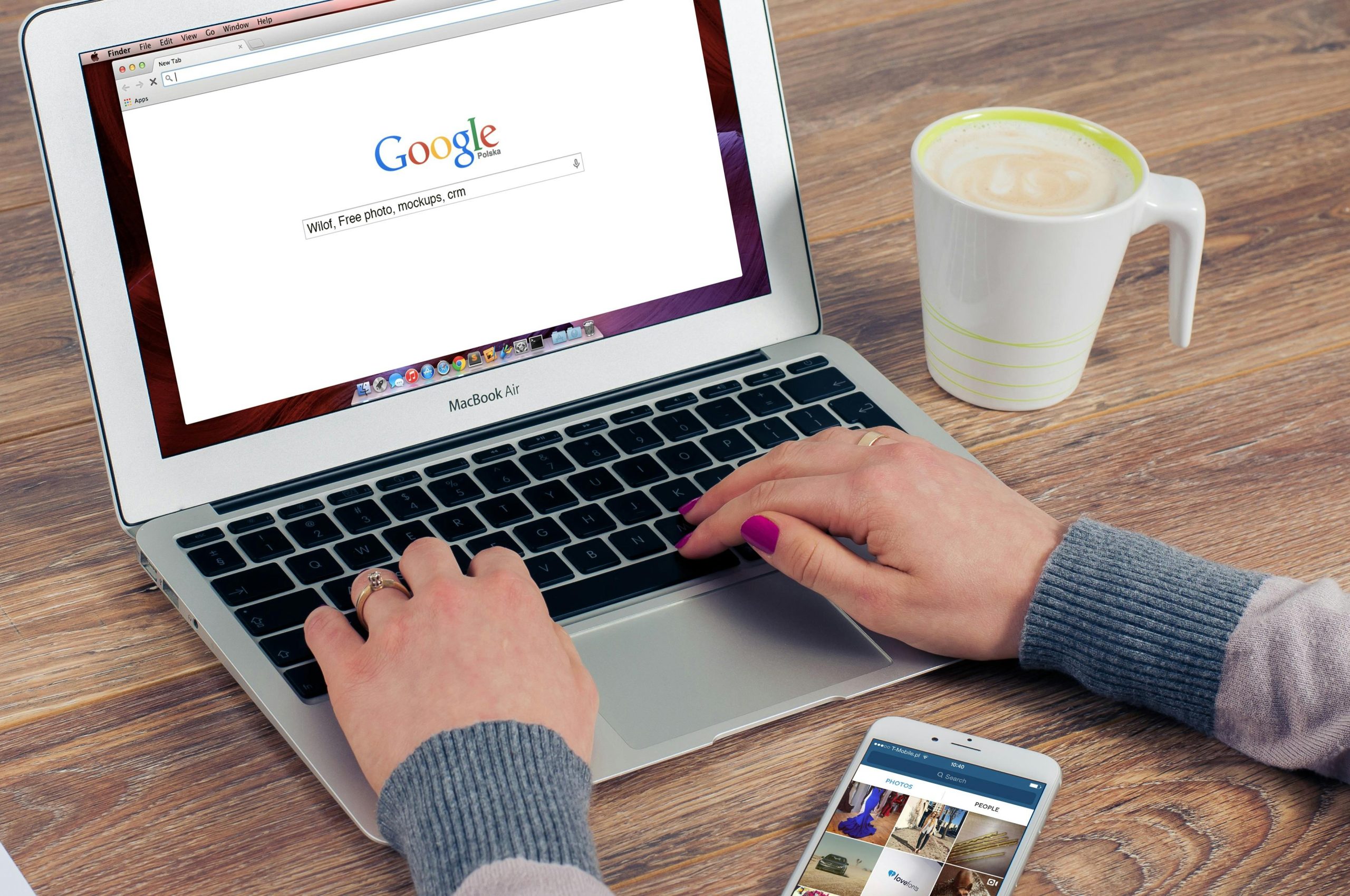Troubleshooting Wi-Fi Connectivity Issues: When Your Laptop Connects to Wi-Fi but Certain Applications Fail to Work
Experiencing internet connectivity issues can be frustrating, especially when your device appears to be connected to Wi-Fi but certain applications or services fail to function properly. For instance, you might find that your browser and specific online applications like Valorant are not working, despite having an active Wi-Fi connection. In this article, we will explore common causes of such issues and provide effective troubleshooting steps to help you regain seamless connectivity.
Understanding the Problem
Many users report scenarios where their laptop successfully connects to Wi-Fi, yet specific functionalities remain inaccessible. Common symptoms include:
- Inability to send messages or access certain online services (e.g., encountering “service unavailable” errors).
- Games or applications like Valorant failing to load or displaying error messages such as “NO INTERNET FOUND.”
- Browsers not loading websites like YouTube or other streaming services.
- Despite these issues, some platforms like Steam or Spotify continue to work without problems.
This inconsistency can be confusing, as it suggests partial connectivity rather than a complete disconnection from the internet.
Potential Causes
Several factors might contribute to such issues:
- Network Configuration Problems: Incorrect DNS settings, IP conflicts, or outdated network drivers.
- Firewall or Security Software: Overly restrictive firewall settings may block certain applications.
- Application-Specific Restrictions: Some applications might have their own network configurations or require specific ports.
- Router or Modem Glitches: Temporary glitches or outdated firmware can disrupt certain services.
- VPN or Proxy Interference: Active VPNs or proxies may interfere with particular applications.
Troubleshooting Steps
To resolve these problems, consider the following steps:
- Restart Your Devices
- Turn off your laptop and router.
- Wait for a few minutes before turning them back on.
-
This can resolve temporary glitches and refresh network connections.
-
Check Internet Connectivity
- Open your browser and try accessing multiple websites.
- Use the command prompt (Windows) or terminal (Mac) to ping a reliable server, e.g.,
ping google.com. -
Confirm whether the internet connection is active.
-
Reset Network Settings
For Windows: - Open Command Prompt as administrator.
- Run the following commands:
“`
ipconfig /release
ipconfig /flushdns
ipconfig /renew
netsh
Share this content: