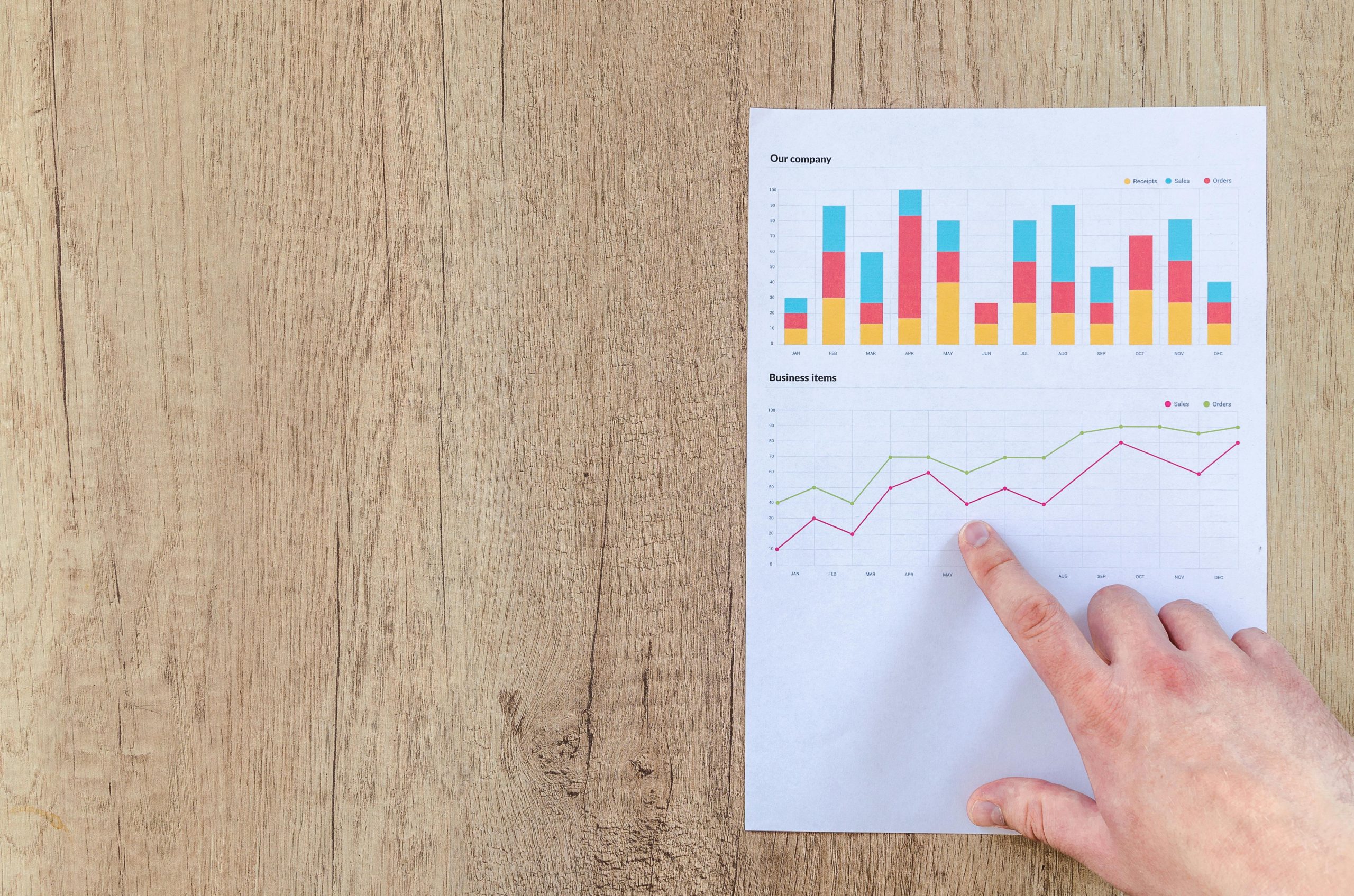Centered on a recent technical challenge: Addressing the nvlddmkm Error Causing Intermittent Black Screens on a Custom Gaming PC
Introduction
Building a new gaming PC offers exhilarating performance and customization potential. However, even the most carefully assembled systems can encounter unexpected issues. Recently, a user reported persistent black screens accompanied by the nvlddmkm error, a common Windows Display Driver problem, despite running benchmark tests without issues. This article delves into the nature of this problem, explores possible causes, and presents effective troubleshooting strategies to resolve it.
Understanding the Problem
The user built a system featuring a Ryzen 5 7500F processor and an MSI RTX 5060 TI Ventus OC 16GB graphics card, paired with an MSI B650 Gaming Plus WiFi motherboard. Post-installation, the system exhibits frequent black screens occurring approximately every few seconds, despite the absence of system load when idle. Notably, stress testing with MSI Kombustor does not reproduce the issue, indicating a problem linked to driver or system stability rather than the GPU hardware itself.
Key observations include:
- The nvlddmkm error appears regularly without significant GPU load.
- Attempts to replicate the issue under load show no problems.
- The event log references entries such as “\Device\00000082” and “Restarting TDR occurred on GPUID:100”.
- The user has tried multiple measures: driver reinstallation and removal, BIOS and chipset updates, disabling sound drivers, underclocking memory, reducing PCIe version, and adjusting power settings.
- System was initially unstable, requiring Windows reinstallation, and encountered a Blue Screen, further complicating diagnosis.
Possible Causes
-
Driver Conflicts or Corruption:
Even after reinstalling drivers, conflicts or corrupted driver files could persist, especially if residual files or incompatible versions remain. -
Power Management Settings:
Power-saving modes may interfere with GPU stability, particularly with high-performance hardware. -
Hardware Compatibility and BIOS Configuration:
BIOS settings, including PCIe and XMP configurations, might misalign with the hardware specifications. -
System Instability from Software or Hardware Faults:
Stressed or faulty RAM, power supply issues, or motherboard incompatibilities can manifest as driver errors and black screens. -
Operating System Corruption:
System files or registry issues may cause instability, especially after repeated driver or system changes.
Troubleshooting Approach
To diagnose and resolve this
Share this content: