How to Resolve Google’s Misidentification of Your Device
Have you ever found yourself in a situation where technology seems to work against you? A recent incident involving Google Play’s emulators serves as a prime example. If you’ve accidentally logged into an emulator like BlueStacks, you may have encountered an issue where Google mistakenly identifies your device, in this case, as a Galaxy S22 Ultra. This misidentification can lead to frustrating verification complications that may leave you feeling stuck.
Here’s how to address this issue effectively:
Understanding the Problem
Upon logging into an emulator, Google’s system may register the virtual device as your primary device. This can result in various inconvenience, especially when Google attempts to use this fictitious device for verification purposes.
Steps to Resolve the Issue
-
Remove Your Google Account: The first step is to ensure you’ve fully removed your Google account from the emulator. Navigate through the settings in BlueStacks to disconnect your account.
-
Uninstall the Emulator: If removing your account doesn’t resolve the issue, completely uninstall BlueStacks. This action should ideally eliminate any associated device information from Google’s system.
-
Check Linked Devices: It’s also wise to review your Google account’s security settings. You can do this by going to the Google account page and checking the “Security” section to see if the emulator is still listed as a recognized device. Remove it if you find it.
-
Clear Cache and Cookies: Sometimes, cached data can cause lingering issues. Consider clearing your browser’s cookies and cache to ensure there’s no outdated information affecting your Google account.
-
Reach Out for Support: If the problem persists, don’t hesitate to contact Google Support. They can provide guidance tailored to your specific situation and help you regain normal access to your account.
Final Thoughts
Experiencing issues with device recognition on platforms like Google can be disheartening. However, with these steps, you should be able to rectify the situation. Always keep in mind the importance of managing your devices and accounts actively to avoid similar predicaments in the future.
Take a deep breath and tackle this challenge with confidence; soon, you’ll be back to browsing without any verification hindrances.
Share this content:
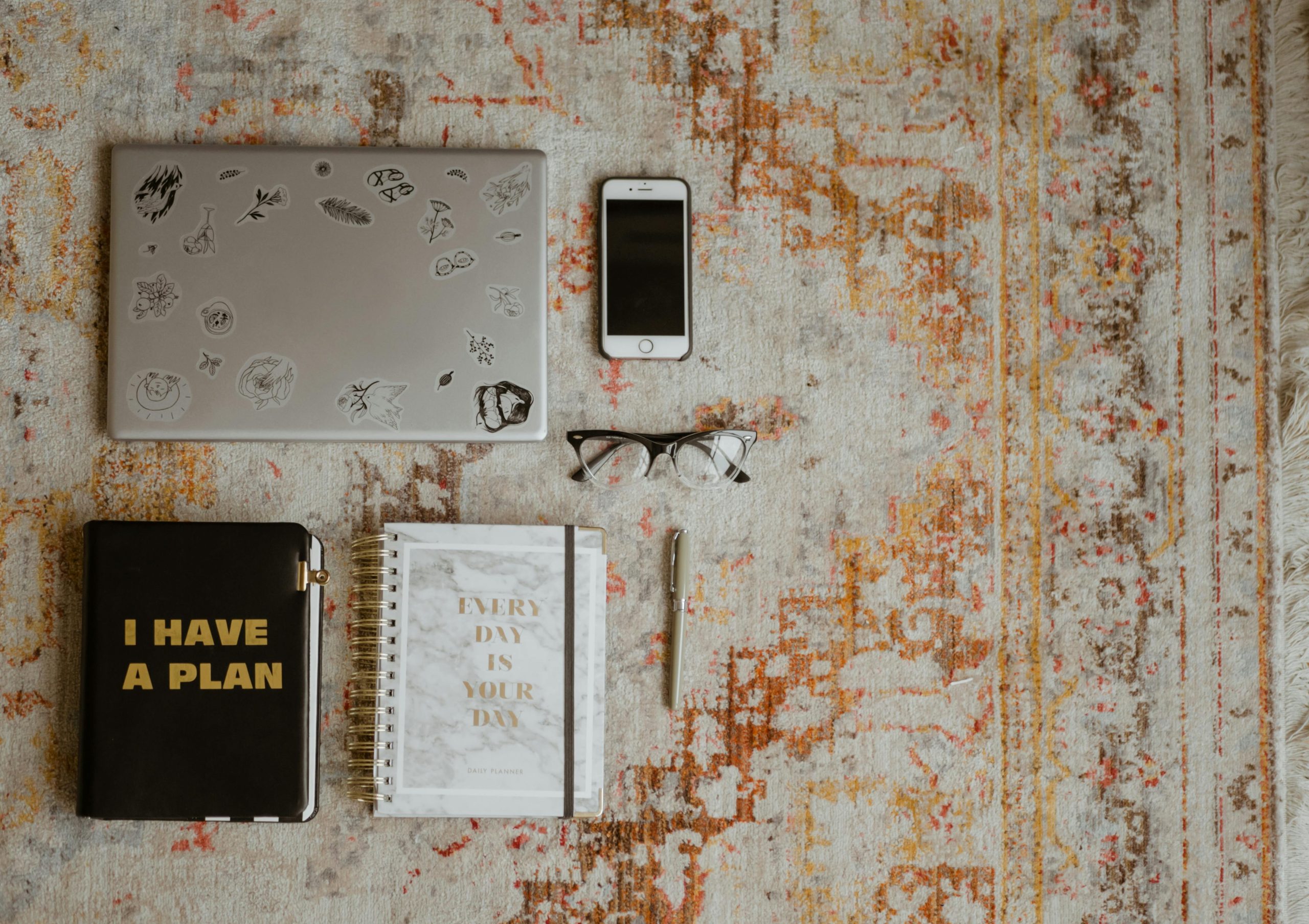



If you’re experiencing Google mistakenly recognizing an emulator like BlueStacks as a different device such as your primary phone, you’re not alone. The steps outlined in the article are effective, but here are a few additional tips that might help:
Managing device recognition