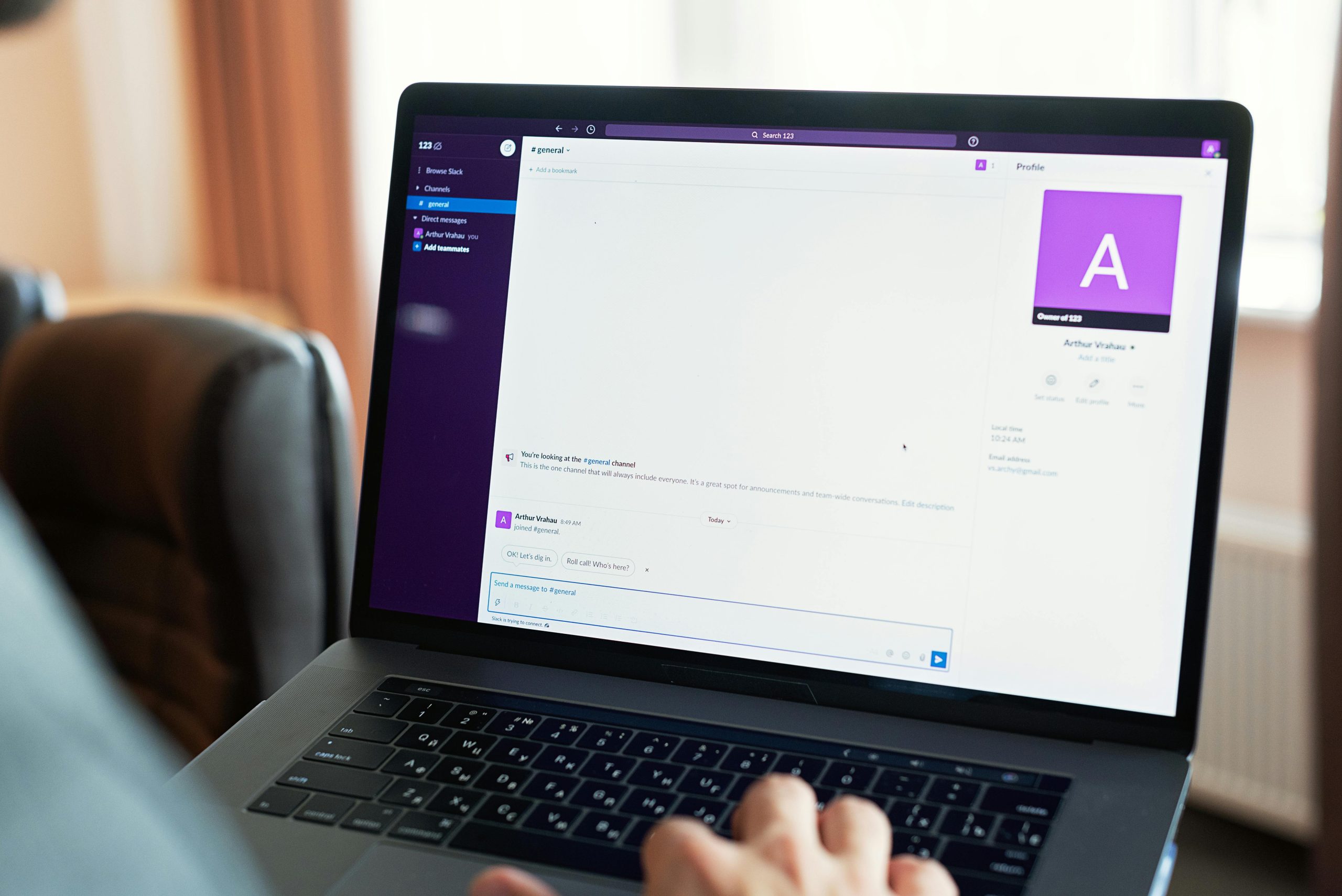Troubleshooting Wi-Fi Connectivity Issues on Lenovo Yoga 7i: When Internet Shows as Connected But Browsers Won’t Load
In today’s digital age, reliable internet connectivity is essential for work, entertainment, and staying connected. However, encountering a situation where your device indicates a Wi-Fi connection but browsers cannot load web pages can be perplexing. This guide explores common causes and effective steps to resolve such issues, using a recent case with a Lenovo Yoga 7i as an example.
Understanding the Issue
Imagine using your Lenovo Yoga 7i laptop and noticing that:
- Your device displays a Wi-Fi connection icon.
- Internet-enabled applications, like Xbox or other household devices, work flawlessly.
- Your browser shows that it’s offline or only displays downloaded content.
- Windows reports that the Wi-Fi network adapter isn’t responding.
This situation suggests that although your device perceives a connection, the data is not successfully transmitting to and from the internet, hinting at underlying configuration or hardware issues.
Common Causes
Several issues can lead to such symptoms:
- Corrupted or outdated network drivers
- Network adapter conflicts or responsiveness problems
- Incorrect network settings or IP configurations
- Firewall or security software blocking internet access
- Malfunctioning hardware
Step-by-Step Troubleshooting Guide
1. Verify Network Connection and Hardware
- Confirm your Wi-Fi is enabled and shows as connected.
- Restart your router and modem to rule out temporary network issues.
- Restart your Lenovo Yoga 7i to reset temporary hardware glitches.
2. Run Windows Network Troubleshooter
- Go to Settings > Update & Security > Troubleshoot > Additional troubleshooters.
- Select Internet Connections and run the troubleshooter.
- Follow prompts; Windows may automatically detect and fix common issues.
3. Check the Network Adapter Status
- Right-click on the Start menu and select Device Manager.
- Find Network Adapters, then locate your Wi-Fi adapter.
- Right-click and select Properties.
- Under the General tab, check the Device status. If it states “This device is not working properly,” further action is needed.
4. Reset the Network Adapter
- Within Device Manager, right-click your Wi-Fi adapter and choose Disable device.
- Wait a few seconds, then Enable device.
- Alternatively, you can
Share this content: