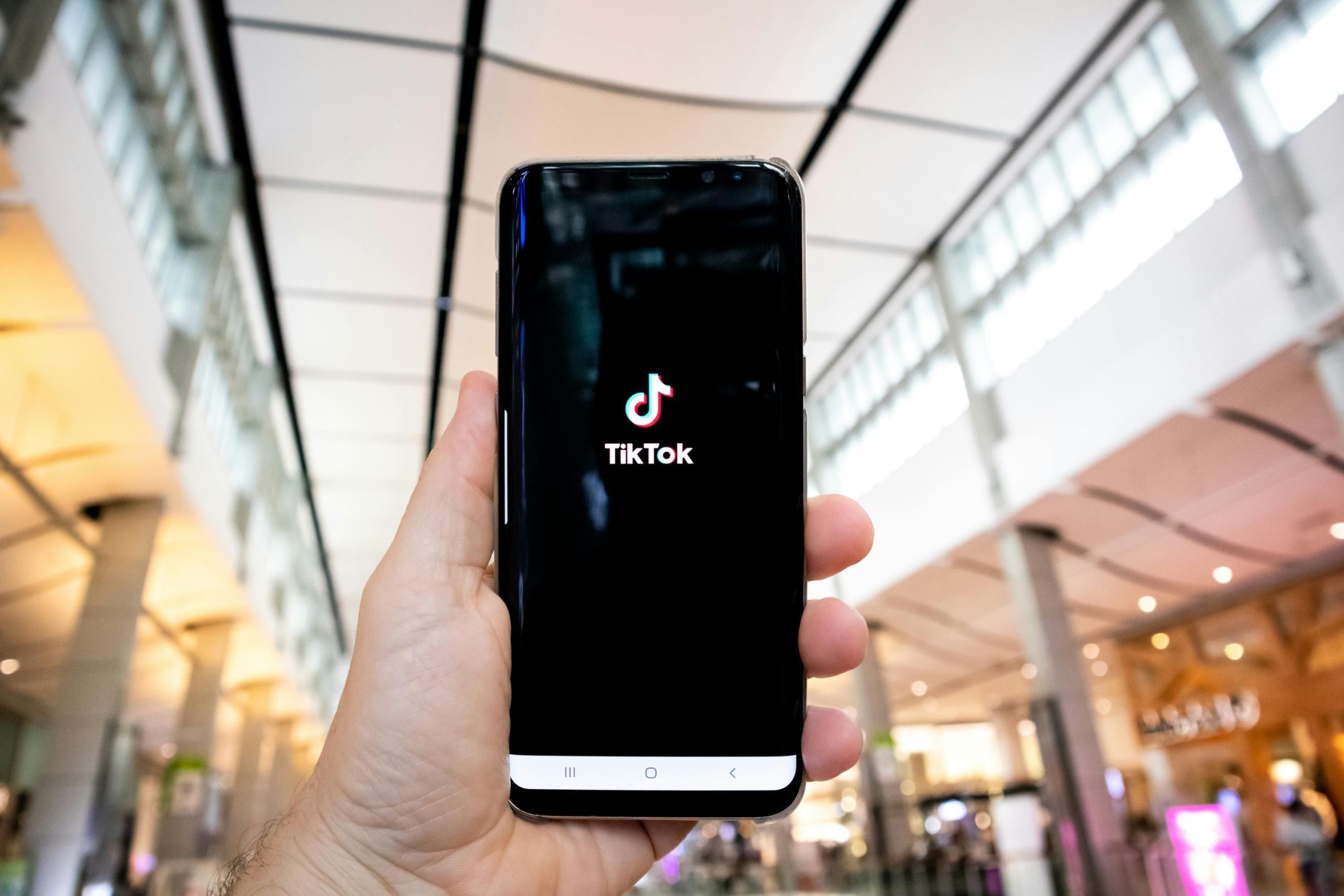Understanding Video Playback Issues on Samsung A16: Why Are Only Certain Apps Working?
If you’re experiencing difficulty watching videos across multiple apps on your Samsung Galaxy A16, you’re not alone. Many users have encountered situations where popular platforms like Instagram, WhatsApp, X (formerly Twitter), and Snapchat fail to play videos properly, while TikTok continues to function smoothly. This article aims to shed light on potential causes and solutions for these issues.
Common Symptoms Include:
– Inability to play videos on Instagram, WhatsApp, X, and Snapchat.
– Snapchat videos skipping or not loading.
– YouTube videos playing intermittently, with occasional ad skipping.
– TikTok functioning as intended.
– Watching X via browser works without issue.
Possible Causes:
1. Software or Firmware Glitches: Temporary bugs in the operating system or app updates can cause playback problems.
2. Cache and Data Corruption: Corrupted app data may hinder video playback.
3. Network Connectivity: Unstable or restrictive internet connections can impact streaming services.
4. App Permissions or Settings: Misconfigured permissions may restrict video access.
5. Device Performance Constraints: Limited system resources or background processes could interfere with app functionality.
6. Malicious Software or ‘TikTok Virus’ Concerns: While unlikely, some users worry about malware affecting device performance.
Recommended Troubleshooting Steps:
1. Restart Your Device: A simple restart can resolve temporary glitches.
2. Update All Apps and System Software: Ensure your apps and device firmware are up to date.
3. Clear App Cache and Data:
– Go to Settings > Apps > Select the app > Storage > Clear Cache/Clear Data.
4. Check Internet Connection:
– Switch between Wi-Fi and mobile data to determine if connectivity is the issue.
– Restart your router if using Wi-Fi.
5. Reinstall Affected Apps:
– Delete and reinstall apps like Instagram, WhatsApp, X, and Snapchat.
6. Disable or Reinstall Security Software:
– Temporary disable any third-party security apps that might block media content.
7. Use Browser for Troubleshooting:
– Access problematic platforms via a browser to identify if the issue is app-specific.
8. Scan for Malware:
– Use reputable security apps to scan your device thoroughly.
9. Factory Reset (if necessary):
– As a last resort, perform a factory reset after backing up important data.
Preventative Measures:
– Keep your device and apps updated.
– Avoid installing apps from untrusted sources.
–
Share this content: