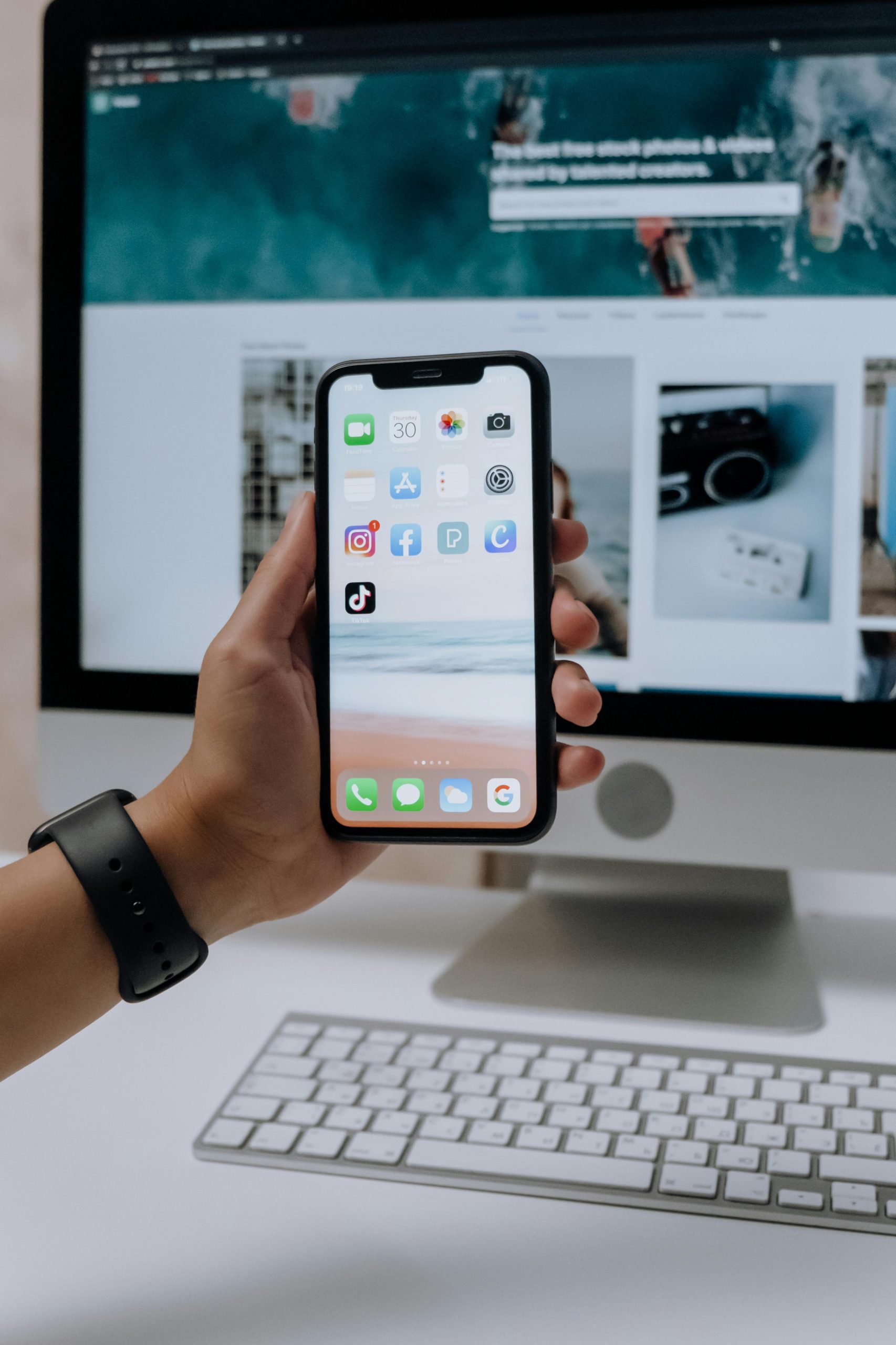Unexpected Desktop Icon Disappearance on Windows 11: Causes and Solutions
Many Windows users have experienced the unsettling scenario where desktop icons suddenly vanish, leaving the desktop looking eerily empty. Recently, a user reported a similar incident where, after restarting their computer, all desktop icons except one—the Huion Tablet shortcut—disappeared. This article aims to explore potential causes of this issue and provide practical solutions to restore your desktop’s icons.
Understanding the Situation
The user in question was operating on Windows 11 and had turned off their PC temporarily. Upon turning it back on, they found that all desktop icons, including shortcuts and file icons, were missing except for the Huion Tablet icon, which remained in place. Additionally, the desktop background had also changed or disappeared, indicating a broader display issue.
Possible Causes
Several factors can contribute to desktop icon disappearance in Windows 11:
- Icon Visibility Settings: Sometimes, icons are simply hidden due to display settings.
- Corrupted Icon Cache: Windows maintains a cache for desktop icons; corruption here can lead to visibility issues.
- Display or Screen Resolution Changes: Alterations in resolution or display configuration can hide icons or cause them to be off-screen.
- User Profile or System Errors: Occasionally, system glitches or user profile issues can impact desktop display.
- Third-Party Software Conflicts: Certain applications, especially those related to graphics or device management, may interfere.
In this case, the persistence of one icon suggests that at least some system cache or settings remained intact.
Step-by-Step Troubleshooting
To resolve desktop icon disappearance issues, consider the following steps:
- Verify Icon Visibility Settings
- Right-click on an empty area of the desktop.
- Navigate to
View. -
Ensure that
Show desktop iconsis checked. -
Refresh the Desktop
- Right-click on the desktop and select
Refresh. -
Or press
F5. -
Check Display Settings
- Open
Settings>System>Display. - Ensure resolution and display configuration are correct.
-
If using multiple monitors, verify that icons aren’t on a secondary screen or off-screen.
-
Rebuild the Icon Cache
- Open
File Explorer. - Navigate to
%localappdata%\Microsoft\Windows\Explorer. - Locate files named
iconcache(e
Share this content: