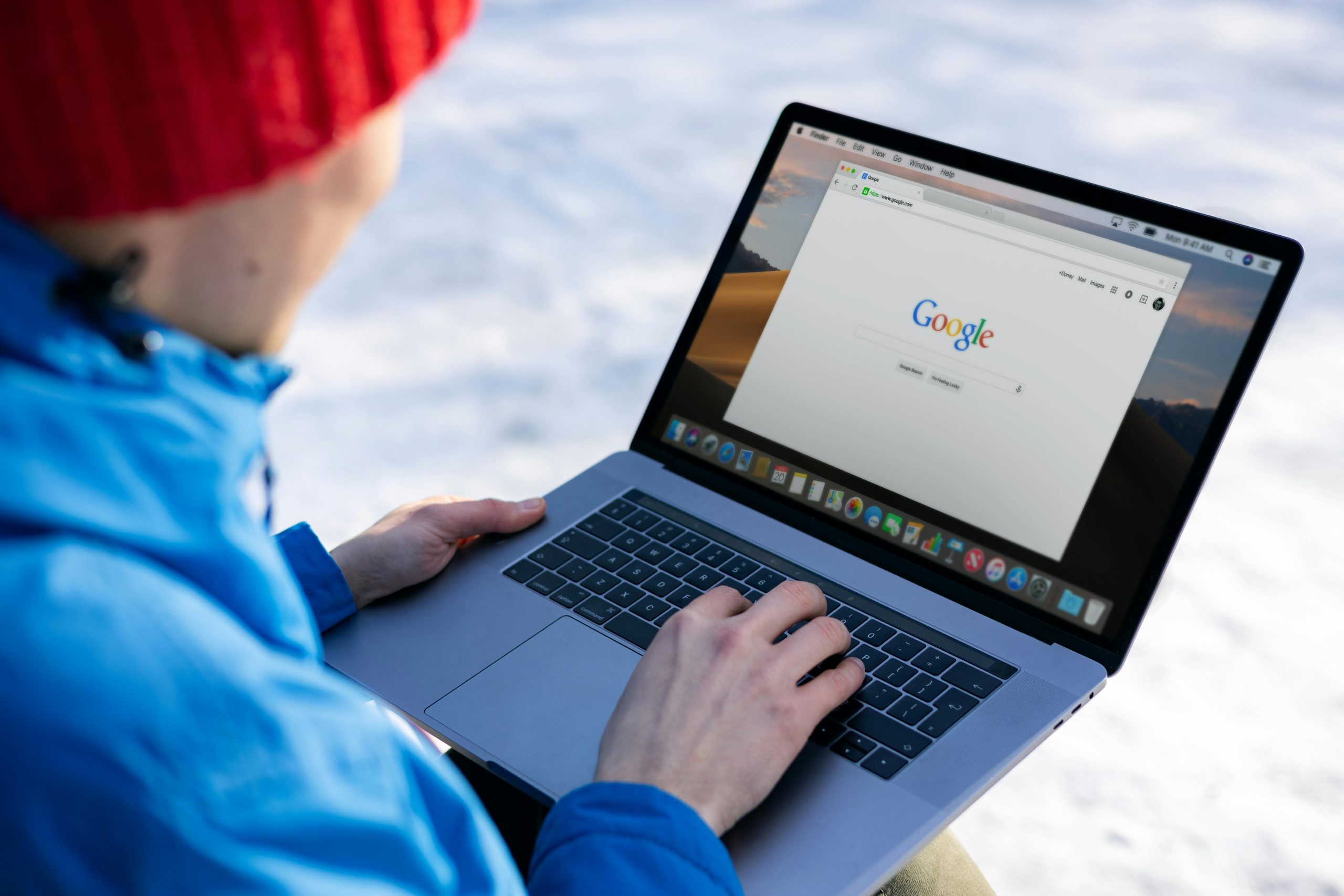Troubleshooting Google Apps and Missing Data on Xiaomi Mi 9T: Is Your Device Compromised?
Introduction
Smartphones are integral to our daily lives, serving everything from communication to financial transactions. When unexpected issues arise—such as missing apps or malfunctioning services—it can be concerning. Recently, Xiaomi Mi 9T users have reported problems including unresponsive Google applications, missing screenshots, and absent finance apps like Revolut. In this article, we explore possible causes for these symptoms, potential security concerns, and steps to diagnose and resolve the issues.
Understanding the Symptoms
Many users have experienced the following issues:
- Google apps failing to open or load
- Missing screenshots album in the gallery
- Absence of specific apps such as Revolut from the device
- Inability to access app management options through device settings
- Limited app functionality to non-Google, third-party, or pre-installed native apps
These symptoms can stem from various factors including software glitches, user error, or potential security breaches.
Potential Causes
- Software Glitches or Corrupted Data
-
Rebooting the device can sometimes resolve temporary glitches, but persistent problems may indicate corrupted system data or cache issues affecting Google services and app listings.
-
Unintentional App Disabling or Deletion
-
Apps might have been disabled inadvertently or through a system update. Some high-security or pre-installed apps can also become inaccessible if disabled.
-
Malware or Security Breach
-
Missing apps, strange behavior, and inability to access certain system functions could be signs of malware infection or unauthorized modifications.
-
Device Storage or System Corruption
-
Insufficient storage or system corruption may cause apps to behave unexpectedly or become inaccessible.
-
Firmware or System Updates
- An incomplete or faulty update can disrupt app functionality, leading to missing features or apps.
Diagnosis and Troubleshooting Steps
- Restart Your Device
-
Always start with a simple reboot to clear temporary glitches.
-
Check App List and Disabled Apps
- Visit Settings > Apps & Notifications > See All Apps.
-
Ensure Google apps and critical services are enabled.
-
Clear Cache and Data
-
For affected Google apps, go to Settings > Apps & Notifications > [App Name] > Storage > Clear Cache/Data.
-
Verify App Permissions and Installations
-
Confirm that apps like Revolut are still installed. If missing, reinstall from the Google Play Store.
-
Use Safe
Share this content: