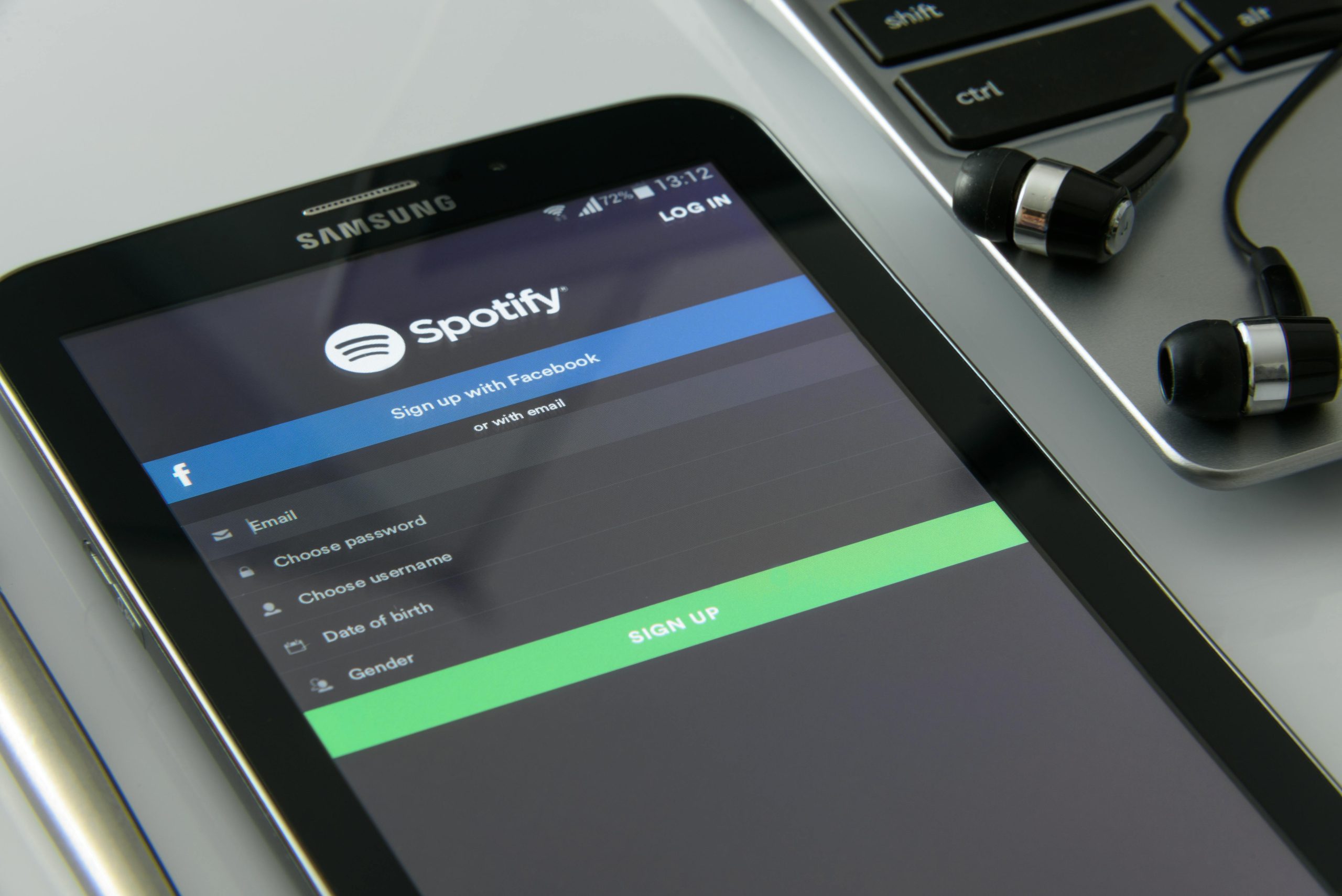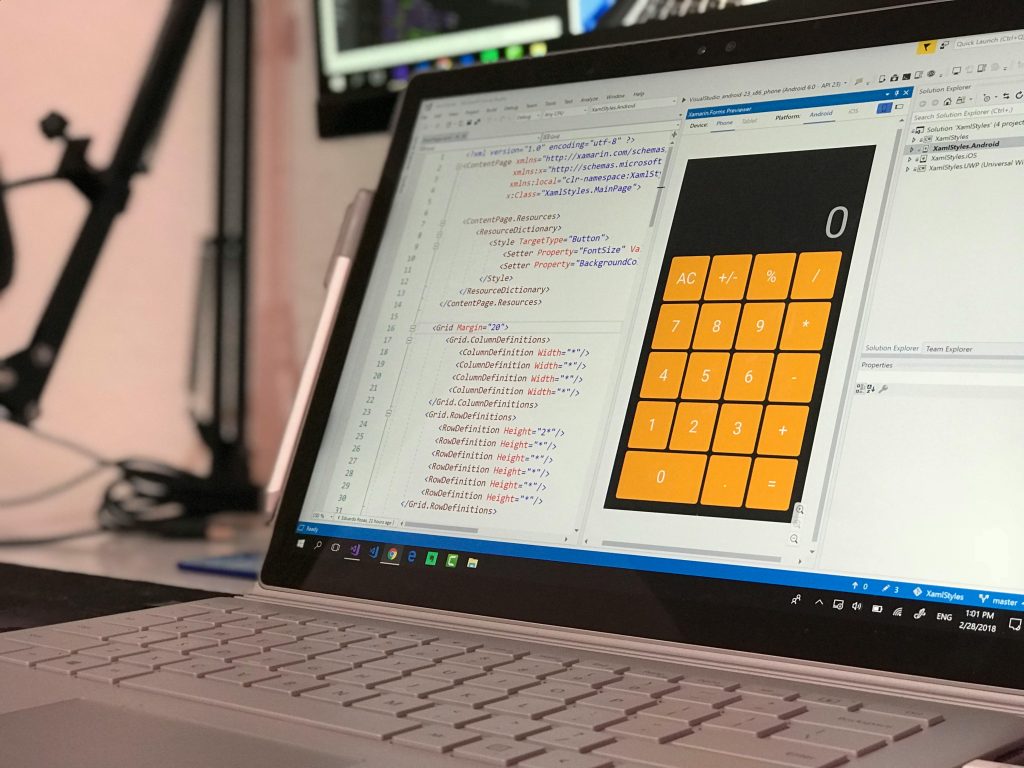Understanding App Connectivity Issues on Samsung S24FE: A Closer Look
Many Samsung S24FE users have recently reported encountering an unusual issue that affects app connectivity and functionality. Specifically, users observe that when switching between applications—particularly after engaging in activities like listening to music—the apps sometimes appear to go offline unexpectedly, even though they are actively functioning in the background.
The Core Issue:
The problem manifests in scenarios such as:
- Playing music through a streaming app (e.g., YouTube or a similar service).
- Navigating away from the music app, for instance, to perform a Google search or browse online.
- Returning to the streaming app afterward, only to find it displaying an offline message or being unresponsive, despite recent activity like loading new songs or continuing playback.
Potential Causes and Contributing Factors:
This behavior may be linked to the device’s power management and app background handling settings. Modern smartphones often implement aggressive app suspension policies to conserve battery life, which can sometimes interfere with apps that require persistent background activity, such as music streaming or real-time communication tools.
Other factors might include:
- App-specific restrictions or bugs.
- Cache or storage issues.
- System updates or misconfigurations affecting app permissions.
Recommended Troubleshooting Steps:
- Review App Permissions:
-
Ensure that apps like YouTube have the necessary permissions to run in the background.
-
Adjust Battery Optimization Settings:
- Navigate to Settings > Battery > App Power Management.
-
Disable or modify restrictions for your streaming apps to allow they run uninterrupted.
-
Update Your Apps and System Software:
- Check for updates to your streaming apps via the app store.
-
Ensure your device’s firmware is up to date, as updates often resolve known bugs.
-
Clear Cache and Data:
- Go to Settings > Apps > [App Name] > Storage > Clear Cache/Clear Data.
-
Restart your device and test the behavior again.
-
Disable or Reconfigure Power Saving Modes:
- If power-saving modes are active, consider disabling them during media playback sessions.
Conclusion:
While Samsung devices like the S24FE aim to provide seamless user experiences, background app management can sometimes lead to unexpected interruptions. By reviewing app settings, managing battery optimizations, and keeping your device and apps up to date, users can mitigate these issues and enjoy uninterrupted media playback.
Further Assistance:
If these steps
Share this content: