How to Tame Your iPhone’s Quirky Nickname: A Personal Journey
In our digital age, smartphones often take on a life of their own, developing quirks and personalities that can sometimes lead to humorous but embarrassing situations. One user’s tale illustrates this perfectly. At the tender age of 13, they decided to have a little fun by prompting Siri to call them “Little Vietnamese Schoolgirl.” Fast forward eight years, and this quirky moniker has proven stubbornly persistent, much to their chagrin.
Now at 21, our protagonist finds themselves grappling with the remnants of their youthful humor. Earlier this year, they acquired a pair of AirPods, only to find that despite their attempts to revert to a more age-appropriate name, these earbuds proudly announced themselves as “Little Vietnamese Schoolgirl’s AirPods” upon connecting to their phone. While it seemed like a minor nuisance at first, it quickly escalated into a potentially awkward moment during a Microsoft Teams meeting at work, where the name floated in the ether alongside important discussions. Thankfully, their boss didn’t seem to notice.
Despite their efforts to restore order—by updating settings and confirming that Siri now correctly acknowledges their real name—something in the depths of the Apple ID settings still clings to that whimsical title. The dilemma left them wishing for a more straightforward solution to eradicate that playful nickname.
For anyone finding themselves in a similar situation, this anecdote serves as a reminder of the importance of managing your digital identity. Here are a few tips on how to regain control over your device’s playful quirks:
-
Check All Settings Thoroughly: Dive deep into your Apple ID, FaceTime, and iCloud settings to ensure all references to the nickname have been updated.
-
Review Siri Settings: Sometimes, Siri’s settings can cache old nicknames. Resetting or disabling Siri temporarily might help.
-
Consult Apple Support: If all else fails, reaching out to Apple Support can provide personalized guidance to resolve persistent issues.
-
Change AirPods Name Directly: Ensure the AirPods are named appropriately in Bluetooth settings as well as in the device settings.
-
Keep a Light Heart: As the user lamented, while it can be awkward, sharing these experiences can often produce laughter, reminding us of our growth and maturity.
In a world where technology often reflects our personality, these humorous moments serve as great stories to tell—just hopefully not
Share this content:

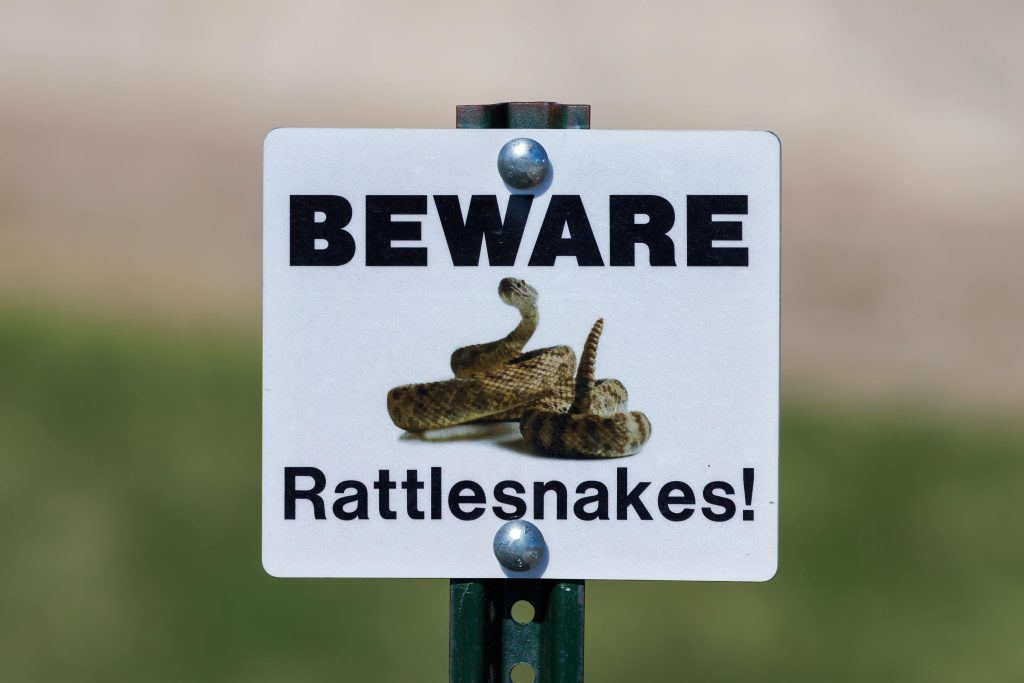

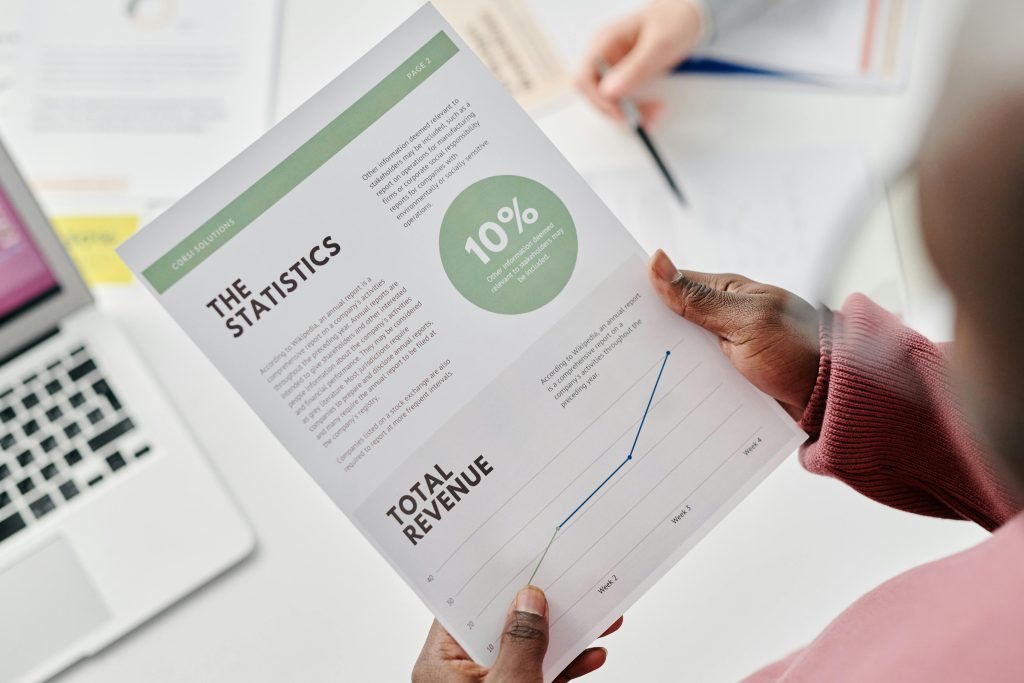
It sounds like you’ve already tried some of the common steps to update your device’s nickname, which is great. To thoroughly ensure the nickname has been changed, you might try the following additional steps: