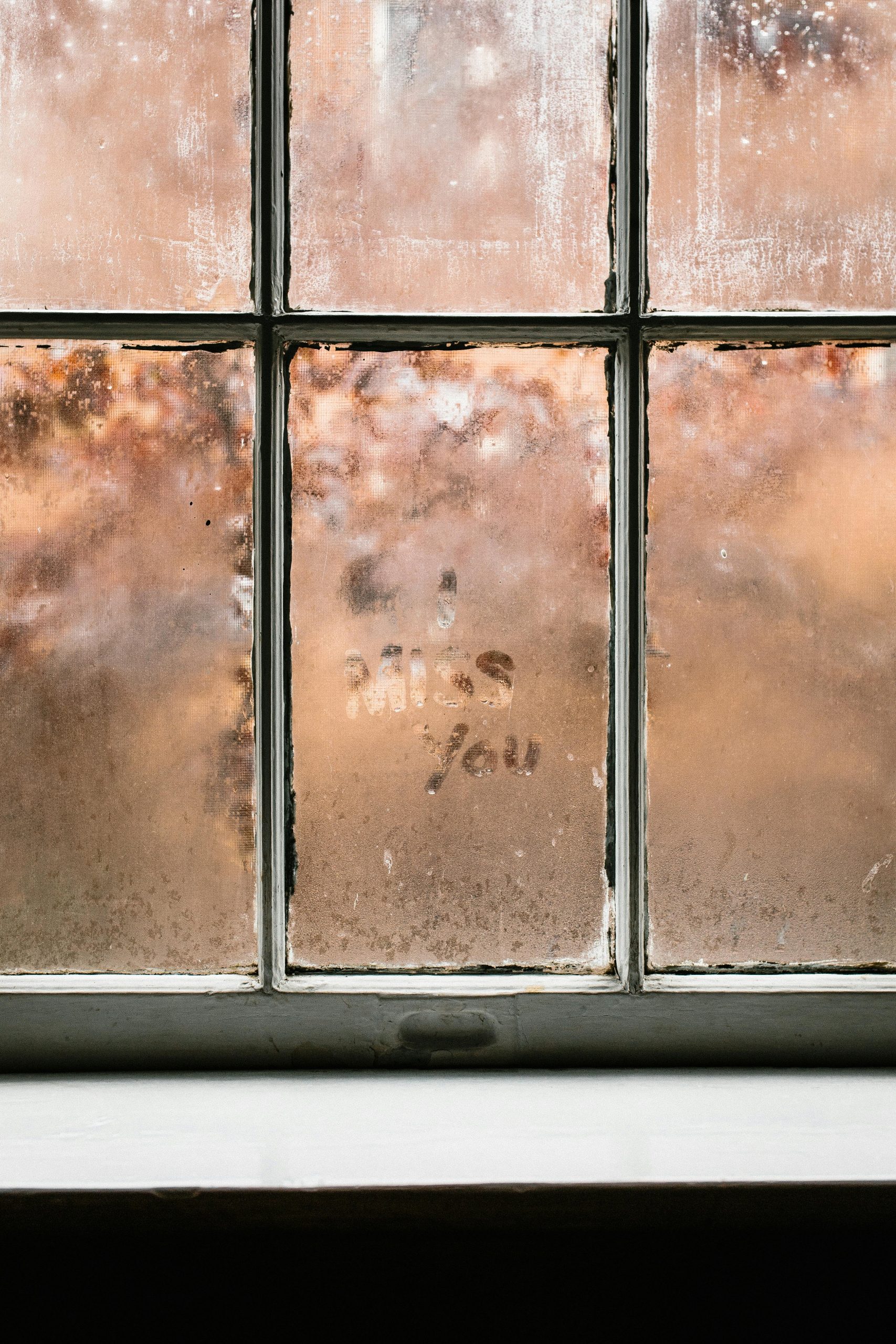Troubleshooting Windows Boot Issues After System Freeze: A Step-by-Step Guide
Experiencing boot failures can be a frustrating hurdle, especially after unexpected system freezes or crashes. If your Windows machine suddenly refuses to boot despite recognizing your SSD in BIOS, and traditional recovery methods haven’t resolved the issue, this guide offers a comprehensive approach to troubleshoot and potentially resolve the problem without data loss.
Understanding the Situation
In this scenario, you installed the iCUE application on your PC, and during startup, the system froze. After forcefully resetting the PC, it now boots directly into BIOS. Your SSD is detected, but the system reports no bootable devices when attempting to start Windows. Attempts to repair the boot using Windows recovery tools have failed, indicating possible corruption or misconfiguration in the bootloader, particularly the EFI partition.
Step-by-Step Troubleshooting and Solutions
- Verify SSD Detection and Boot Sequence
- Enter BIOS/UEFI settings.
- Confirm that the SSD is properly detected and prioritized as the primary boot device.
-
Save settings and restart to see if Windows loads.
-
Use Windows Recovery Environment (WinRE)
- Boot from a Windows installation or recovery USB.
-
Select “Repair your computer” > “Troubleshoot” > “Advanced options.”
-
Repair Boot Records with Bootrec
- Open Command Prompt from Advanced Options.
- Run the following commands:
bootrec /fixmbr
bootrec /fixboot
bootrec /rebuildbcd -
If
/fixbootresults in “Access is denied,” it may indicate EFI partition issues—proceed to EFI partition management. -
Manually Rebuild EFI Partition
- List disks and partitions:
diskpart
list disk
select disk [number]
list partition - Identify the EFI System Partition (ESP)—typically a small (~100-300MB) FAT32 partition.
- Assign a drive letter to the EFI partition:
select partition [number]
assign letter=Z:
exit - Format the EFI partition if necessary:
format Z: /FS:FAT32 /Q - Rebuild the EFI Boot Loader:
bcdboot C:\Windows /s Z: /f UEFI - Replace
C:\Windowswith the correct
Share this content: