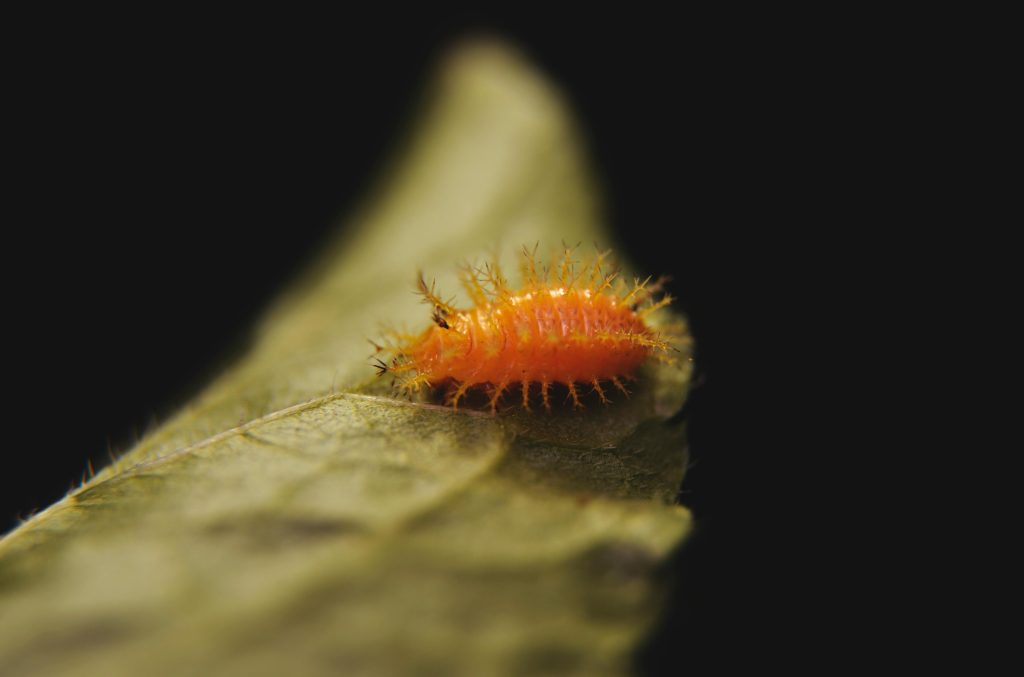Title: Troubleshooting Bluetooth Audio Quality Issues During Gaming and Calls on Windows 11
Introduction
Many Windows 11 users rely on Bluetooth headsets for communication and gaming. While these devices offer excellent convenience and mobility, users sometimes encounter unexpected audio quality issues, particularly when engaging in certain applications or games. In this article, we will explore common causes of Bluetooth audio degradation during specific activities and provide practical solutions to resolve these problems effectively.
Understanding the Issue
Users have reported that their Bluetooth headsets function normally during regular use but experience significant drops in audio quality—sometimes described as sounding “like WWII footage”—when launching particular games such as Battlefront 2 or Modern Warfare 2. These issues can also manifest during calls, leading to frustrating listening experiences.
Common Causes
-
Profile Conflicts: Bluetooth headsets often support multiple profiles, including stereo audio (A2DP) and hands-free (HFP/HSP). When both profiles are active, the device might switch modes, affecting sound quality.
-
Device and Driver Conflicts: Outdated or conflicting Bluetooth drivers, or Windows system issues, can prevent proper profile management, causing audio degradation during intensive activities like gaming.
-
System Settings and Services: Certain Windows services or device configurations may impede proper Bluetooth functionality. Notably, issues with Device Manager or “Devices and Printers” can interfere with profile switching.
-
Background Processes: Sometimes, background applications or system crashes disable or interfere with device settings, overriding manual configurations.
Troubleshooting Steps
-
Verify Bluetooth Profiles and Settings
-
Disable Hands-Free Mode: If you have previously disabled the headset microphone or hands-free mode to improve audio quality, ensure these settings have taken effect.
-
Remove Unused Profiles: Go to Control Panel > Devices and Printers, locate your Bluetooth headset, right-click, and choose Properties. Check and disable any conflicting profiles or services.
-
Check System Services and Devices
-
Restart Devices and Services: When facing issues, restart the “Bluetooth Support Service” via Services.msc. Ensure it is set to Automatic.
-
Verify Device Status: Open Device Manager, locate your Bluetooth adapter and headset, and ensure they are functioning correctly without conflicts.
-
Resolve System Instability
-
Crash Fix: In the original scenario, the user discovered that their Devices and Printers window repeatedly crashed. This prevented proper device profile removal, leaving hands-free mode active and impacting audio quality.
-
Solution: Restart the system, troubleshoot device conflicts, and ensure that
Share this content: