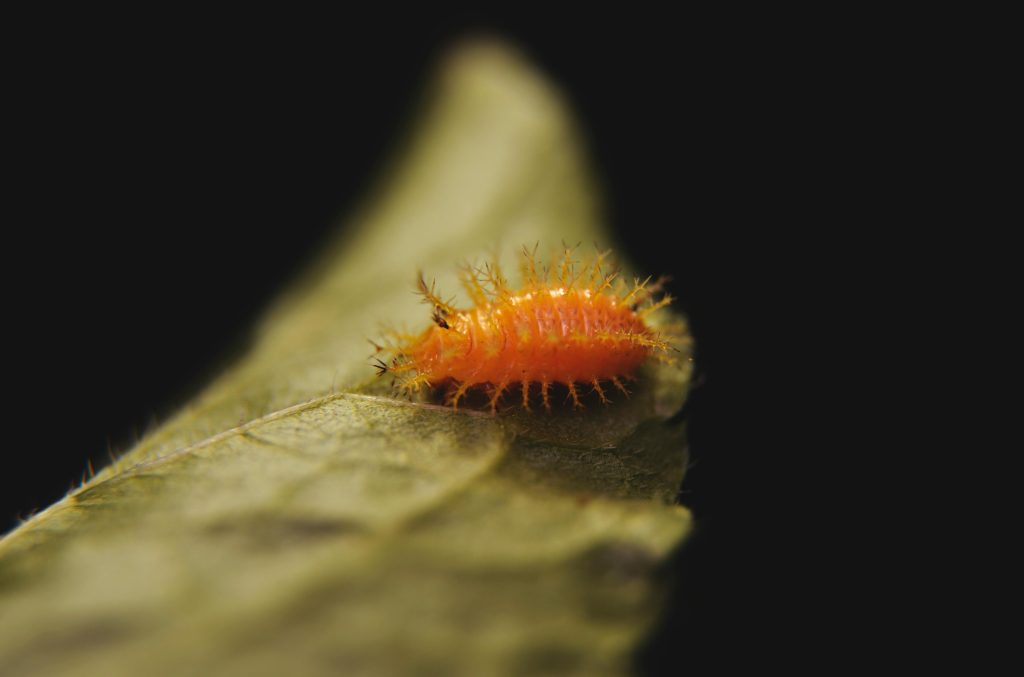Title: Troubleshooting a Red CPU Light and Unexpected Shutdown on a Newly Built Gaming PC
Building your first PC can be an exciting yet challenging experience, especially when unexpected issues arise. If your system is shutting down unexpectedly during gameplay and displaying a solid red CPU indicator light, it can be a sign of hardware problems that need addressing. Here, we’ll explore common causes and troubleshooting steps to help you resolve these issues.
Scenario Overview
Recently, during a gaming session with Warzone, the user noticed an unusual buzzing sound from the PC, which had not occurred before. A short time later, the system unexpectedly shut down, then powered back on, only to be stuck on a red CPU light indicator. This situation is concerning, especially given that this is their first custom build.
System Specifications
- Motherboard: MSI H610G-M PRO WIFI
- CPU: Intel Core i5-12600K
- GPU: MSI GeForce GTX 1080 8GB
- RAM: 32GB DDR5
- Power Supply: Apevia Raptor 500W (Economical $25 model)
Understanding the Red CPU Light
Most motherboard diagnostics LEDs, such as the red CPU indicator, point to processor-related issues, which could include:
– Overheating
– Power supply problems
– Seating or connection issues
– Faulty CPU or motherboard
Troubleshooting Steps
1. Inspect and Reseat Components
- Ensure CPU is properly seated: Turn off the PC, disconnect from power, and carefully remove the CPU heatsink and check that the CPU is correctly installed.
- Check RAM modules: Reseat the RAM sticks to ensure they are securely attached.
- Verify power connections: Confirm that all power cables are firmly connected, especially the CPU power connector.
2. Examine the Power Supply
- Use a higher-quality PSU: The current PSU (Apevia Raptor 500W) is an inexpensive model that might not provide stable power, especially under load. Consider testing with a known reliable power supply.
- Reduce load: Try booting with minimal components—only CPU, one RAM module, and integrated graphics if available.
3. Monitor Temperatures and Cooling
- Check the buzzing sound: It could indicate coil whine or a failing component.
- Ensure CPU cooler is properly installed: Overheating can cause shutdowns. Verify the thermal interface and that the
Share this content: