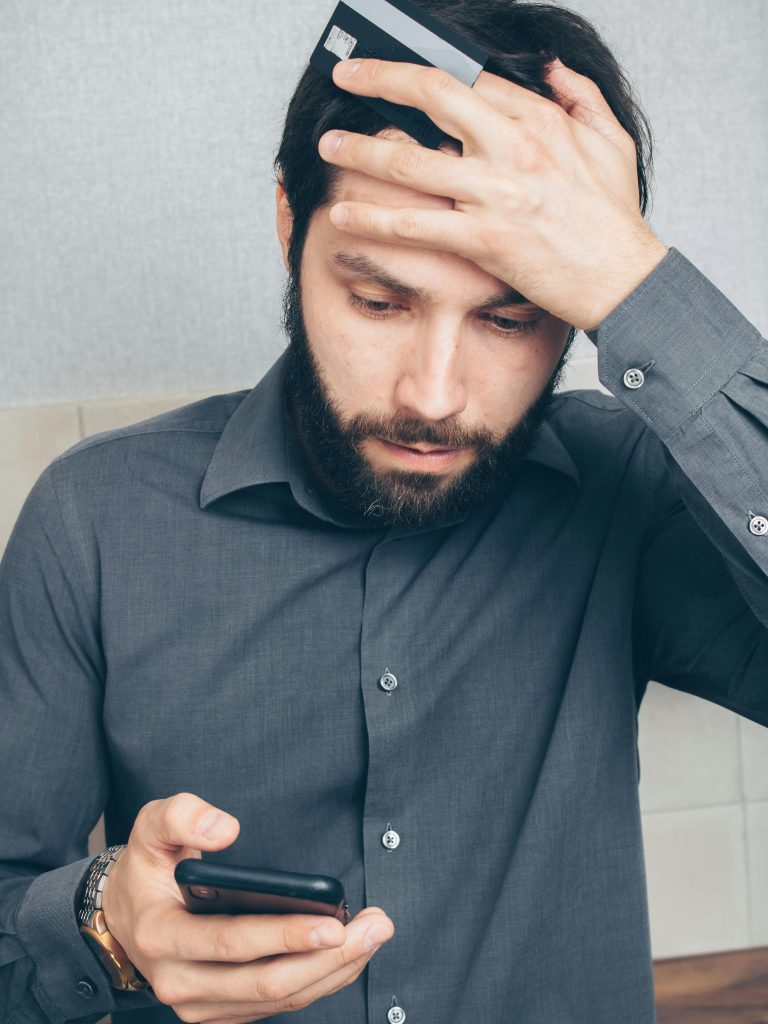Putting your iPhone in recovery mode is a troubleshooting step often used to fix issues like a frozen screen, a failed update, or a forgotten passcode. The exact process depends on your iPhone model.
iPhone 8 and Newer (including iPhone SE 2nd generation and later)
- Connect your iPhone to a computer.
- Press and quickly release the Volume Up button.
- Press and quickly release the Volume Down button.
- Press and hold the Side button. Keep holding it until you see the “Connect to computer” screen appear on your iPhone. Do not release the button when the Apple logo appears.
iPhone 7 and iPhone 7 Plus
- Connect your iPhone to a computer.
- Press and hold the Side button and the Volume Down button at the same time.
- Continue to hold both buttons until you see the “Connect to computer” screen.
iPhone 6s and Older (including iPhone SE 1st generation)
- Connect your iPhone to a computer.
- Press and hold the Home button and the Side (or Top) button at the same time.
- Keep holding both buttons until you see the “Connect to computer” screen.
This video demonstrates the process of putting various iPhone models into recovery mode.
Is There a Way to Recycle iPhones if we do not have the Appleid?
Recycling an iPhone that is still linked to an Apple ID is a common issue and can be challenging due to a security feature called “Activation Lock.”1 This feature is designed to prevent unauthorized use of a lost or stolen device.2
Here’s a breakdown of the situation and your options:
Understanding the Problem: Activation Lock
When an iPhone has “Find My” enabled, it becomes linked to the owner’s Apple ID. This is the Activation Lock.3 Even if you factory reset the device, it will still require the original Apple ID and password to be set up again.4 This means that a device with Activation Lock is essentially useless to anyone else and cannot be used for its intended purpose.5
Many trade-in and recycling programs will not accept a device with Activation Lock enabled because they cannot sell or reuse it.
Your Options for Recycling an iPhone Without the Apple ID
1. Contact the Original Owner
If you acquired the phone from someone else (e.g., a friend, family member, or as a used purchase), the absolute best and most straightforward solution is to contact the original owner.6 They can remotely remove the device from their iCloud account by going to iCloud.com/find. Once they do this, the Activation Lock will be removed, and you can then properly reset the phone and recycle it.
2. Provide Proof of Ownership to Apple
If you are the original owner but have forgotten the Apple ID or password, you may be able to get Apple to remove the Activation Lock for you. This requires proof of purchase. The documentation must be an original receipt from an authorized Apple retailer and must show the device’s serial number or IMEI.7
You can initiate a support request with Apple to have the lock removed.8 However, Apple may deny the request if they deem it suspicious or if the proof of purchase is insufficient.9
3. Recycling for Parts
Since the device is locked, its value is limited to its components. Many third-party recyclers and electronic buyback companies may still take the phone for its parts, even with Activation Lock. They will not be able to reuse or sell the phone as a working device, but they can salvage valuable materials and components.
- Third-Party Recyclers: Search for electronic waste recycling programs or companies that specifically deal with locked or non-working electronics. Some companies, like musicMagpie, may offer a small amount for a locked phone, recognizing its value for parts.
- Local E-waste Facilities: Your local recycling center or e-waste collection point will accept the device for proper, environmentally friendly disposal. They will disassemble it and recycle the materials.
What to AVOID:
- “Bypass” Software: Be extremely cautious of third-party software that claims to bypass Activation Lock. These tools are often scams, can be malicious, and may not work as promised. Using them can also void any warranty and cause further software issues.
- Selling a Locked Phone as “Working”: Do not try to sell a locked iPhone to an unsuspecting buyer. It is misleading and the device will be unusable for them, leading to a host of problems.
In summary, the most ethical and effective way to recycle an iPhone without the Apple ID is to first try to get the Activation Lock removed by the original owner or by contacting Apple with proof of purchase. If that’s not possible, your best option is to recycle it through a reputable e-waste program that will take it for its parts.
Can I find out the storage capacity without going through the start-up?
Unfortunately, you cannot find out the storage capacity of an iPhone without going through the start-up process and checking the device’s settings. The storage information is stored on the device’s internal memory and is only accessible once the phone is active and running its operating system.
The only way to determine the storage capacity is by:
- Looking at the back of the original box: The storage size is always printed on the box the iPhone came in.
- Checking the receipt or proof of purchase: The storage capacity is listed on the sales receipt.
- Connecting the iPhone to a computer: Once the iPhone is set up and connected to a computer, you can view its summary page in iTunes (on a PC or older macOS) or Finder (on macOS Catalina and later). This will display the storage capacity along with other details.
Because the iPhone in question is at the start-up screen, it hasn’t been fully initialized, and you cannot access its internal information. You must complete the setup process to navigate to Settings > General > iPhone Storage to view the capacity.
Not Even in iTunes?
No, you can’t find out the storage capacity of a locked iPhone in iTunes or Finder before you’ve gone through the setup process and trusted the computer. When you first connect a brand new or freshly restored iPhone to a computer, it will show a “Set up as new iPhone” or “Restore from backup” screen, and you won’t be able to access the device’s summary, which includes the storage details.
Why this is the case
- Security and Privacy: The iPhone is designed to protect its data. Until you’ve completed the initial setup on the device and given it permission to trust the connected computer, it won’t share any information, including its storage capacity, with the computer.
- The Setup Assistant: The initial screens you see are part of the “Setup Assistant.” This process must be completed on the phone itself before it can communicate detailed information with iTunes or Finder. Until that’s done, the software on your computer can’t fully “see” or interact with the device.
To get the storage capacity, you must finish the setup on the iPhone, which should only take a few minutes. Once you’re at the home screen, you can connect it to your computer, and iTunes or Finder will then display the storage details.
Share this content: