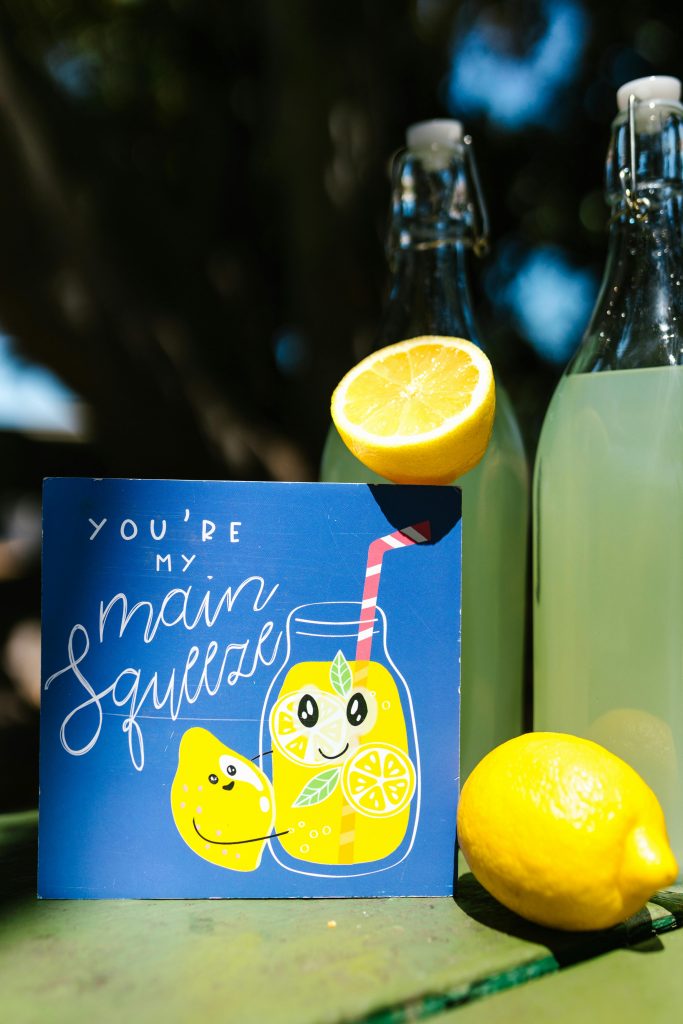Troubleshooting GPU Display Issues: Resolving Fluctuating Screen Colors and Post-Update Black Screens
Graphic card problems can be frustrating, especially when they manifest as flickering screens or black displays after driver updates. If you’re experiencing similar issues with your AMD Radeon RX 580 or any GPU, understanding potential causes and solutions can help you restore stability and performance. This article explores common problems related to GPU glitches and provides practical steps to diagnose and resolve them.
Understanding the Issue
Many users, particularly those with AMD Radeon graphics cards like the RX 580, encounter display anomalies such as flickering, colored flashes, or black screens. These symptoms often coincide with driver updates or the installation of graphics management software like AMD’s Radeon Software Adrenalin. While driver updates aim to improve performance and fix bugs, they sometimes introduce unforeseen conflicts, leading to display issues.
Common Causes of GPU Display Problems
- Outdated or Corrupted Drivers: Incorrect or corrupt driver installations can cause instability.
- Incompatible Software or Updates: New driver versions might conflict with existing system configurations.
- Hardware Issues: Overheating, poor connections, or hardware defects may manifest as flickering or black screens.
- Overclocking and Power Settings: Excessive overclocking or improper power management can destabilize the GPU.
Step-by-Step Troubleshooting Methods
-
Perform a Clean Driver Removal
-
Use tools like Display Driver Uninstaller (DDU) to completely remove existing GPU drivers.
-
Restart your system after the cleanup.
-
Reinstall the Latest Stable Drivers
-
Visit AMD’s official website to download the most recent stable driver package compatible with your RX 580.
-
Install the driver fresh, avoiding beta or optional updates unless necessary.
-
Update Monitor and Cable Connections
-
Ensure your display cables (HDMI, DisplayPort, etc.) are secure and undamaged.
-
Test with a different cable or port to rule out connection issues.
-
Check Hardware Integrity
-
Inspect the GPU for dust buildup and ensure it is properly seated in the PCIe slot.
- Monitor GPU temperatures to prevent overheating.
-
Test the GPU in another system if possible, to confirm hardware health.
-
Adjust Software Settings
-
Disable overclocking features if enabled.
-
Reset graphics settings to default within the Radeon Software.
-
Monitor System Stability
-
Use system monitoring tools to observe GPU
Share this content: