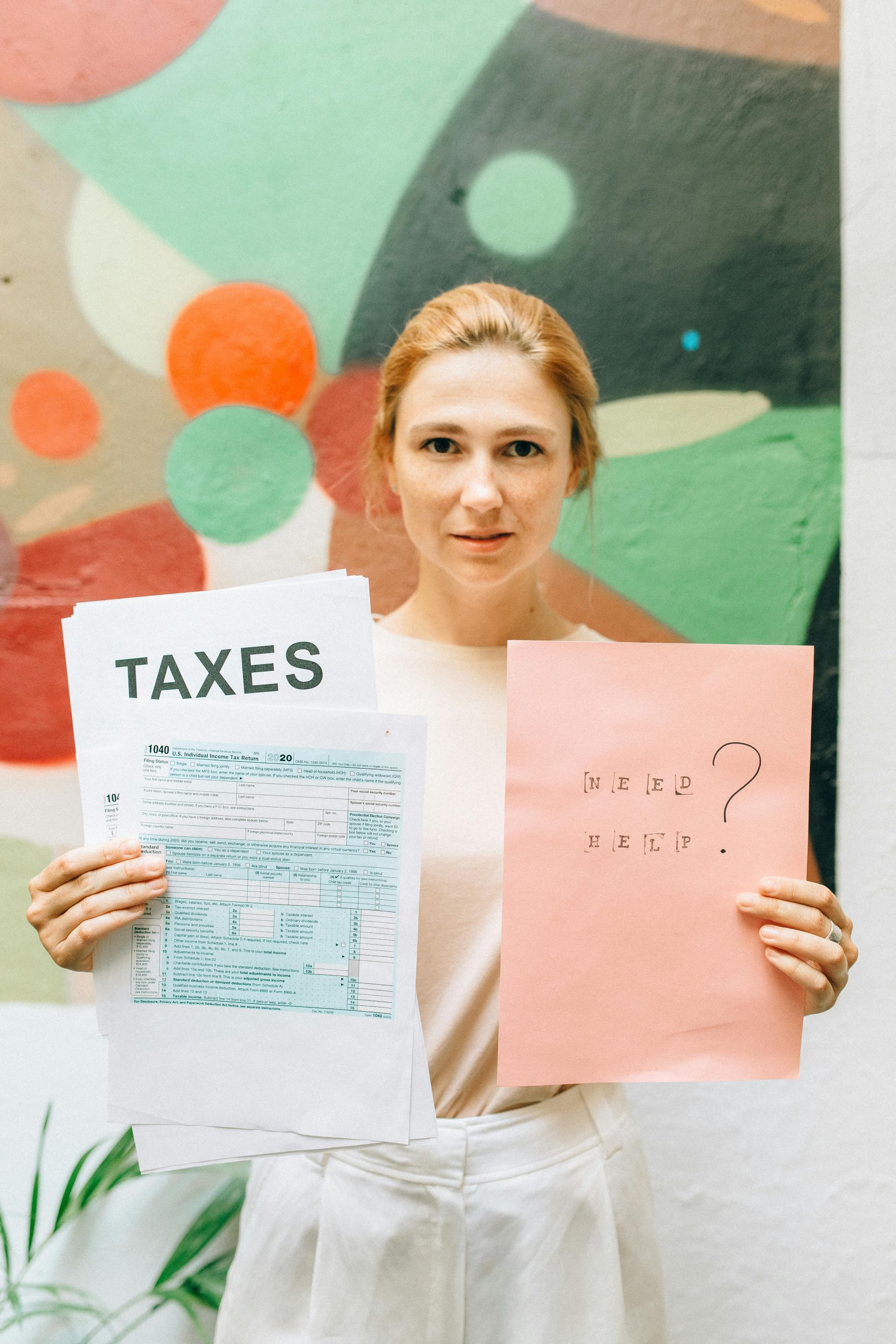Understanding and Troubleshooting Persistent Windows Crashes on ASUS ROG Strix G15 (2021)
Introduction
Experiencing frequent system crashes shortly after startup can be a frustrating experience, especially when your device is vital for gaming or productivity. This guide aims to help diagnose and resolve such issues by examining a real-world case involving an ASUS ROG Strix G15 (2021) laptop that started crashing within five minutes of boot after a series of recent system modifications.
System Background
The user’s laptop had been experiencing daily crashes over a three-month period, primarily during gaming sessions. Recently, the C drive was nearly full (93 GB out of 100 GB), prompting a series of disk management steps, including disabling BitLocker encryption, reallocating space, deleting games, and moving files. Following these adjustments, the system’s temperature increased significantly, reaching up to 85°C CPU temperatures in BIOS, and subsequent cleaning and re-pasting thermal compound only marginally reduced temperatures to around 70°C.
Problem Manifestation
Post-maintenance, the system exhibited instability, crashing within five minutes of startup. The user also noticed the device became extremely hot, which could contribute to thermal shutdowns or hardware stress. Diagnostic efforts included analyzing crash dump files and attempting various remedial steps.
Key Diagnostic Findings
The crash dump analysis identified a specific bug check code: HYPERVISOR_ERROR (0x20001), indicating a fatal hypervisor error. This is noteworthy because:
- The system is running Windows with Hyper-V or a hypervisor feature enabled.
- Certain hypervisor-related flags are active, such as virtualization and hypervisor debugging.
- The crash occurs during routine hypervisor callbacks, hinting at potential hardware or driver issues.
Additionally, the dump suggests possible issues with system memory management, likely exacerbated by overheating or recent system configuration changes.
Troubleshooting Steps Taken
- Attempted to disable Hyper-V via Control Panel, but the option was not available, possibly due to system configuration or Hyper-V being integrated differently.
- Uninstalled the latest Windows update, which coincided with disk reallocation efforts, aiming to eliminate any update-related conflicts.
- Tried to update AMD drivers, but system crashes prevented pending driver updates.
Recommended Solutions
-
Verify Hypervisor Settings
-
Since Hyper-V options are missing, check if Hyper-V is enabled through PowerShell:
“`powershell
DISM /Online /Get-Features /Format:Table | find “Microsoft-Hyper-V
Share this content: