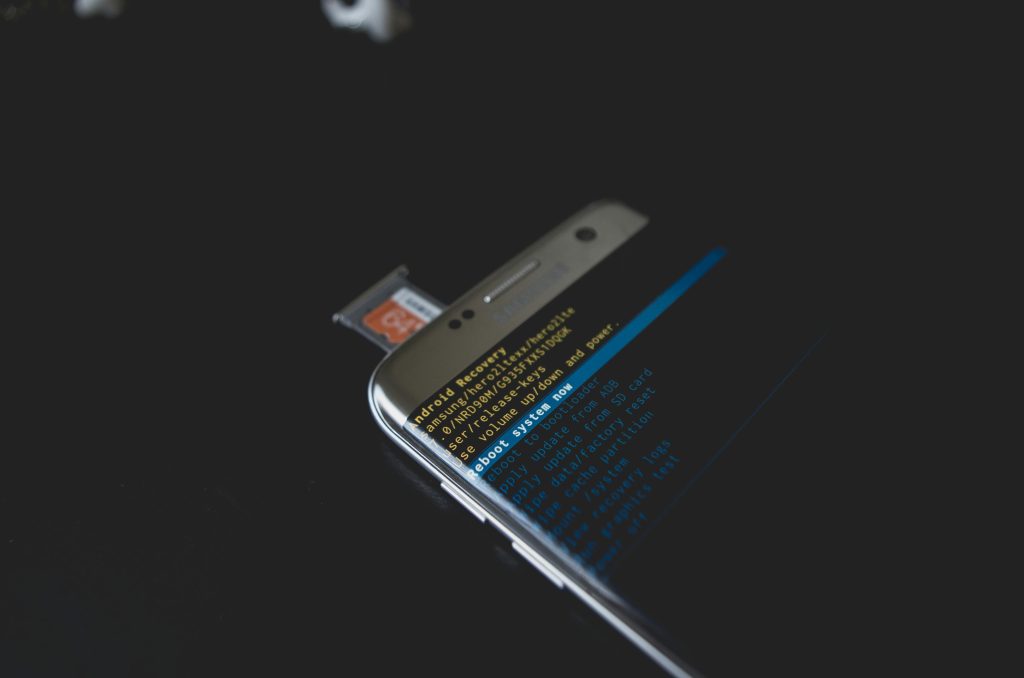Troubleshooting Microphone Recognition Issues on Acer Aspire A315-44P: A Guide to Resolving Audio Input Device Problems
Introduction
Modern laptops like the Acer Aspire A315-44P offer robust audio capabilities, making them ideal for communication, recording, and multimedia tasks. However, users may occasionally encounter issues where microphones are misrecognized or malfunction. This article explores a common scenario involving the Atlantis Microphone being detected as an output device, preventing proper functionality, and provides professional guidance on troubleshooting and resolution.
Overview of the Issue
In certain instances, users have reported that their Atlantis Microphone, or similar external microphones, are recognized by Windows as “Microphone Array” or “Microphone Realtek(R) Audio,” yet remain unusable for recording purposes. Notably, after connecting the device, the input devices list fails to update appropriately, and the microphone cannot be selected as an input source despite being detected.
Common Symptoms Include:
- Microphone appearing as an output device (e.g., “Headphone”) after connection
- Microphone listed under input devices but not functional for recording
- Disconnected or disabled entries such as “Microphone Realtek(R) Audio” or “Stereo Mix”
- Persistence of issues despite driver reinstallation and privacy permissions adjustments
Device and System Specifications
Understanding your hardware configuration is crucial for targeted troubleshooting. Typical specs for the Acer Aspire A315-44P include:
- Processor: AMD Ryzen 5 5500U with Radeon Graphics
- RAM: 8 GB
- Operating System: Windows 11 Home, Version 24H2
- System Architecture: 64-bit
These details aid in diagnosing driver compatibility and system-specific conflicts.
Potential Causes
Several factors could contribute to such audio input recognition issues:
- Outdated or corrupted audio drivers
- Incorrect device settings or permissions in Windows Privacy Settings
- Hardware conflicts or faulty microphone cables/connectors
- Misconfigured sound settings in Windows Sound Control Panel
Step-by-Step Troubleshooting
- Verify Hardware Connections
- Ensure the microphone is properly plugged in using a compatible port (USB or audio jack).
-
Test the microphone on a different device to confirm functionality.
-
Check Sound Settings
- Navigate to Settings > System > Sound.
- Under Input, select the appropriate microphone.
-
Click on ‘Device Properties’ to ensure the device is enabled and the volume is up.
-
Configure Privacy Settings
- Go to
Share this content: