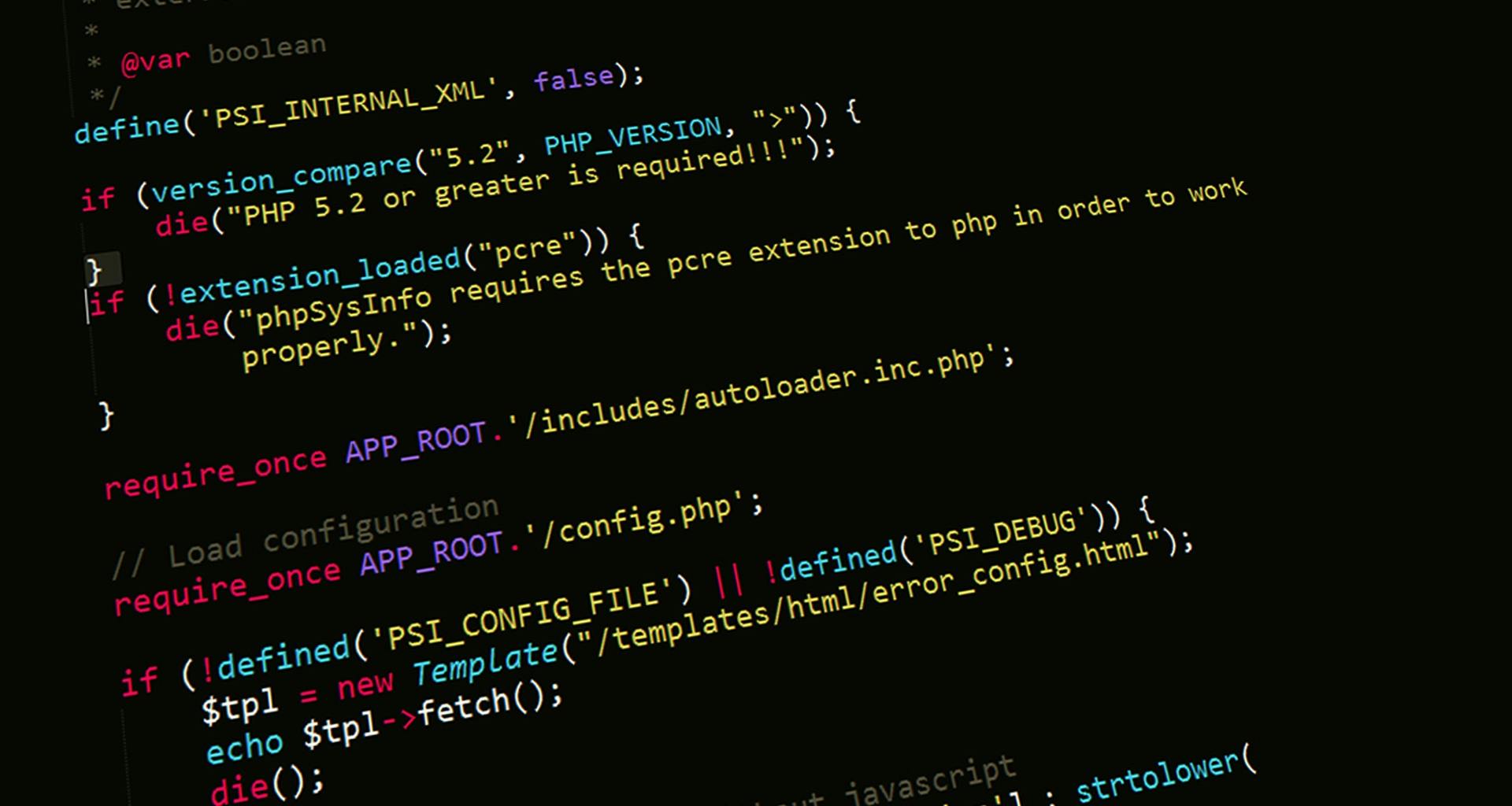Understanding and Troubleshooting Intermittent Graphics Glitches on Your Windows 11 PC
Experiencing sporadic graphics issues can be both frustrating and concerning, especially on a relatively new system. If your Windows 11-based PC is exhibiting occasional visual glitches such as screen stretching, abnormal coloration, or erratic graphical artifacts, it’s essential to identify the underlying cause promptly to prevent further damage and enjoy a smooth computing experience.
System Overview
Before diving into troubleshooting steps, here’s a quick overview of your current system specifications, which can influence the nature of graphics-related problems:
- Processor: AMD Ryzen 7 7800X3D 8-core CPU
- Memory: 32GB RAM
- Operating System: Windows 11 (Build 26100.4946)
- Graphics Card: AMD Radeon RX 7800 XT
Common Causes of Intermittent Graphics Glitches
The symptoms described—screen stretching, colorful lines, and shifting graphical artifacts—can stem from several issues, including:
- Driver-Related Problems: Outdated, corrupt, or incompatible graphics drivers are among the most common causes.
- Hardware Issues: Overheating, insufficient power delivery, or hardware defects in the GPU or related components may result in visual anomalies.
- Software Conflicts: Background applications or system updates can occasionally interfere with graphics rendering.
- Connectivity Problems: Loose or damaged display cables or ports can cause temporary disruptions.
- Overclocking Instabilities: If the GPU or CPU has been overclocked, this might cause instability under certain conditions.
Step-by-Step Troubleshooting Approach
-
Update Graphics Drivers
-
Visit AMD’s official website and download the latest drivers tailored for the Radeon RX 7800 XT.
- Use AMD’s auto-detect tool for convenience.
-
Alternatively, update through Windows Update or Device Manager:
- Right-click on Start, select Device Manager.
- Locate Display Adapters, right-click on your Radeon GPU.
- Choose “Update Driver” and select “Search automatically for updated driver software.”
-
Check for Windows Updates
Ensure your Windows 11 system is fully updated, as updates often contain patches that improve hardware compatibility and fix bugs.
-
Monitor System Temperatures and Power
-
Use tools like HWMonitor or MSI Afterburner to keep an eye on GPU and CPU temperatures.
- Overheating can
Share this content: