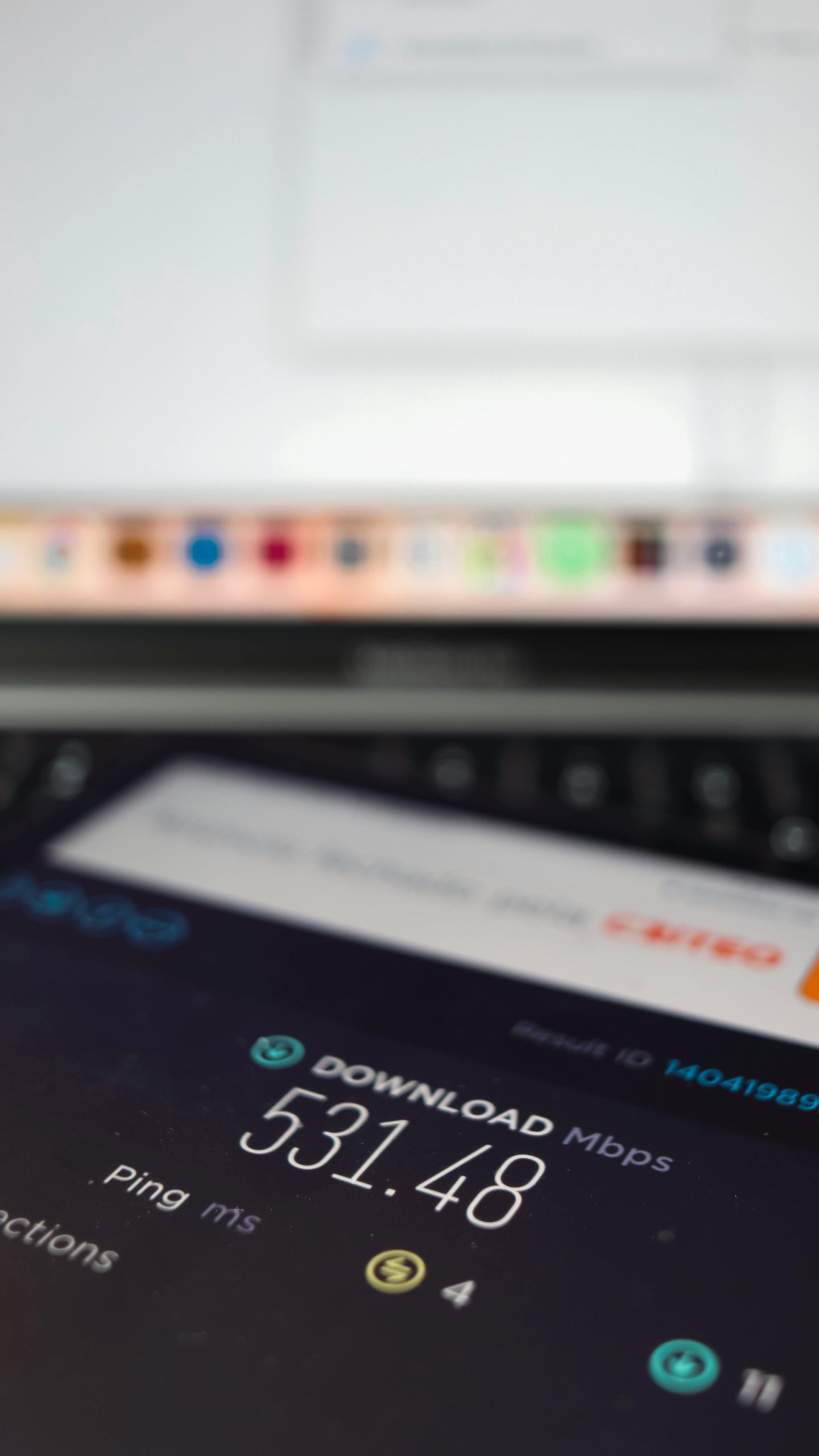Troubleshooting Slow Download Speeds After Vacation: Effective Strategies to Improve Your Internet Performance
Returning from a vacation and discovering that your internet download speeds are sluggish can be incredibly frustrating, especially when all other aspects of your connection seem fine. If you’ve noticed a drop in download performance despite a seemingly stable internet connection, don’t worry—there are several steps you can take to diagnose and resolve the issue.
Understanding the Issue
While your internet connection may appear fast—evidenced by good browsing or streaming—it’s possible that download speeds are affected by specific factors. These can include DNS configuration, network hardware, software settings, or service provider limitations.
Common Troubleshooting Steps
1. Verify Your Internet Speed
Begin by running a speed test using reliable tools such as Ookla’s Speedtest or Fast.com. Conduct multiple tests at different times of day to identify if the slow download speeds are consistent or intermittent.
2. Change DNS Server Settings
Switching to alternative DNS servers like Google DNS (8.8.8.8 and 8.8.4.4) can sometimes improve browsing speed and latency. However, note that DNS changes primarily impact domain resolution speed and may not directly influence download throughput. To change DNS settings:
- On Windows:
- Navigate to Network & Internet Settings
- Select your active network connection
- Click on Properties
- Find Internet Protocol Version 4 (TCP/IPv4), select it, and click Properties
- Choose “Use the following DNS server addresses” and input 8.8.8.8 and 8.8.4.4
-
Save changes and restart your connection
-
On macOS:
- Go to System Preferences > Network
- Select your active connection and click Advanced
- Navigate to the DNS tab
- Add 8.8.8.8 and 8.8.4.4 to the DNS Servers list
- Apply changes and restart your network connection
3. Restart Equipment and Network Devices
Power cycling your modem and router can often resolve temporary glitches. Turn off your devices, wait for about 30 seconds, and then turn them back on. This refreshes network connections and may improve download speeds.
4. Check for Background Applications and Downloads
Ensure no other applications are consuming bandwidth during your tests. Background downloads, cloud backups, or updates can significantly impact available bandwidth.
**5. Update Network
Share this content: