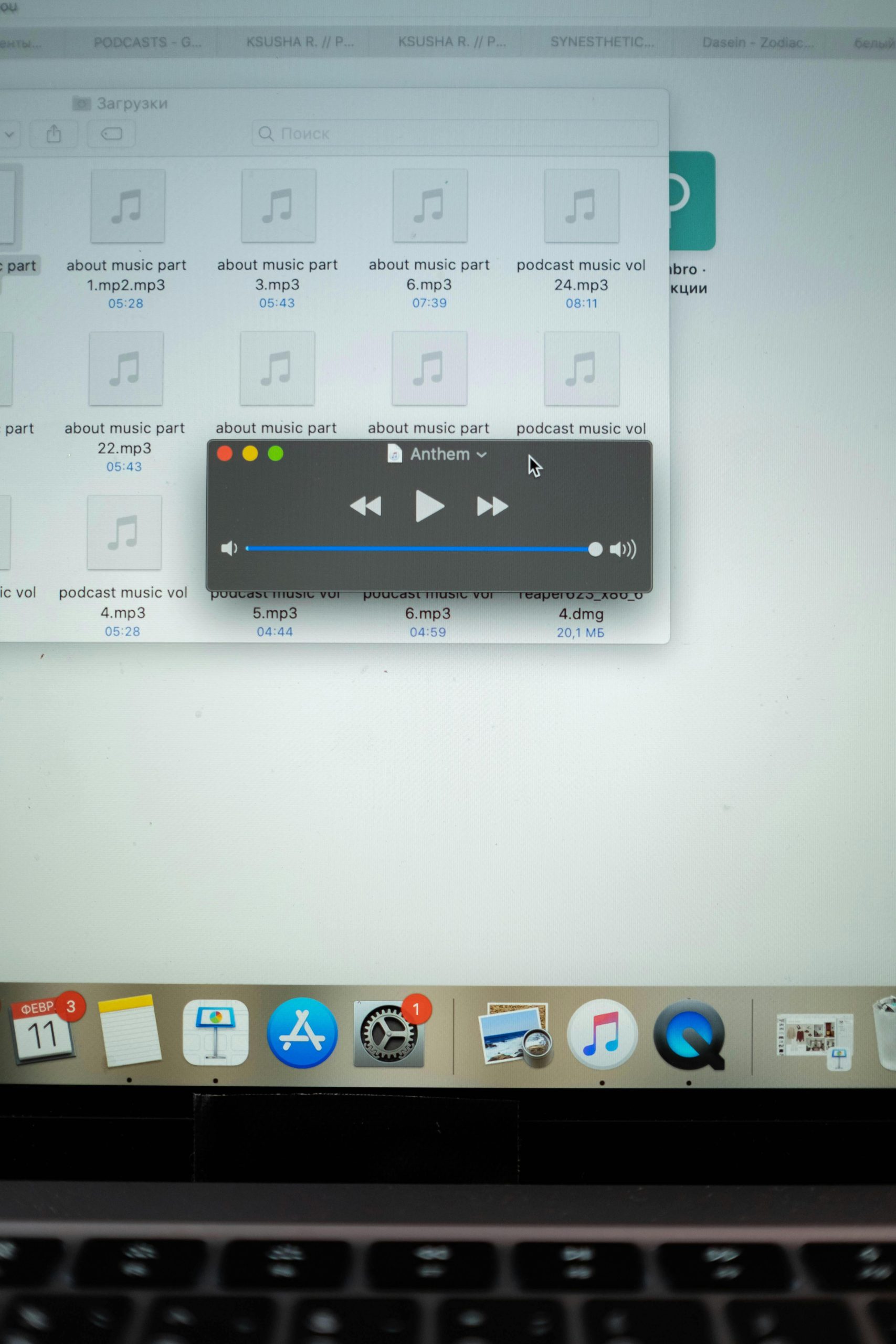How to Convert “Rights Protected” MP3 Files to Standard MP3 Format: A Step-by-Step Guide
If you’ve ever encountered “Rights Protected” MP3 files—commonly indicated as files with a “.mp3.pfile” extension—you know how frustrating they can be. These files often originate from professional recordings, such as podcasts or proprietary content, and are typically protected due to licensing or digital rights management (DRM) measures. This protection can restrict users from copying, transferring, or backing up these files, posing a significant challenge, especially if you need to access or migrate your content to personal devices or storage.
In this article, we’ll explore practical methods to convert protected MP3 files back to a standard, freely transferable format, ensuring minimal quality loss. Whether you’re a content creator, a professional, or simply someone trying to regain access to your audio files, this guide aims to provide clarity and actionable steps.
Understanding “Rights Protected” MP3 Files
Files labeled as “Rights Protected” or with the extension “.mp3.pfile” are often embedded with digital security measures that prevent unauthorized copying or distribution. These protections are embedded to safeguard intellectual property and comply with licensing agreements, but they can pose hurdles when you own the rights and wish to use the files freely.
Legal and Ethical Considerations
Before proceeding, it’s important to ensure that any conversion or decryption of protected files complies with applicable laws and licensing agreements. If you hold the rights to the content, converting for personal use is generally acceptable, but always verify your legal standing.
Solutions for Converting Protected MP3s to Standard MP3 Format
1. Using Audio Recording and Capture Methods
While there isn’t a modern “tape deck recorder” equivalent for digital files, a practical and lossless approach involves re-recording the audio directly from your playback device:
- Method: Play the protected file through a computer’s speakers and simultaneously record the output using an audio recording software.
- Tools: Applications like Audacity (free and open-source) allow you to record system audio or input from a microphone.
- Pros: Lossless, preserves original quality.
- Cons: Might require some setup; audio quality depends on your recording environment.
2. Using Digital Rights Management (DRM) Removal Tools
There are specialized software tools designed to remove DRM from audio files, enabling conversion to standard formats:
–
Share this content: