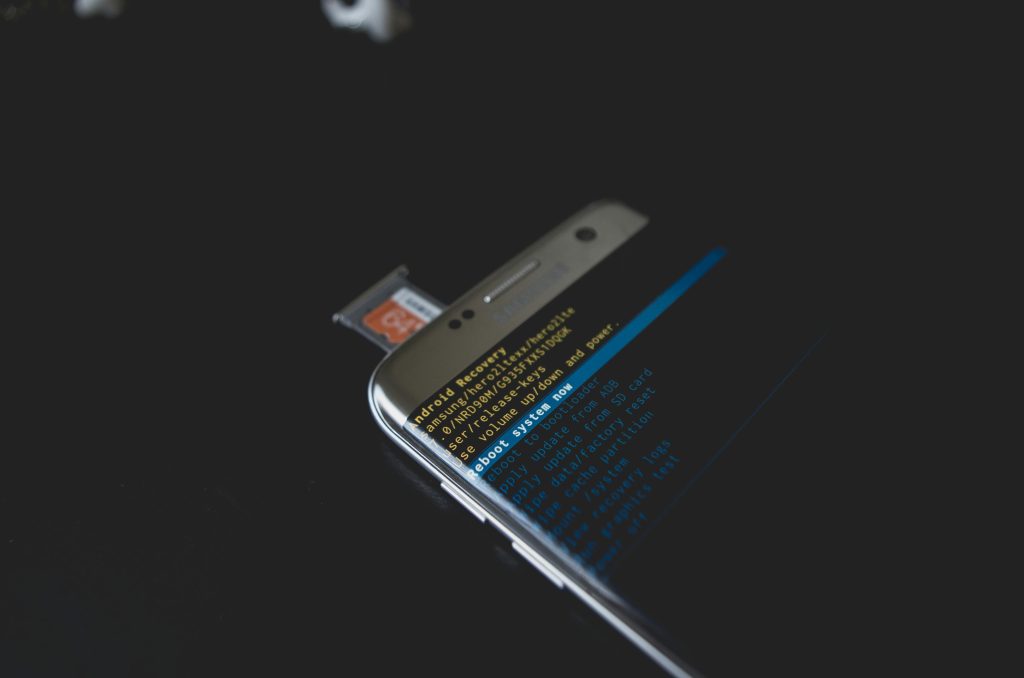Understanding and Troubleshooting Random GPU-Related System Freezes and Black Screen Errors
If you’re experiencing unpredictable system freezes, black screens, and automatic restarts on your Windows PC—particularly with associated Nvidia driver errors—you’re not alone. These kinds of issues can be particularly perplexing when they occur sporadically and without typical Blue Screen of Death (BSOD) signals or crash dumps. This article aims to guide you through a structured approach to diagnosing and potentially resolving such problems, based on common patterns and troubleshooting experiences from the community.
Overview of the Issue
Many users report their machines randomly freezing or blacking out, sometimes with residual audio, requiring a manual or automatic reboot. Notably, these occurrences often happen without any alerting BSOD or dump files, making diagnosis challenging. The randomness—sometimes hours or days apart—compounds the difficulty, as they are not triggered by specific workloads like gaming or stress testing.
Common Symptoms and Error Logs
One frequent clue in these scenarios involves Nvidia graphics driver errors, notably:
- nvlddmkm (Event ID 14)
- nvlddmkm (Event ID 153)
These errors point to issues with the Nvidia display driver or GPU hardware, but they are not definitive proof of the root cause. They are, however, valuable indicators for troubleshooting.
Typical Setup and Recent Changes
To contextualize the problem, consider the typical hardware and recent modifications:
- A custom-built PC with high-performance components (e.g., Intel i9-13900K, Nvidia GeForce RTX 5080, Asus Z790 motherboard)
- A GPU upgrade from an older model (e.g., GTX 1080 Ti) to a newer high-end GPU (e.g., Gigabyte Nvidia 5080)
- BIOS updates, driver updates, and software modifications occurring around the time the issues began
- Possible software conflicts, such as RGB control applications (e.g., Corsair iCUE)
Troubleshooting Steps and Retried Measures
When faced with such enigmatic issues, a systematic approach is essential. Common troubleshooting steps include:
- Hardware Stress Testing
- Power Supply (PSU): Use tools like HWiNFO or similar to verify stability.
- Memory: Run Memtest86 or Windows Memory Diagnostic to check RAM integrity.
-
GPU and CPU: Monitor temperatures and perform stress tests to identify overheating or instability.
-
Hardware Re-Verification
- Reseat GPU and RAM
Share this content: