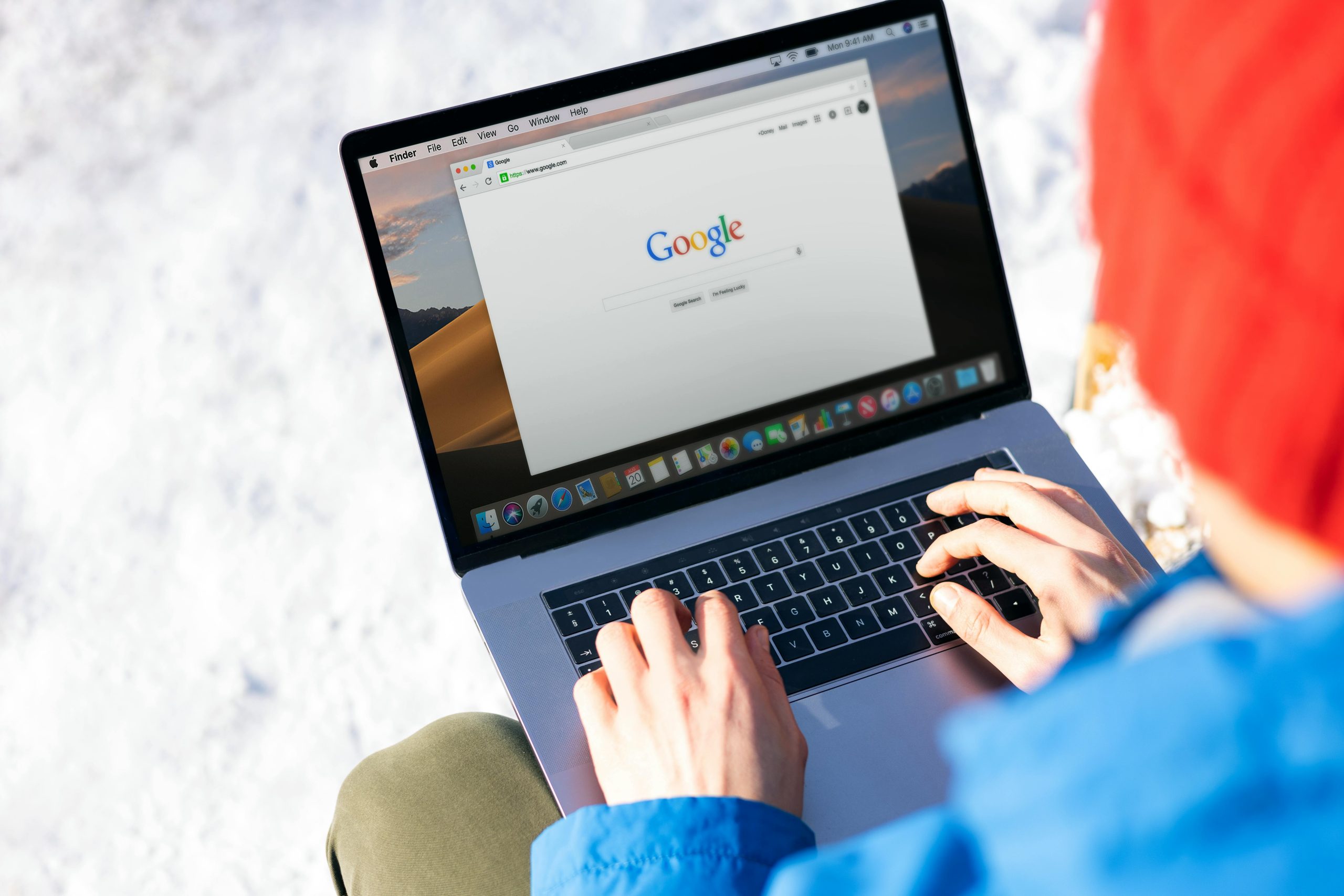Understanding and Troubleshooting Limited Internet Access: A Guide to Diagnosing Connectivity Issues
In today’s digital age, a stable internet connection is essential for both work and leisure. However, encountering situations where only certain websites—such as Google-affiliated sites—are accessible can be frustrating and confusing. If you’re experiencing a similar problem, where your device can access only Google services and the rest of the internet seems out of reach, this guide aims to help you diagnose and resolve the issue effectively.
Common Symptoms
- Access to Google Search, Gmail, YouTube, and similar services only.
- Inability to reach other websites or use various applications.
- Both wired (Ethernet) and wireless (Wi-Fi) connections are affected.
- Diagnostic tools like ping and traceroute reveal timeouts or failed responses beyond your local network.
Initial Diagnostic Steps
- Verify Local Network Configuration:
- Obtain detailed network information using
ipconfig /all. - Confirm that your device has a valid IP address, subnet mask, default gateway, and DNS servers.
-
Check if the DNS servers are set to reliable public addresses like 8.8.8.8 and 8.8.4.4.
-
Test Connectivity:
- Ping your gateway IP to ensure local network communication.
- Ping external IP addresses (e.g., 8.8.8.8) to check internet connectivity.
-
Use traceroute (tracert) to identify where the connection fails—whether within your local network, your ISP, or beyond.
-
Observe Patterns:
- If local and gateway pings succeed but external IP pings fail, the issue likely lies beyond your local network.
- If only Google domains are accessible, it may indicate DNS hijacking, filtering, or firewall restrictions.
Potential Causes and Solutions
A. DNS Resolution Issues
– Even with correct DNS server settings, DNS resolution may be compromised.
– Solution: Manually set your device’s DNS servers to public DNS providers like Google’s (8.8.8.8 and 8.8.4.4).
B. Gateway or Router Misconfiguration
– Factory resetting the gateway can sometimes resolve underlying misconfigurations.
– Caution: Be aware that resetting may require reconfiguring settings, and incorrect reconfiguration can cause issues.
– Consider accessing the router’s admin panel to verify or restore proper settings, especially DNS and routing configurations.
C. Firewall or Security Software
Share this content: