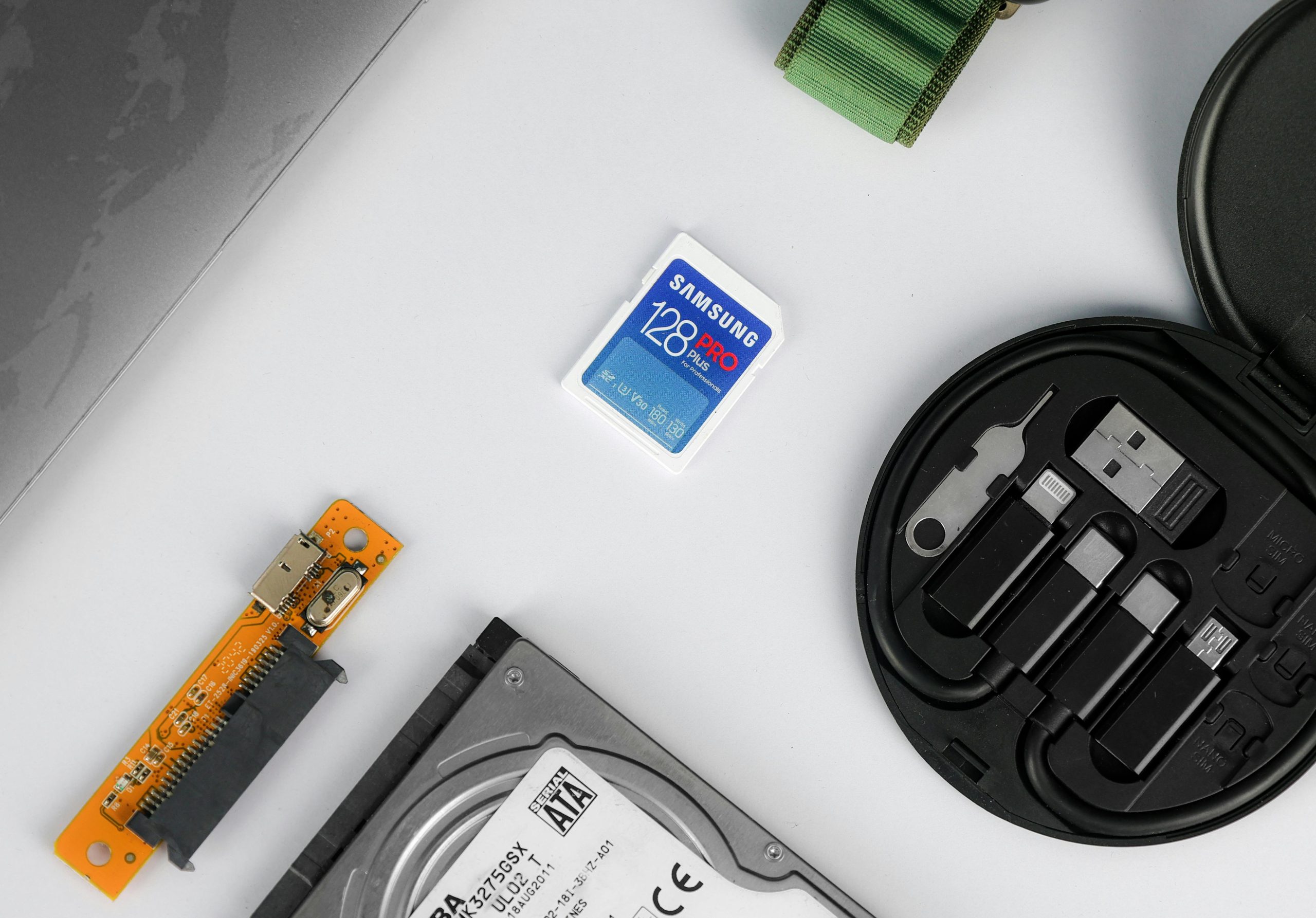Troubleshooting Windows 11 Installation from an SD Card Using a USB Adapter: Key Considerations and Solutions
Many users embarking on a new Windows 11 installation encounter unexpected challenges, especially when attempting unconventional boot media such as SD cards via USB adapters. This article explores potential issues, best practices, and solutions to ensure a smooth installation process.
Understanding the Context
Recently, a user attempted to install Windows 11 on a custom-built PC utilizing an SD card connected through a USB adapter. The installation progressed to a point where the system prompted for driver installations to detect hardware components, notably the SSD. However, the process failed because the necessary drivers—particularly those compatible with an AMD AM5 motherboard—were not recognized.
The user experimented with different Windows versions (Windows 10 and 11) without success. They speculated that the SD card’s file system or format might be the root of the problem, considering that the SD card could not be formatted to FAT32, which is generally recommended for boot media.
Common Challenges When Booting Windows from SD Cards
-
Unsupported Boot Media:
Not all systems natively support booting from SD cards, especially those connected via USB adapters. Compatibility depends on BIOS/UEFI firmware and hardware capabilities. -
File System Format Issues:
Windows installation media typically require the boot drive to be formatted with FAT32 or NTFS. The Windows Media Creation Tool formats installation media appropriately, but if an SD card is used, it must be prepared correctly. -
Partitioning and Formatting:
Ensure the SD card is properly partitioned and formatted. FAT32 is preferred for EFI boot compatibility, but larger capacity SD cards may default to exFAT or RAW formats, which can hinder boot processes. -
Driver Availability:
The “please install drivers” prompt indicates Windows 11 cannot recognize the drive or connected hardware due to missing or incompatible drivers. This may be exacerbated if the installation media lacks drivers for certain chipsets or controllers. -
BIOS/UEFI Settings:
Correct BIOS configuration is vital. Confirm that options such as NVMe configuration (AHCI), Secure Boot, CSM support, and UEFI mode are correctly set. Disabling CSM and ensuring UEFI boot mode often improves compatibility.
Recommended Troubleshooting Steps
- Use a Bootable USB Drive:
Creating a bootable USB stick with the Windows Media Creation Tool is generally more reliable than SD cards, given
Share this content: