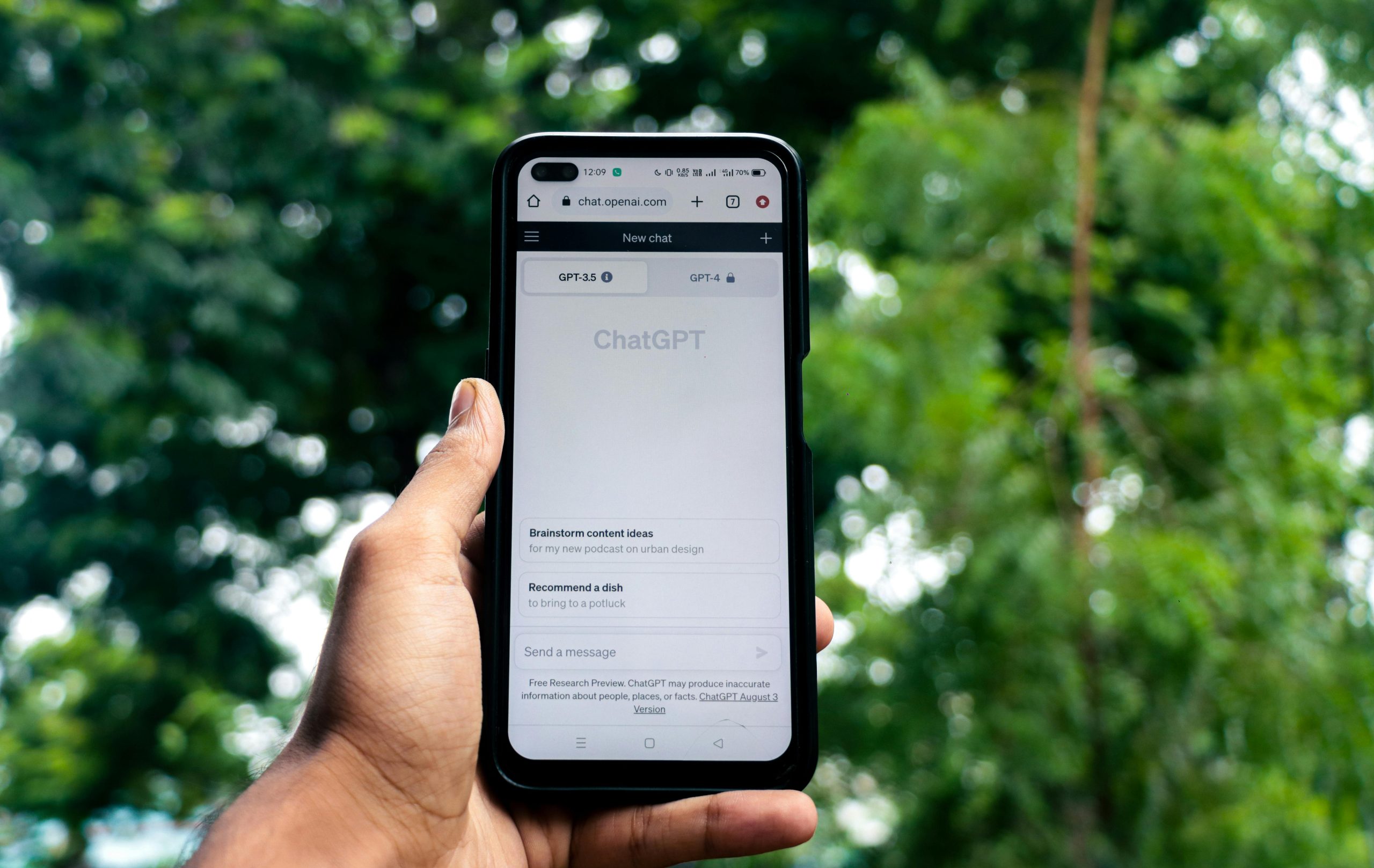Troubleshooting Network Share Access on Windows 11 with Microsoft Account Login
Introduction
Accessing shared folders on a Windows 11 PC can sometimes pose challenges, especially when the device is logged in using a Microsoft Account. If you’re experiencing difficulty connecting to your network share due to credential issues, this guide provides comprehensive steps to diagnose and resolve the problem.
Scenario Overview
Imagine you have set up a network share on a Windows 11 machine that uses a Microsoft Account for login, with administrator privileges. Despite configuring sharing settings correctly, attempts to access this share from other devices result in credential errors. Common issues include invalid username or password prompts, even after multiple attempts with various credential formats.
Common Troubleshooting Steps and Solutions
-
Verify Share and Network Settings
-
Ensure the network profile is set to Private:
-
Go to Settings > Network & Internet > Wi-Fi or Ethernet
-
Make sure the network is marked as “Private” to enable device discovery and sharing.
-
-
Enable Network Discovery and File Sharing:
-
Control Panel > Network and Sharing Center > Change advanced sharing settings
-
Turn on ‘Network discovery’ and ‘File and printer sharing’ for the current profile.
-
-
Check Sharing Permissions
-
Confirm the shared folder has appropriate permissions:
-
Right-click the folder > Properties > Sharing tab > Advanced Sharing
-
Ensure ‘Share this folder’ is enabled
-
Set permissions to allow your user or ‘Everyone’ full access if appropriate
-
-
Windows Authentication versus Microsoft Account
-
Windows prefers local accounts for network sharing by default; since you’re using a Microsoft Account, credential issues can arise.
-
To facilitate access:
-
Create a local account with a username and password:
-
Settings > Accounts > Family & other users > Add someone else to this PC
-
Set up a standard or administrator account
-
-
Use this local account’s credentials to connect to the share.
-
-
Connect Using Correct Credential Format
-
When prompted for credentials, try the following formats:
-
[Microsoft Account Email]:
- For example: [email protected]
-
[Local account username]:
- For example: username
-
Note: Avoid using ‘MicrosoftAccount\[email protected]’ or PC name unless explicitly required.
-
-
When entering credentials:
-
Use the account name (local username or email) as the username
-
Enter the associated password
-
-
Update Credential Manager
-
Store credentials in Windows Credential Manager
Share this content: