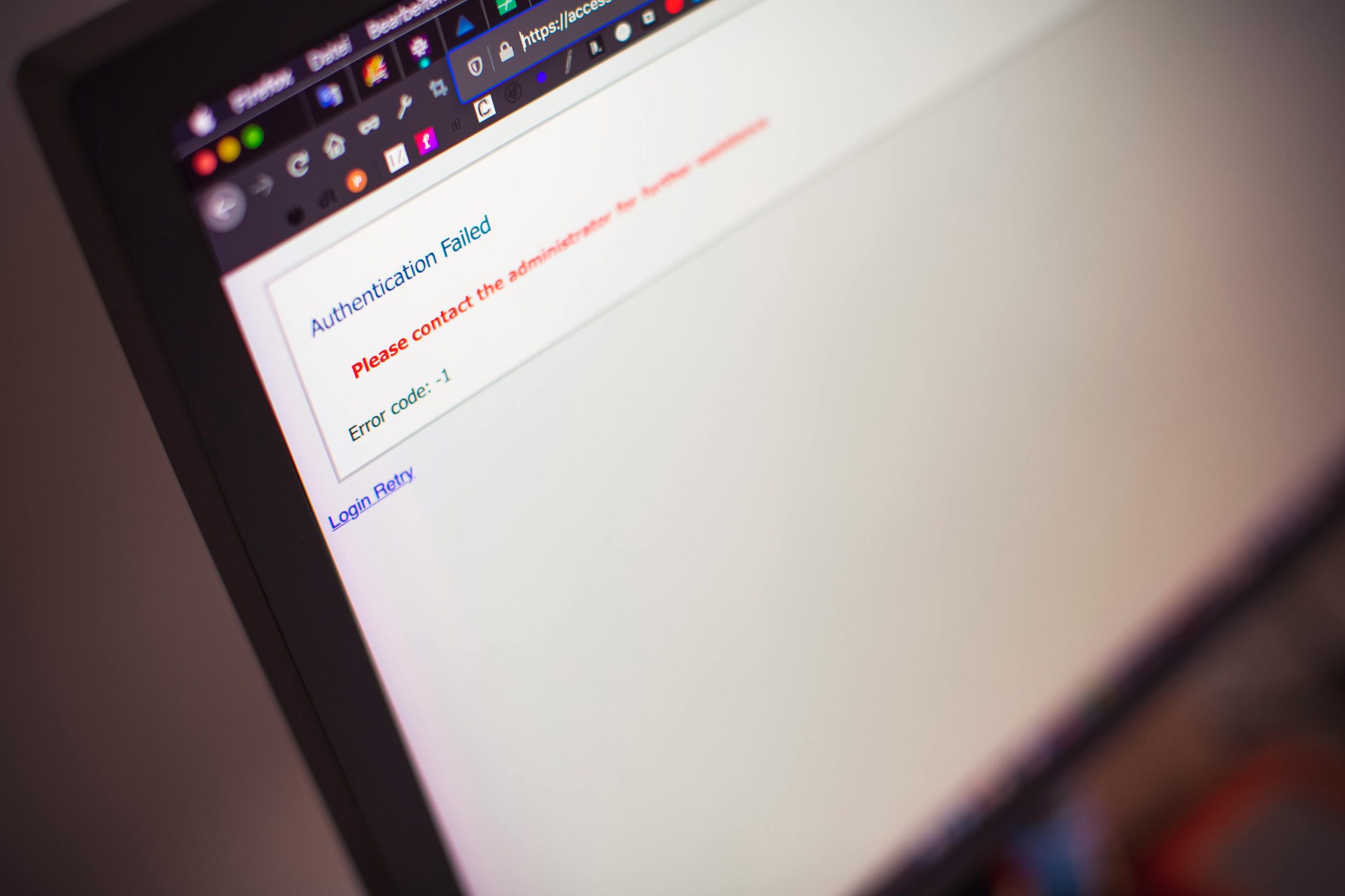Troubleshooting Windows 11 Login Screen Issues: A Step-by-Step Guide
Encountering technical issues can be frustrating, especially when your PC gets stuck right before logging in. If you’re experiencing a problem where your Windows 11 device is frozen on the login screen—specifically, the password field doesn’t display input, and the screen eventually turns black before returning to the login prompt—this guide aims to help you diagnose and resolve the issue effectively.
Understanding the Issue
Many users report that upon reaching the login screen, the password input box remains unresponsive; the entered characters do not appear, and the screen turns black after a short period. Attempting to boot into Safe Mode or reset the device may also result in failures or prolonged black screens, complicating the troubleshooting process.
Common Causes
Before diving into solutions, it’s essential to understand potential reasons behind this issue:
- Corrupted User Profile or System Files: Damaged system files can impair login functionality.
- Graphics Driver Problems: Outdated or incompatible graphics drivers might cause display issues on login.
- Fast Startup or Sleep Mode Glitches: Certain power settings can interfere with normal startup sequences.
- Malware or Security Software Conflicts: Security programs or infections could disrupt login processes.
- Hardware Issues: Faulty RAM, storage drives, or other hardware components might contribute to startup problems.
Step-by-Step Solutions
1. Perform a Hard Reset
- Power off your computer completely.
- Disconnect all peripheral devices.
- Press and hold the power button for 10-15 seconds to ensure complete shutdown.
- Turn the PC back on and observe if the issue persists.
2. Boot into Advanced Startup Options
Since Safe Mode resulted in black screens, try accessing other Advanced Startup options:
– Forcefully power off your computer three times during startup to trigger Automatic Repair.
– Select Advanced options > Troubleshoot > Advanced options > Startup Settings > Restart.
– Upon restart, choose Enable Safe Mode or Disable driver signature enforcement, depending on your needs.
3. Disable Fast Startup and Enable Default Graphics Settings
Fast Startup can sometimes hinder proper login:
– Boot into Safe Mode with Networking.
– Navigate to Control Panel > Power Options.
– Click on Choose what the power buttons do.
– Select Change settings that are currently unavailable.
– Uncheck **Turn on fast
Share this content: