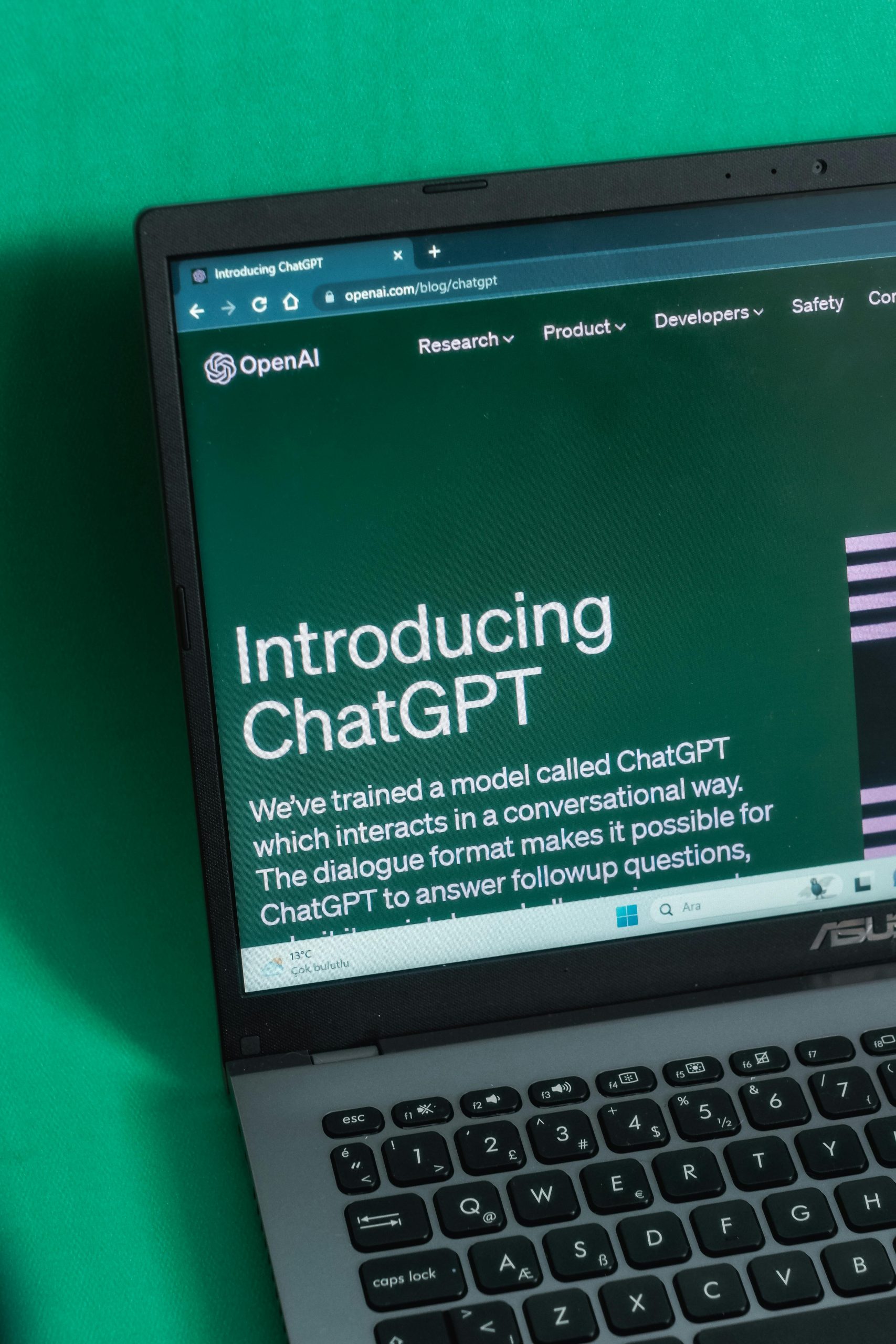Troubleshooting Unintended Screen Orientation on Asus ProArt PX13 Laptop
The Asus ProArt PX13 is designed to be a versatile and portable device, making it an excellent choice for students and gamers alike. However, some users have reported an unusual issue: upon powering on the laptop, the display appears upside down or in a tent mode orientation, despite the device not being physically positioned that way.
Understanding the Issue
This unexpected behavior involves the screen automatically displaying in an inverted or alternative mode at startup. While the device remains fully operational, users must manually adjust the display settings each time to restore the preferred landscape orientation. Notably, this issue isn’t limited to specific configurations and seems to persist across updates, including the latest Windows 11 version.
Possible Causes
Several factors could contribute to this display orientation anomaly:
- Accelerometer or Gyroscope Malfunction: Some laptops incorporate sensors that detect device orientation, which may malfunction or be misinterpreted.
- Display Driver Issues: Outdated or corrupted graphics drivers can sometimes cause incorrect auto-rotation behavior.
- System Settings: Auto-rotation settings might be enabled by default or triggered unexpectedly during startup.
Recommended Troubleshooting Steps
- Check Auto-Rotation Settings:
- Navigate to Settings > System > Display.
- Ensure that Rotation lock is turned off if you prefer automatic orientation.
-
Alternatively, manually set the orientation to Landscape.
-
Update Display and Graphics Drivers:
-
Visit the Asus support website or your graphics card manufacturer’s site to download the latest drivers compatible with Windows 11.
-
Disable Sensors Temporarily:
- Open the Device Manager.
-
Locate sensors such as Sensor Monitoring Device, and disable them temporarily to see if the issue persists.
-
Check for Windows Updates:
-
Ensure your Windows 11 installation is up to date, as updates often include bug fixes related to hardware and display management.
-
Reset Display Settings:
- Use the Display Settings to reset the orientation and save the configuration.
When to Seek Professional Support
If the problem continues after trying these steps, it may be indicative of a hardware fault or a more complex software issue. In such cases, contacting Asus customer support or a certified technician is advisable to diagnose and resolve the problem effectively.
Conclusion
While an upside-down display can be disorienting, it
Share this content: