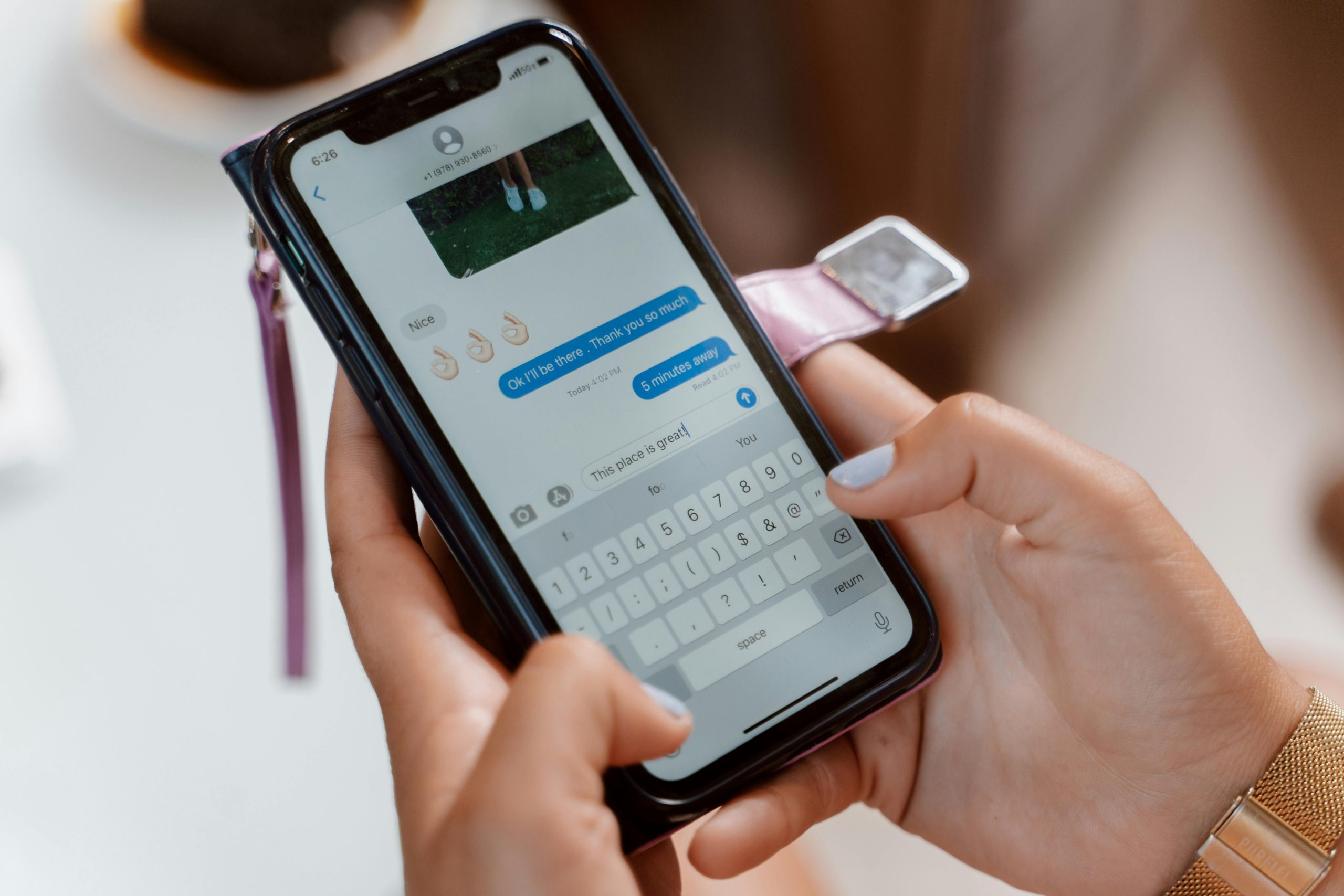Troubleshooting iPhone Message Delivery Issues After Device Upgrade
Upgrading to a new smartphone can be an exciting experience, but it can also come with unexpected technical challenges. Recently, a user switched from an iPhone 8 to an iPhone 13, transferring all data and moving the SIM card to their new device. While the transition was smooth overall, they encountered an issue with sending messages to a specific group chat.
The core problem involved messages not being delivered within a particular group chat that includes an Android user. Despite successfully sending messages to other contacts and groups, messages to this specific chat remained unsent. The user also observed a notification indicating that iCloud sync was paused, which they suspected might be contributing to the issue.
Common Causes for Messaging Failures Post-Upgrade
-
Incompatibility with Android Devices:
Messaging platforms like iMessage rely on Apple’s servers. When communicating with Android users, chats typically switch to SMS/MMS. An issue with MMS settings or carrier configurations can prevent messages from being sent or received. -
iCloud Sync and Activation Problems:
The “iCloud sync is paused” status suggests synchronization issues. If iMessage isn’t properly activated or synchronized, especially after new device setup, it can hinder message delivery. -
Carrier or Network Settings:
Sometimes, switching devices requires resetting network settings or updating carrier configurations to ensure proper MMS/SMS functionality.
Recommended Troubleshooting Steps
- Verify Message Settings:
- Go to Settings > Messages. Ensure iMessage is toggled on.
- Check that “Send as SMS” is enabled.
-
Confirm that your phone number is listed under “Send & Receive” and is checked.
-
Address iCloud and iMessage Activation:
- Ensure that iCloud is signed in with the correct Apple ID.
- Restart your device to refresh network connections.
- Check for any pending iOS updates under Settings > General > Software Update and install if available.
-
If the “iCloud sync is paused” message persists, try toggling iCloud services off and on, or signing out and back into iCloud.
-
Reset Network Settings:
- Navigate to Settings > General > Reset > Reset Network Settings.
-
Be aware this will erase saved Wi-Fi passwords, so ensure you have them stored elsewhere.
-
Update Carrier Settings:
- Check for a
Share this content: