Salvaging a Malware-Infected Laptop: My Journey to Recovery
Hello everyone,
I hope this post finds you well. Today, I want to share an experience I had recently while trying to rescue my father’s Windows 10 laptop, which unfortunately became a breeding ground for malware and viruses. Although my dad is a fantastic person, technology isn’t his strong suit—and it shows.
When I initially gifted him this laptop, it was blazing fast. However, it didn’t take long before I realized that he had unknowingly clicked on potentially harmful links and downloads. Before I knew it, the task manager was displaying a concerning 100% CPU and memory usage at all times. The rapid performance of his new device had quickly transformed into what felt like an ancient relic.
In an attempt to remedy the situation, I turned to several highly-rated malware and virus detection tools. I meticulously ran each program, but, disappointingly, I found no significant issues that could explain the laptop’s poor performance.
In a final effort, I decided to completely reset the device to its factory settings. To my frustration, the CPU and memory usage remained at 100%. I even went so far as to reinstall Windows, but the problems persisted.
Just when I was about to throw in the towel, I stumbled upon an essential piece of information: there is a notable difference between merely resetting a computer and performing a full reinstallation of Windows using the media creation tool. After executing the latter, I was relieved to discover that all the previous issues had vanished, and the laptop was running smoothly once more.
As a precautionary measure moving forward, I’m now implementing administrative restrictions to prevent any suspicious downloads that could lead to future problems.
Thank you to everyone who offered advice and support during this ordeal. I’ve learned so much through this process, and I hope my experience can help others facing similar challenges. If you have further tips or questions, feel free to reach out!
Share this content:

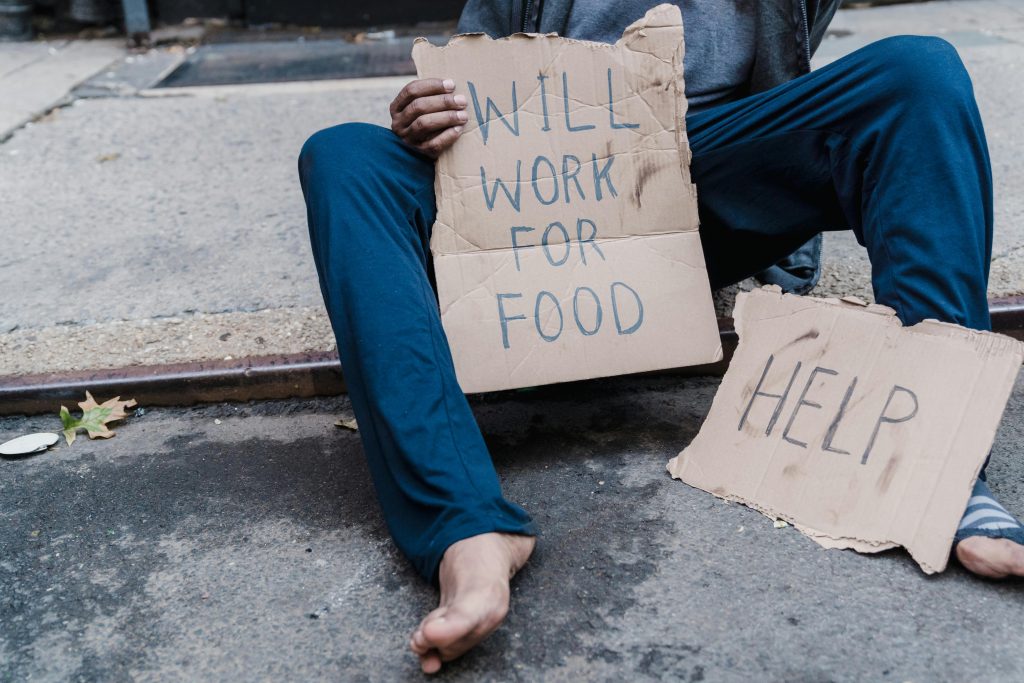


Recovering from Severe Malware Infections on a Windows 10 Laptop
Thank you for sharing your detailed experience. When a device is infected with multiple malware and viruses, especially to the extent described, a comprehensive approach is necessary to fully eliminate threats and restore system performance.
Here are some recommended steps to salvage and secure an infected Windows 10 machine: