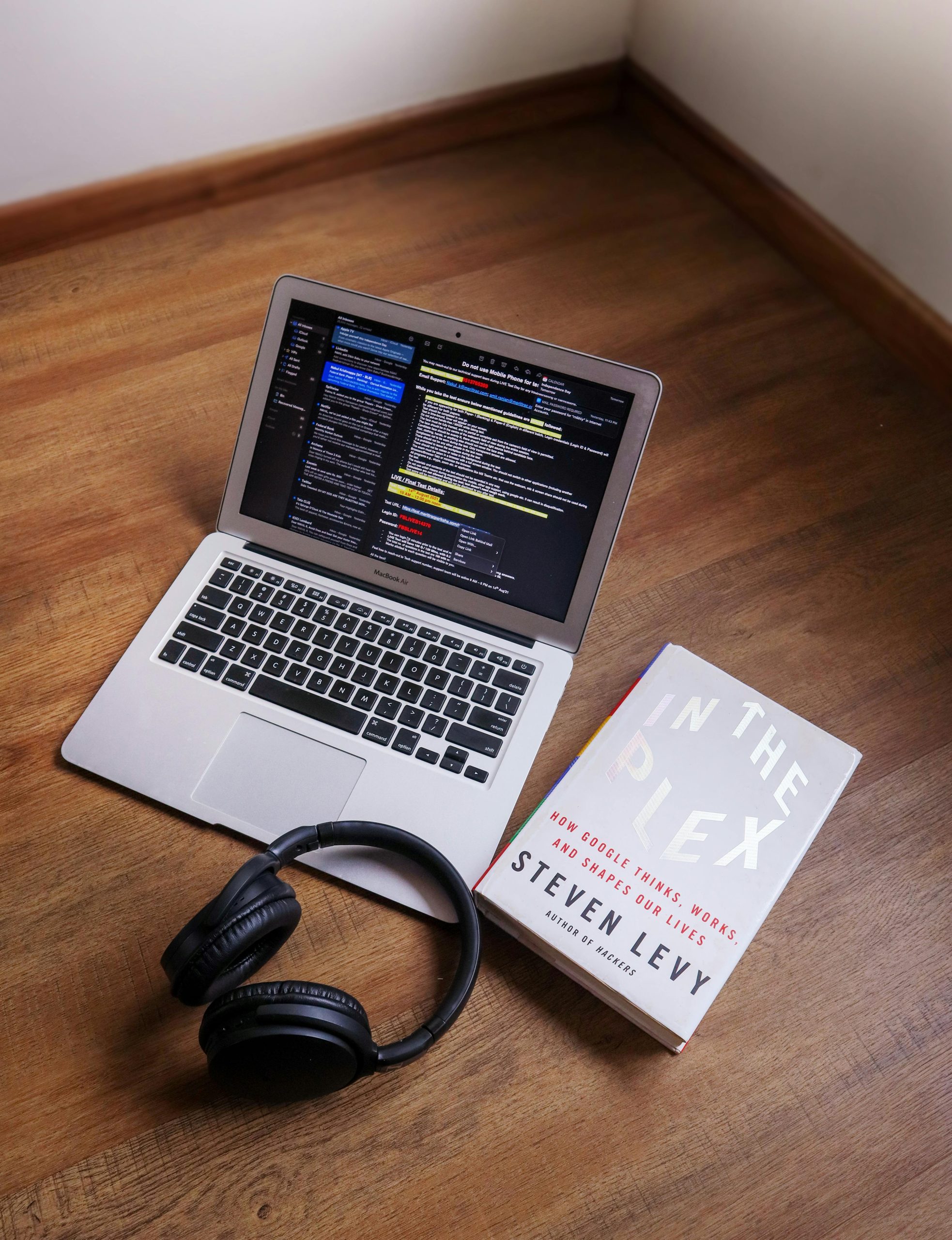Troubleshooting Persistent Black Screen with Audio on Windows PC
Experiencing unpredictable black screens while using your PC can be frustrating, especially when accompanied by audio and hardware malfunctions. If you’re facing a scenario where your screen turns black but audio continues, and you’ve already tried common fixes, it might be time to delve deeper into potential causes and solutions.
Understanding the Issue
Many users report that their computer’s display turns black unexpectedly, yet the audio persists, and peripherals such as multiple monitors go dark. This problem can worsen over time, affecting various applications beyond just gaming. Notably, some users observe that their GPU fans run at maximum speed during these incidents, and occasionally, system prompts like the Windows administrator prompt appear immediately after the blackout.
Common Troubleshooting Steps Already Attempted
Before exploring more advanced solutions, users typically undertake several standard procedures:
- Driver Updates: Ensuring graphics card drivers are up to date.
- Usage of Display Driver Uninstaller (DDU): Completely removing existing display drivers before reinstalling.
- Hardware Re-seating: Reinstalling the GPU securely.
- Cable Checks: Inspecting and replugging monitor and HDMI/DisplayPort cables.
- Memory Transfer Rate Checks: Verifying system RAM performance.
- Power Settings Adjustment: Setting GPU power limits (e.g., to 90% via MSI Afterburner).
Despite these efforts, the issue may persist or evolve—indicating a more complex underlying problem.
Possible Causes and Considerations
- Hardware Overheating or Power Supply Issues: Although you’ve ruled out insufficient power by noting the randomness and GPU load independence, hardware temperature or power fluctuations could still be factors.
- Graphics Card Problems: Even with updated drivers, the GPU itself might be experiencing faults, such as VRAM issues or a failing GPU.
- System Conflicts or Windows Bugs: Windows system errors or conflicts with background processes might cause display output issues.
- Display Connection or Monitor Faults: Although less likely if both monitors turn off simultaneously, monitor hardware faults cannot be entirely dismissed.
- Software or OS Corruption: System file corruption can sometimes trigger display issues.
Recommendations for Next Steps
-
Check Hardware Temperatures and Power Delivery
Use hardware monitoring tools like HWMonitor or MSI Afterburner to verify GPU and CPU temperatures during idle and load conditions. Ensure your power supply is adequate and stable. -
Test with Different Hardware
- **
Share this content: