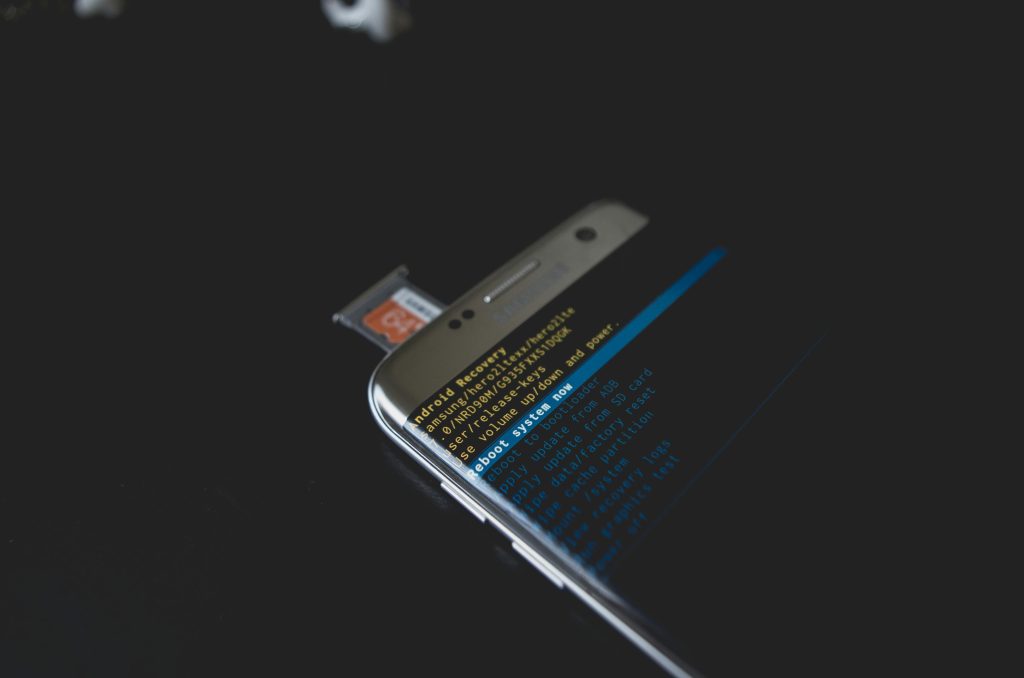Troubleshooting External Hard Drive Detection Issues on Windows Laptops
Many users rely on external hard drives for data transfer, backups, and additional storage. However, encountering situations where your drive is recognized in some areas but not others can be frustrating. If your external hard drive appears in the taskbar for safe eject but is not accessible through “My PC” or Disk Management, you’re not alone. Here’s a professional guide to diagnosing and resolving such issues.
Understanding the Issue
In some cases, an external hard drive may briefly connect during data transfer or appear in device management but then become unresponsive or undiscoverable. Common symptoms include:
– The drive appearing in the system tray for safe removal.
– Seeing the drive listed in Disk Management but not accessible through “This PC.”
– Failure to recognize or access files on the drive.
– Persistent issues across multiple USB cables and ports.
Typical Scenario
Suppose you are copying files between devices, and the transfer speed suddenly drops to zero, prompting you to cancel the operation. Post-cancellation, re-inserting the drive results in it being listed in the system but not accessible. Even trying on different laptops or with different cables doesn’t resolve the problem. While the device shows in some areas, Windows does not assign a drive letter or properly mount it.
Step-by-Step Troubleshooting Guide
1. Check Hardware Connections and Basic Recognitions
- Ensure the USB port and cable are functioning by testing with another device.
- Connect the hard drive to a different USB port, preferably one directly connected to the motherboard.
- Observe whether it appears in Device Manager under ‘Disk drives’ or ‘Universal Serial Bus controllers’.
2. Use Disk Management to Assess Drive Status
- Right-click on “This PC” or “My Computer” and select “Manage.”
- Navigate to “Disk Management.”
- Locate your external drive; it might appear without a drive letter or as an ‘Unknown’ or ‘Not Initialized’ disk.
3. Assign or Change Drive Letter
- If the disk appears without a drive letter, right-click on its partition and select “Change Drive Letter and Paths.”
- Assign a new drive letter and see if this restores access.
4. Check Disk Status and Initialize if Needed
- If the disk shows as ‘Not Initialized,’ right-click and choose “Initialize Disk.”
- Proceed with the default MBR or GPT partition style, depending on your needs.
**5. Use Diskpart for Advanced
Share this content: