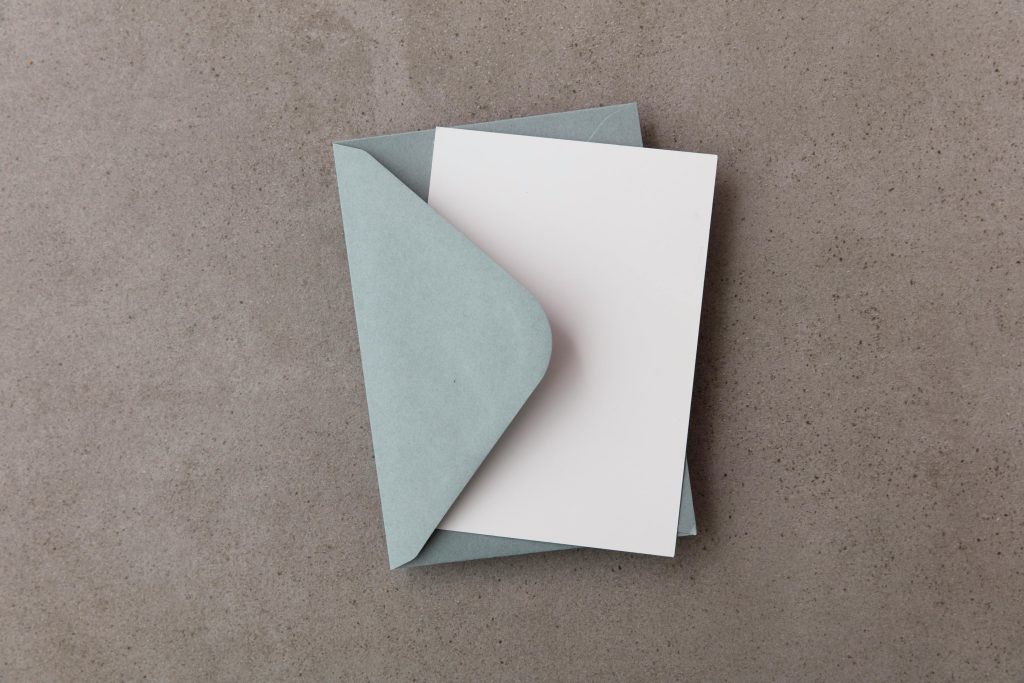Understanding and Resolving the “Administrator Blocked Access” Issue on Windows Laptops
Encountering access restrictions on your own computer can be incredibly frustrating, especially when you’re confident you have administrator privileges. Such issues often arise due to security settings, user account permissions, or system policies. If you’re facing a situation where Windows reports that an administrator has blocked an app or access, here are some professional steps and solutions to help you regain control and resolve the problem effectively.
Background:
Many users encounter the message “An administrator has blocked this app for your protection” when attempting to run certain applications on Windows. This security feature, known as User Account Control (UAC), aims to prevent unintentional or malicious activities. However, it can sometimes be overly aggressive, especially after system resets or when attempting to access legacy software or external devices like disc drives.
Common Scenario:
- You restore or reset your Windows device to factory settings.
- You attempt to run old games or applications stored on an external disc drive.
- You receive a blocking message despite being the sole user and administrator on the device.
- Multiple troubleshooting steps have been attempted without success.
Professional Solutions:
- Check Windows Security Settings
- Open Windows Security.
- Navigate to “App & browser control”.
- Adjust “Reputation-based protection settings” to a less strict level.
-
Try running the app again.
-
Run the Application as Administrator
- Right-click the application’s executable.
- Select “Run as administrator”.
-
If prompted, approve the User Account Control dialog.
-
Disable Windows Defender SmartScreen Temporarily
- Go to Settings > Privacy & Security > Windows Security.
- Click on “App & browser control.”
- Temporarily turn off “Check apps and files.”
-
Attempt to run the application.
-
Modify Compatibility Settings
- Right-click the app or game executable.
- Select “Properties.”
- Navigate to the “Compatibility” tab.
- Check “Run this program in compatibility mode” and select an earlier Windows version if relevant.
-
Apply changes and try again.
-
Adjust Group Policy Settings (for Windows 10/11 Pro and Enterprise)
- Press Windows + R, type
gpedit.msc, and press Enter. - Navigate to: Local Computer Policy > Computer Configuration > Windows Settings > Security Settings > Local Policies > Security Options.
- Find “User Account Control: Admin Approval Mode for the Built-in
Share this content: