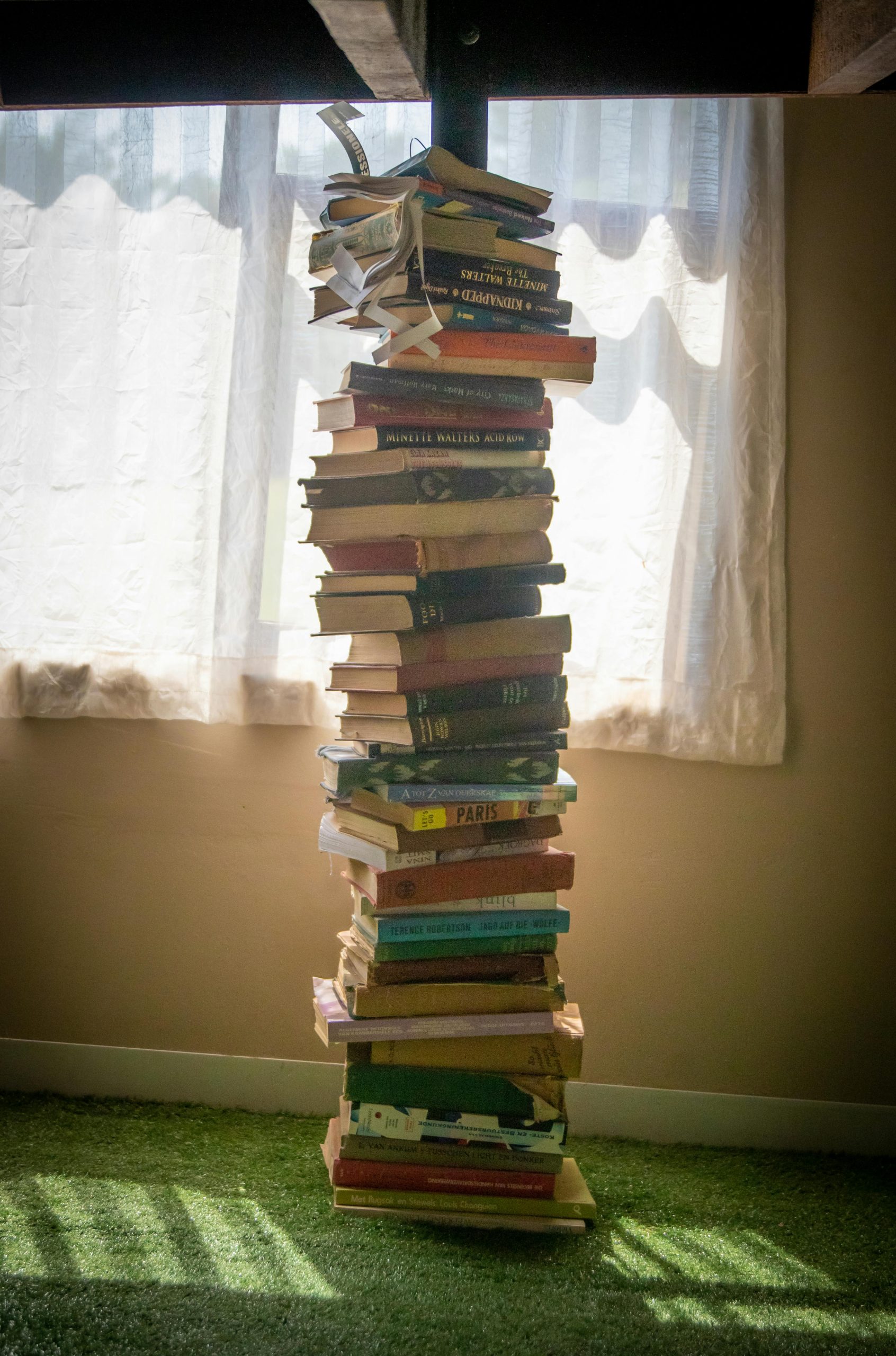Understanding and Addressing Small Blue Lines on Your Screen: Expert Insights and Solutions
If you’ve recently noticed small blue lines appearing on your screen, particularly against dark or black backgrounds, you’re probably wondering about the cause and whether this issue can be resolved at home or requires professional attention.
What Are These Blue Lines and What Causes Them?
The appearance of small blue lines on a display can be attributed to several factors, often related to the internal components of your device’s screen. Common causes include:
- Weak or Damaged Pixels: Pixels that have failed or are stuck can manifest as lines or spots, especially visible against dark backgrounds.
- Display Connector Issues: Loose or damaged display cables can cause lines, flickering, or discoloration.
- Graphics Card or GPU Problems: Hardware issues related to your graphics processing unit can lead to visual artifacts, including colored lines.
- Screen Damage: Physical cracks or pressure on the screen can cause pixel misalignment or damage, leading to line patterns.
Since these blue lines are only noticeable against dark backgrounds and are less apparent in person, it’s likely a minor pixel or display issue rather than a severe hardware failure. Your note about not being overweight and having a blanket on you suggests minimal external pressure, but internal hardware or connector issues could still be at play.
Is This Fixable at Home? Practical Steps You Can Take
In many cases, minor display artifacts can be addressed with simple troubleshooting. Here are some steps to consider:
- Restart Your Device: Sometimes, hardware glitches clear up after a reboot.
- Update Graphics Drivers: Ensure your graphics drivers are current, as outdated drivers can cause display issues.
- Run Display Diagnostics: Use built-in tools or third-party apps to test your screen and graphics hardware.
- Check for Physical Damage: Gently press around the edges of the screen to see if lines appear or disappear (caution: avoid excessive pressure to prevent further damage).
- Adjust Screen Resolution or Refresh Rate: Changing display settings can sometimes resolve pixel issues.
- External Display Test: Connect your device to an external monitor to determine if the issue persists outside the built-in screen.
When to Seek Professional Help
If these steps do not resolve the issue or if the lines worsen over time, it may be indicative of a hardware failure that requires professional repair. A certified technician can diagnose potential hardware problems, such as bad pixels, loose connectors, or faulty display panels.
**
Share this content: