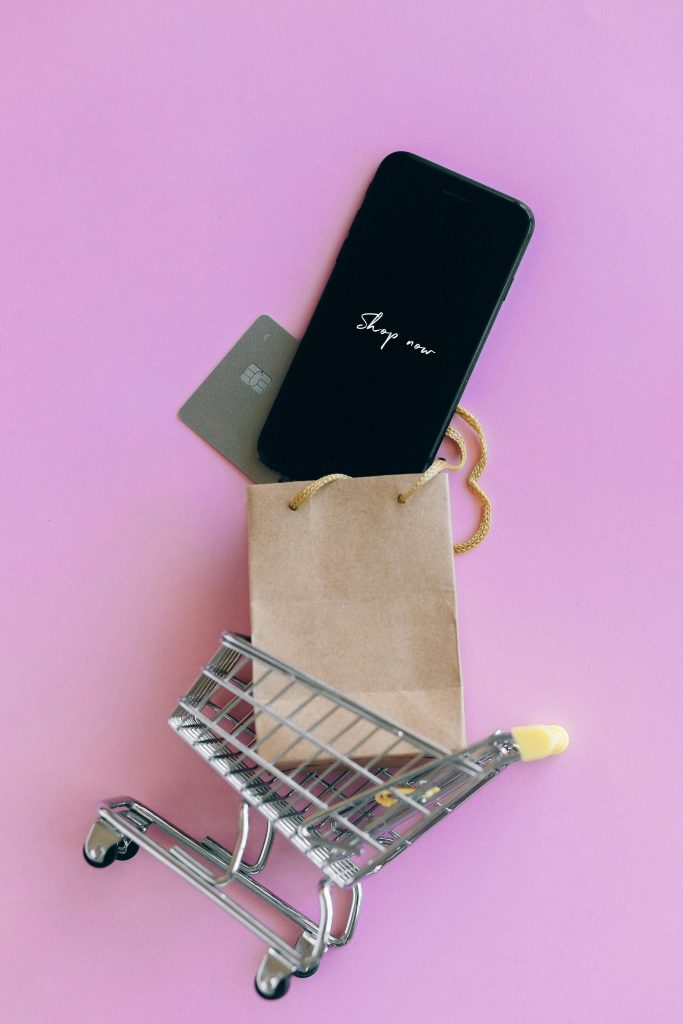Addressing Overexposed and Washed-Out Colors in Games Post-NVIDIA Driver Update on RTX 5090
If you’ve recently upgraded your graphics drivers and noticed that your games appear overly bright, washed out, or “burned,” you’re not alone. Many RTX 5090 users are experiencing similar issues after the latest NVIDIA driver updates, especially in titles like Hitman, Hogwarts Legacy, and others. This guide aims to help you troubleshoot and resolve color accuracy problems to ensure a more natural visual experience.
Understanding the Issue
Post-driver update, some users report their games displaying exaggerated brightness, over-saturation, or an HDR-like appearance, despite HDR being disabled in Windows settings. Symptoms include whitewashed visuals, loss of detail in highlights, and an overall unnatural color palette.
Common Causes
Several factors could contribute to this problem:
- Changes in driver defaults affecting color output.
- Misconfigured color profiles or output formats.
- Compatibility issues with certain display settings.
- Residual NVIDIA filters or enhancements inadvertently applied.
Troubleshooting Steps
1. Verify Windows Display Settings
- Turn off HDR: Go to Settings > System > Display and ensure HDR is disabled.
- Color Management: Check the Color profile assigned to your display. Use the default sRGB profile or the manufacturer-recommended profile for accurate colors.
2. Inspect NVIDIA Graphics Settings
- Open NVIDIA Control Panel.
- Navigate to Display > Adjust desktop color settings.
- Ensure that Use NVIDIA color settings is selected, and verify the following:
- Color depth: Set to 8 bpc (bits per color) for standard outputs unless your display supports higher bit depths.
- Output color format: Prefer RGB over YCbCr for most gaming scenarios unless your display specifically requires YCbCr.
- Color accuracy: Adjust Digital vibrance and Brightness/Contrast to desired levels, but avoid extreme settings.
3. Check for NVIDIA Filters and In-Game Enhancements
- Launch GeForce Experience or NVIDIA Ansel and verify if any filters (e.g., Freestyle or Game Filters) are active.
- Disable these filters to see if the color problem persists.
4. Update or Roll Back Drivers
- If the problem began immediately after a driver update, consider rolling back to the previous stable version.
- Alternatively, check for any new
Share this content: