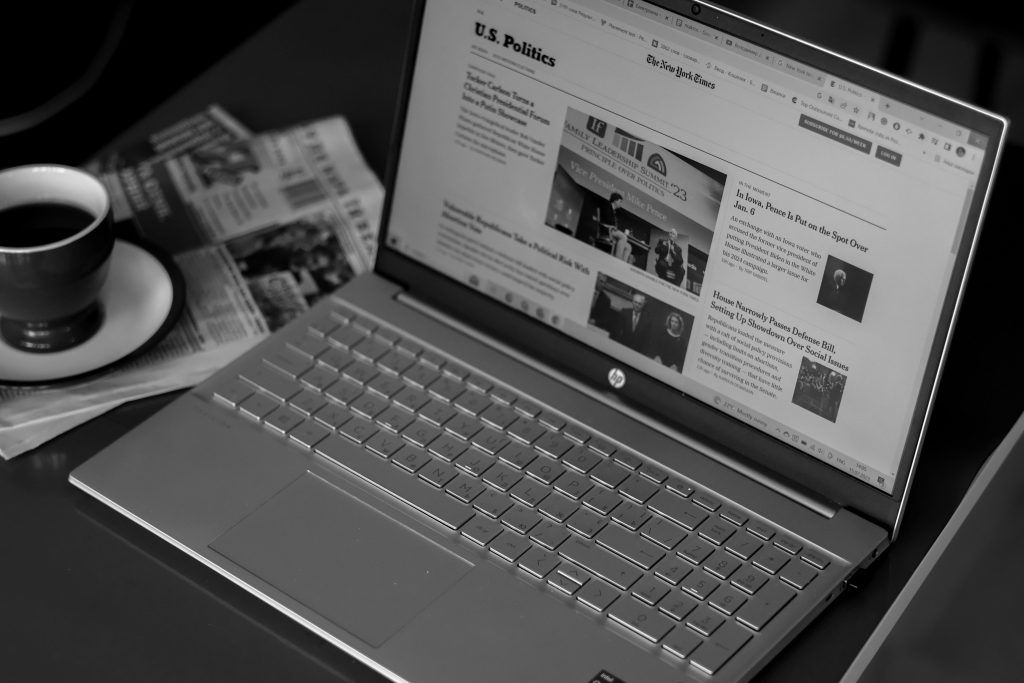Troubleshooting M.2 Drive Visibility During Windows Installation: A Guide for PC Builders
Upgrading to an M.2 NVMe SSD offers significant performance benefits, but many builders encounter challenges when attempting a clean installation of Windows on these drives. A common issue is the drive not appearing in the BIOS boot menu during installation, despite being recognized and functional within the operating system. This article explores potential causes and solutions to ensure your M.2 drive is properly detected and bootable.
Understanding the Scenario
Imagine you’ve inserted a new WD Blue SN500 NVMe SSD into your system, which previously recognized the drive during Windows operation. The BIOS was updated beforehand to support NVMe drives, and the drive functions correctly within Windows. However, during a fresh Windows installation—after disconnecting other drives, formatting the SSD, and creating partitions—the drive fails to appear in the BIOS boot options, preventing the installer from detecting it as a bootable device.
System Configuration Overview
- Motherboard: MSI B350M PRO-VDH (latest BIOS)
- Processor: AMD Ryzen 7 5800X
- Graphics Card: AMD RX 470 8GB
- Storage: WD Blue SN500 NVMe SSD 2TB
- OS Installation Media: USB stick created with Windows Media Creation Tool
Common Challenges and Possible Causes
-
BIOS Settings Not Optimized for Booting from NVMe Drives
-
Secure Boot or CSM (Compatibility Support Module) settings might impact drive visibility.
-
The BIOS may prioritize certain boot modes that do not recognize NVMe drives as boot options.
-
Drive Partitioning and Formatting
-
The drive may lack a properly formatted System Reserved partition or EFI System Partition (ESP), which Windows needs to boot.
-
Using the correct partition style (GUID Partition Table, GPT) is critical for UEFI boot mode.
-
BIOS Compatibility and Configuration Issues
-
Outdated BIOS versions may have bugs or lack full NVMe support.
- Default BIOS settings might disable certain features necessary for NVMe booting.
Troubleshooting Steps
-
Verify BIOS Settings
-
Enter BIOS and ensure that:
- The system boot mode is set to UEFI rather than Legacy or CSM.
- Secure Boot is enabled or properly configured as needed.
- NVMe support is enabled; sometimes, specific options may be present.
-
Confirm Drive Partitioning and Formatting
-
Use a Windows Recovery or Windows PE environment to
Share this content: