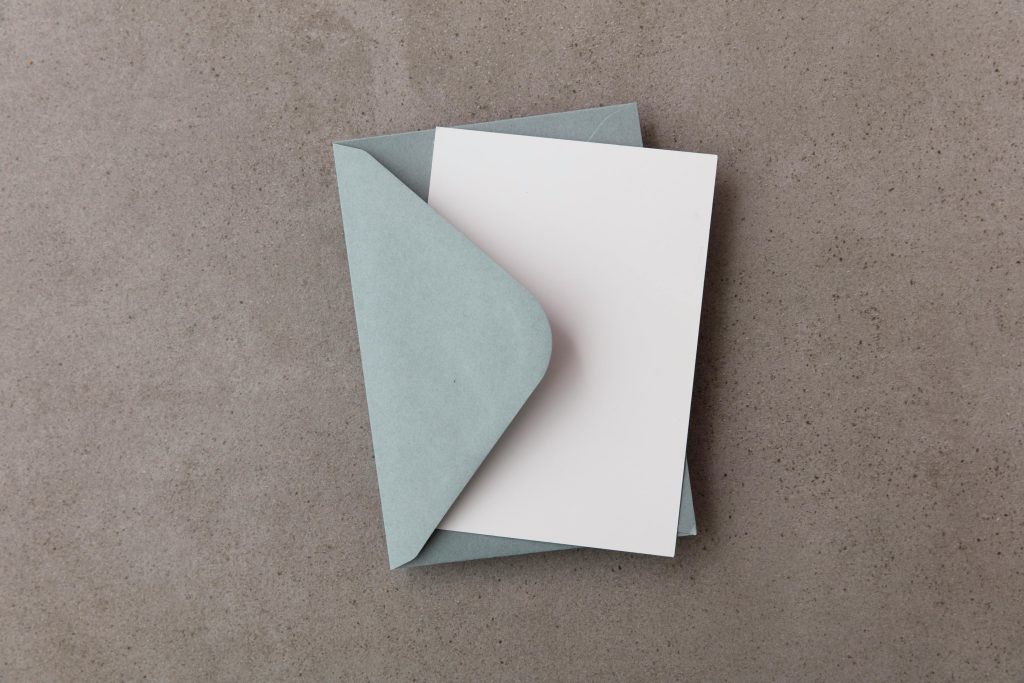Understanding the Implications of Enabling “Compress This Drive to Save Disk Space” on Your SSD
For many users managing large media files, optimizing storage efficiency is a common concern. A frequently considered option is enabling the “Compress this drive to save disk space” feature in Windows. While this feature can seem advantageous at first glance, especially when dealing with limited storage, it’s important to understand its mechanics, benefits, and potential downsides—particularly when used on SSDs for media storage.
What Does “Compress This Drive” Do?
This feature employs NTFS (New Technology File System) compression to reduce the physical size of files stored on the drive. When activated, files are compressed transparently during write operations, and decompressed automatically when accessed. The goal is to save disk space by storing data in a more compact format.
Practical Considerations for Media Storage
If your media files are stored temporarily—say, you read them 1-3 times before deletion—and your primary concern is maximizing available space, enabling compression might seem appealing. However, recent insights and testing reveal important caveats.
Potential Downsides and Performance Impacts
-
Increased Write Operations:
Compression necessitates additional write cycles. When files are copied or modified, the system writes compressed data, then decompresses it when accessed. This process effectively doubles the writing effort for each file, leading to more frequent write cycles on your SSD. -
SSD Wear and Tear:
SSDs have limited write endurance. Doubling the write operations can accelerate wear, potentially reducing drive lifespan over time, especially if large files are involved. -
Performance Degradation:
Real-world tests demonstrate significant speed reductions when compression is enabled. For example, copying a large 3.5GB HEVC video took roughly half the speed when compression was disabled. Enabling compression reduced transfer speeds to approximately 80MB/s—a 50% to 66% slowdown—and caused copy failures near capacity limits due to insufficient space, since the compressed file may be larger than expected during compression or when copying large files. -
Storage Space Considerations:
While compression reduces file size, the need to write compressed and uncompressed data during file operations could temporarily require more space, which may cause issues when the drive is nearly full.
Should You Enable Compression?
Given these factors, the decision hinges on your specific usage pattern and drive health considerations:
- **If your storage drive is an SSD
Share this content: