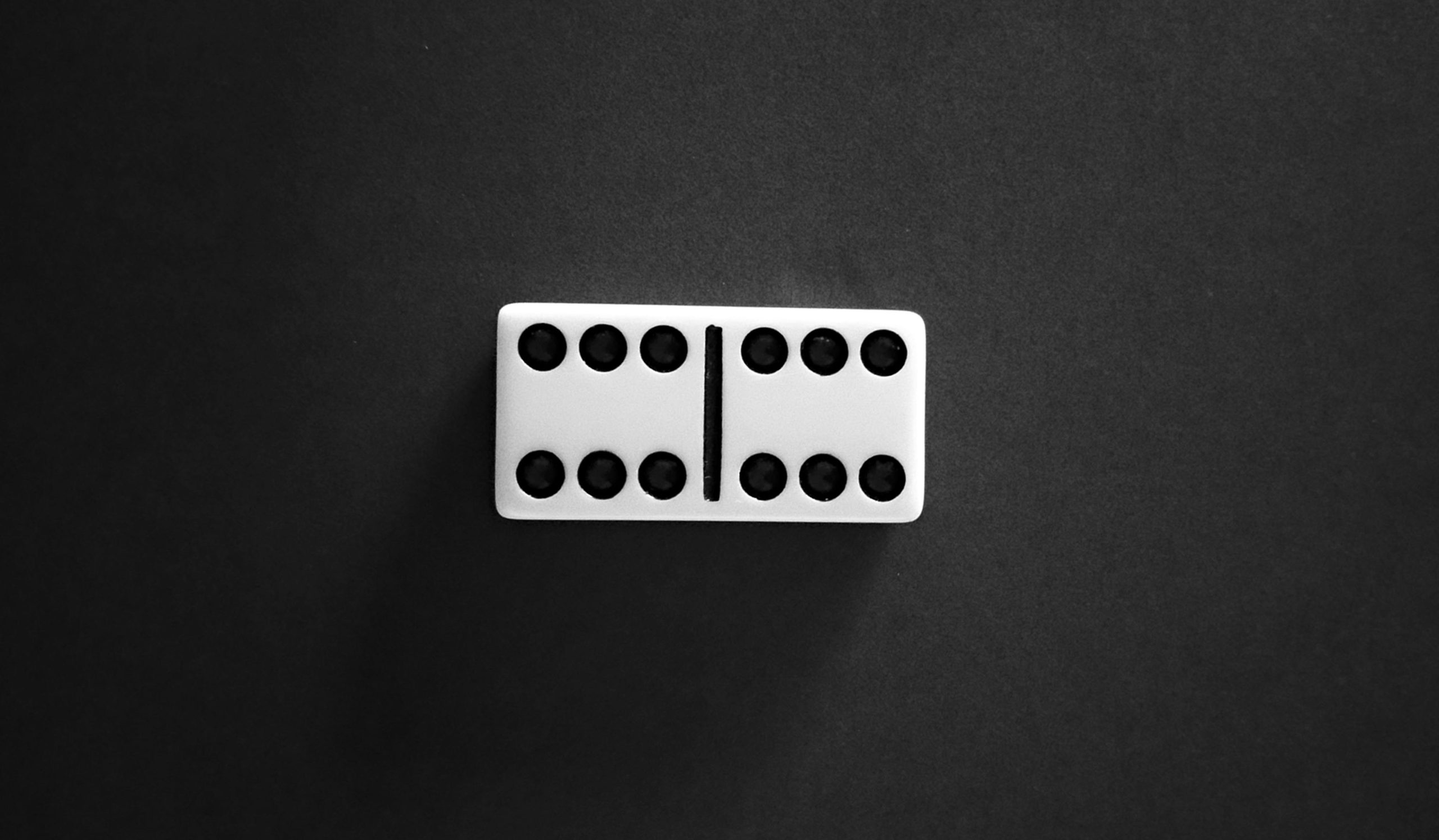Understanding the “IO Operation at Logical Block Address Was Retried” Error: Causes and Solutions
If you’re experiencing frequent system freezes and encountering repeated warnings in your Event Viewer such as “The IO operation at logical block address [numbers and letters] was retried,” you’re likely facing a hardware or driver-related issue affecting your SSD. This article aims to provide a clear understanding of this error, its potential causes, and recommended troubleshooting steps to resolve the problem.
What Does the Error Mean?
The message “The IO operation at logical block address [address] was retried” indicates that the system attempted to read or write data to a specific location on your storage device but had to retry the operation. This typically signifies communication issues between the operating system and the SSD, which may stem from hardware faults, driver problems, or firmware incompatibilities.
Common Symptoms
- System freezes or unresponsiveness
- Blue Screen of Death (BSOD) occurrences
- Event Viewer warnings about I/O retries
- Occasional successful resolution of freezes
Contextual Background
In many cases, users observe this error after installing a new SSD, especially if the storage device was upgraded due to prior limitations such as insufficient storage capacity. Despite the drive passing health checks in tools like CrystalDiskInfo, issues can still persist due to underlying firmware bugs, driver conflicts, or hardware imperfections.
Potential Causes
-
Hardware Issues with the SSD: Even if the drive reports a “healthy” status, underlying faults such as bad sectors or controller failures may cause I/O retries.
-
Outdated or Incompatible Drivers: SSD drivers or chipset drivers may not be optimized or up-to-date, leading to communication errors.
-
Firmware Outdated: The SSD’s firmware might need an update to address known bugs or improve stability.
-
System Configuration or Compatibility: BIOS/UEFI settings, such as SATA mode (AHCI vs. RAID), can affect disk operation.
Troubleshooting and Resolution Strategies
-
Update SSD Firmware
-
Visit the SSD manufacturer’s website for the latest firmware updates.
-
Follow their instructions carefully to update the firmware, which can resolve bugs causing I/O errors.
-
Update Storage and Chipset Drivers
-
Ensure your motherboard or laptop manufacturer provides the latest chipset drivers.
-
Update storage controller drivers to their latest versions to improve compatibility.
-
Check Drive Connections and Hardware
-
Power off your system and reseat the SSD to ensure
Share this content: