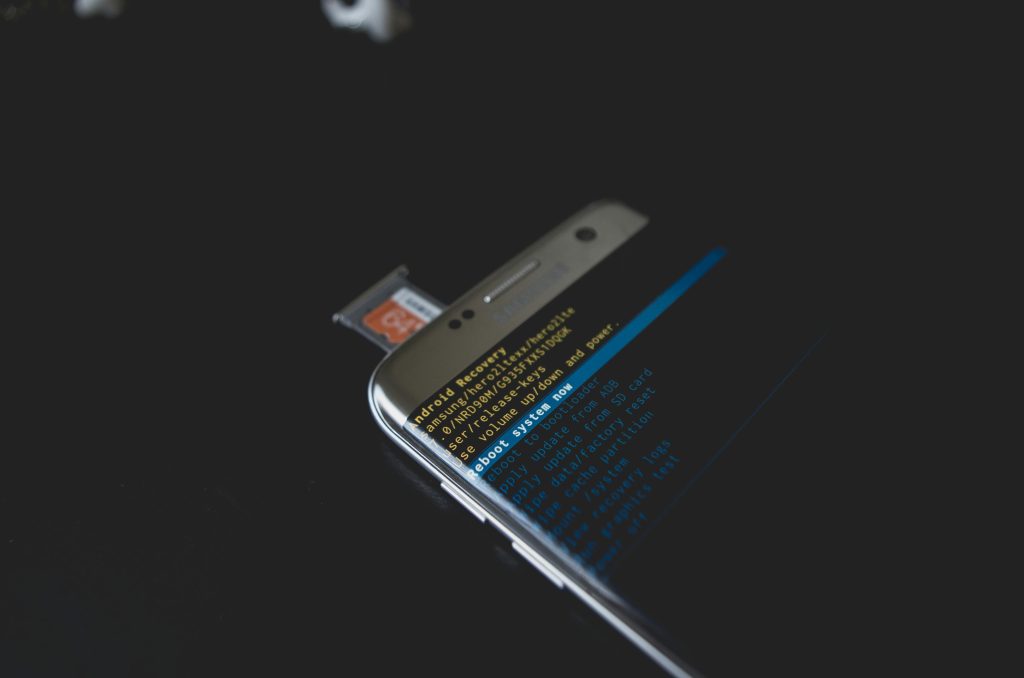Troubleshooting Windows 11 Installation Issues Caused by BitLocker Encryption
Upgrading to Windows 11 can sometimes present unforeseen challenges, especially when security features such as BitLocker encryption interfere with the process. If you are attempting to upgrade your Dell laptop from Windows 10 to Windows 11 and encounter a message indicating that a drive is protected by BitLocker, preventing the installation from proceeding, this guide aims to help you resolve the issue efficiently.
Understanding the Issue
During the Windows 11 upgrade process, you may be prompted to select an external storage device or your internal drive as part of the setup. If your system disk or any associated partitions are encrypted with BitLocker, the upgrade process may halt, displaying a message similar to:
“The drive you selected is encrypted by BitLocker. To continue, you must unlock the drive.”
This security feature, while vital for protecting data, can inadvertently block system updates or installations if not managed properly.
Step-by-Step Solutions
1. Backup Your Data
Before making any changes, ensure that your important data is securely backed up. Encryption-related operations can lead to data loss if not handled correctly.
2. Unlock the BitLocker Encrypted Drive
a. Using Windows Desktop Environment
- Log in to your Windows 10 system.
- Open the Control Panel and navigate to System and Security > BitLocker Drive Encryption.
- Locate the drive indicated (e.g., Drive D:).
- Click Unlock Drive and enter your BitLocker recovery key or password.
- Once unlocked, proceed with the Windows 11 upgrade.
b. Using Command Prompt
- Open Command Prompt as an administrator:
Press Windows Key + X → Command Prompt (Admin)
- Use the following command to unlock the drive (replace
D:with your drive letter):
manage-bde -unlock D: -RecoveryPassword YOUR-RECOVERY-KEY
- After unlocking, disable BitLocker temporarily to ensure a smooth upgrade:
manage-bde -disable D:
3. Proceed with Windows 11 Installation
With the drive unlocked and BitLocker temporarily disabled, restart the upgrade process. The setup should now recognize the drive without encryption issues, allowing you to complete the Windows 11 installation.
4. Re-enable BitLocker Post-Upgrade
Once Windows 11 is successfully installed:
–
Share this content: