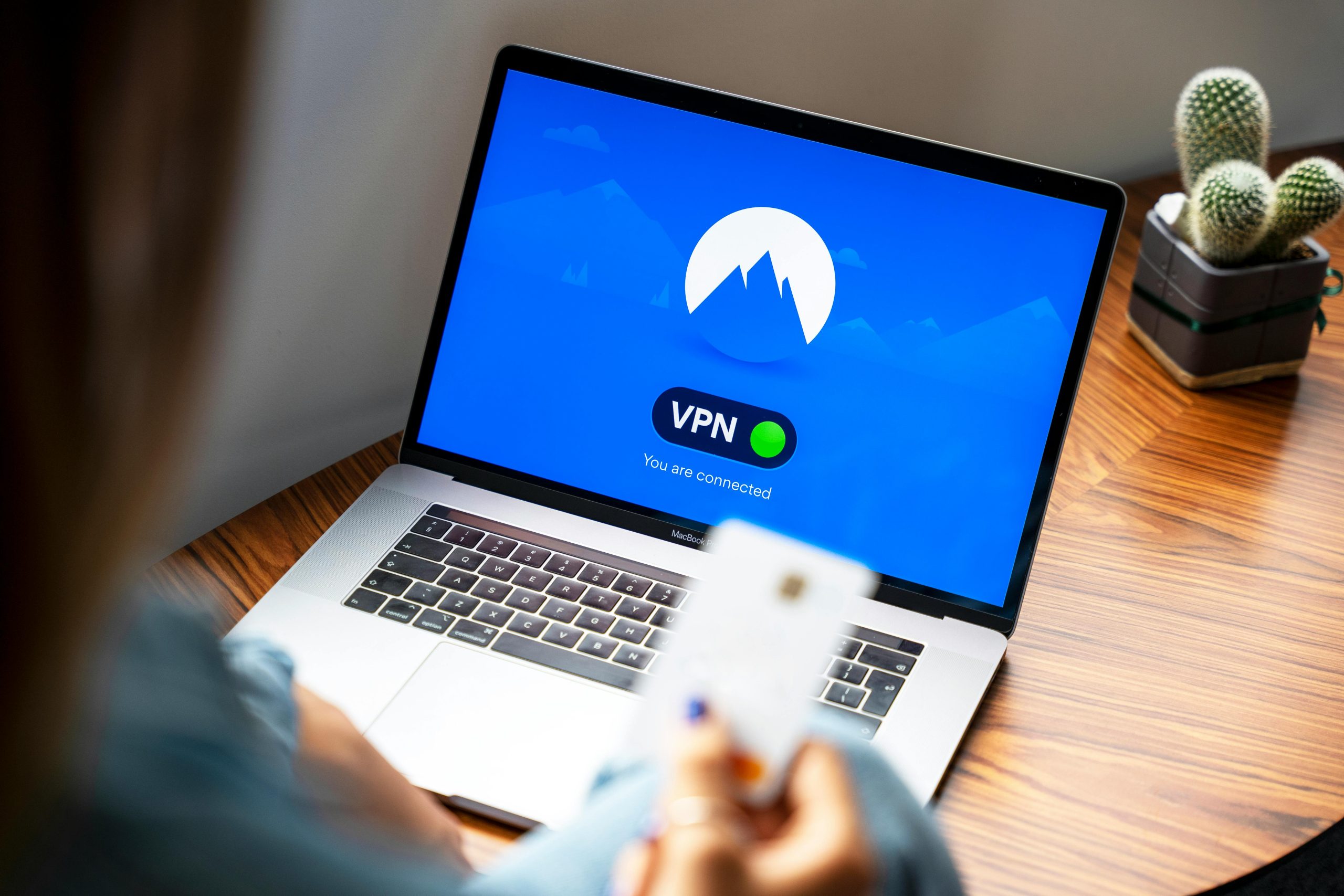Implementing Split Tunneling on Your Samsung Galaxy S23 Ultra: A Guide for Tech Enthusiasts
If you’re a tech-savvy user seeking to optimize your VPN experience on your Samsung Galaxy S23 Ultra running Android 15, you’re likely aware that many VPN services do not natively support split tunneling. This feature allows specific apps to bypass the VPN, granting more control over your network traffic, especially when using sensitive applications like banking or government apps that don’t function properly while connected to a VPN.
Understanding the Need for Split Tunneling
Many users opt for VPNs to enhance privacy and security; however, certain applications—particularly banking and official government apps—may restrict or malfunction when routed through a VPN. In such cases, split tunneling becomes invaluable, enabling you to secure most of your traffic via VPN while exempting select apps from its tunnel.
Your Device and VPN Limitations
In your scenario, while your VPN service does not provide built-in split tunneling, your Android system offers native capabilities that can be leveraged to achieve this functionality. Specifically, Android 15 introduced features that facilitate per-app VPN configurations, although these are not always accessible through standard user interfaces and may require command-line interventions or third-party solutions.
Utilizing Android’s Native Features
For technically inclined users, Android’s per-app VPN settings can be configured via Android Enterprise policies or through Android Debug Bridge (adb) commands. Here’s a general outline of how you might proceed:
- Identify Your VPN Application & Target Apps
Determine which applications you want to exclude from the VPN tunnel—such as your banking and government apps—and ensure their package names are known.
-
Enable Developer Options and USB Debugging
-
Go to Settings > About phone > Software information.
- Tap “Build number” seven times to unlock developer options.
- Navigate to Settings > Developer options.
-
Enable “USB debugging”.
-
Set Up adb Connection
Connect your device to a computer with ADB installed. Confirm device recognition with:
adb devices
- Configure Per-App VPN Policy
Depending on your Android version and device manufacturer, you may be able to set per-app VPNs via specific commands or settings. For standard Android Open Source Project (AOSP) devices, this could involve:
- Using
adbcommands to modify VPN configurations. - Editing system files or using third-party apps that expose these features.
However
Share this content: