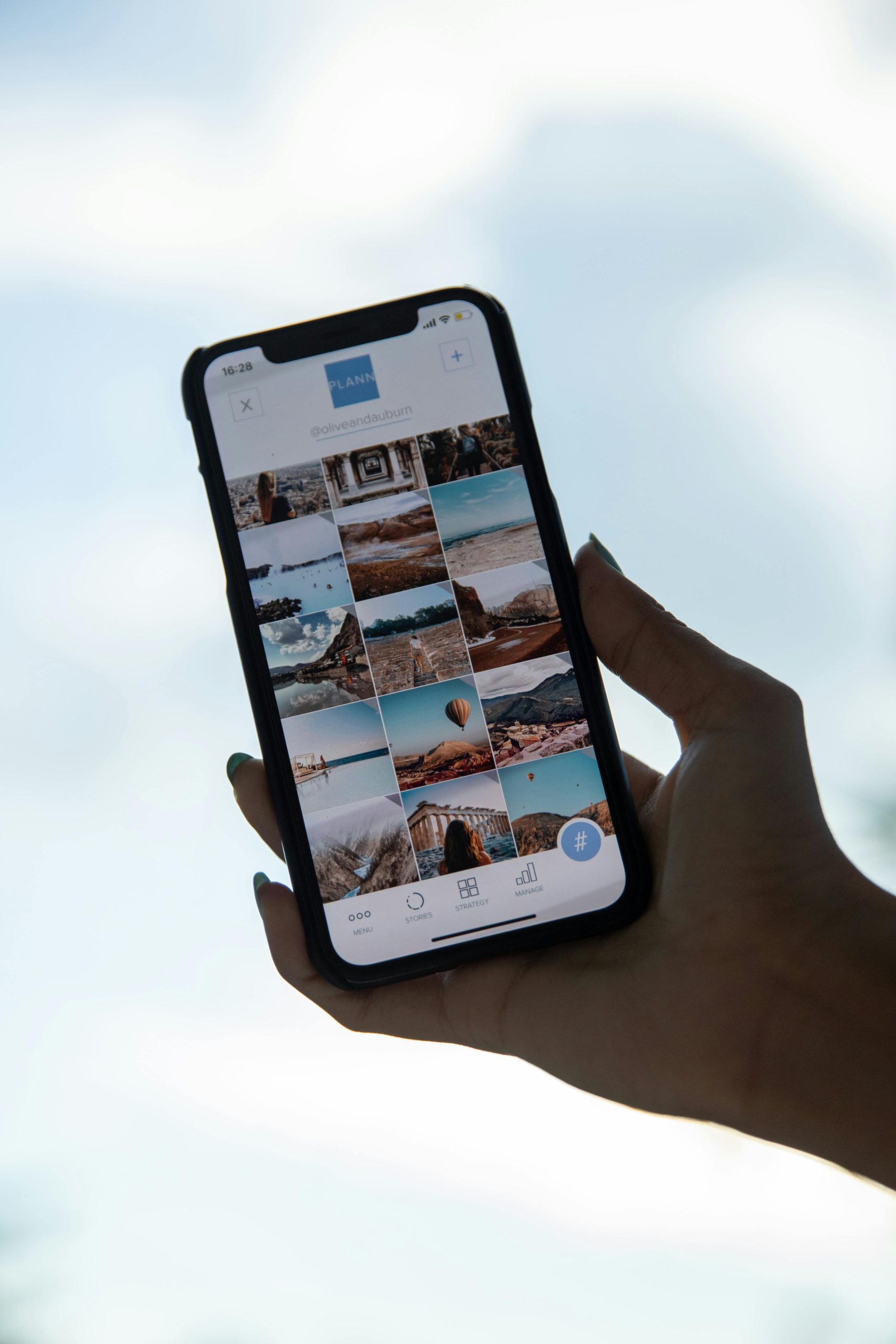Troubleshooting Unexpected Storage Growth in the Photos App on iPhone 14
Experiencing sudden and unexplained memory consumption on your iPhone can be frustrating, especially when it hampers your device’s performance. Recently, many users with iPhone 14 models have reported issues where the Photos app appears to consume excessive storage, even when no new media has been added. This article explores potential causes and solutions for this perplexing problem.
Understanding the Issue
A typical scenario involves users noticing their device’s available storage diminishing rapidly. For instance, an owner of an iPhone 14, equipped with 128GB of storage, observed their Photos app’s storage size increase from approximately 66GB to over 70GB without adding new photos or videos. Despite deleting several gigabytes, the total storage remains nearly full, and the application’s size continues to grow.
Why Is This Happening?
The growth of the Photos app’s storage footprint can be attributed to several factors:
- Cache Buildup: The Photos app often caches media to enable faster access and smoother operation. Over time, this cache can become bloated, especially if it includes thumbnails or duplicated data.
- Corrupted or Synced Data: Sync issues with iCloud or corrupted media files can cause the app to malfunction, leading to unintended storage consumption.
- System Glitches: Sometimes, software bugs or glitches can cause continuous growth of app data or misreport storage usage.
Challenges in Managing Storage
A notable challenge is that attempting to delete large amounts of data at once, such as removing a significant number of photos or videos, can cause the app or the device to crash or kick out of the process. The device needs sufficient free space to process deletions and cache clearing effectively.
Recommended Troubleshooting Steps
If you’re facing similar issues, consider the following:
-
Restart Your Device:
A simple reboot can resolve temporary glitches affecting storage reporting and app behavior. -
Check for Software Updates:
Ensure your iPhone is running the latest iOS version, as updates often include bug fixes addressing storage anomalies. -
Manage Photos and Media:
- Turn off iCloud Photos temporarily if enabled, then delete unwanted media directly from your iPhone or through iCloud.
-
Use the “Recently Deleted” album to permanently delete photos and free up space.
-
Clear Cache and App Data:
Since iOS does not provide a
Share this content: