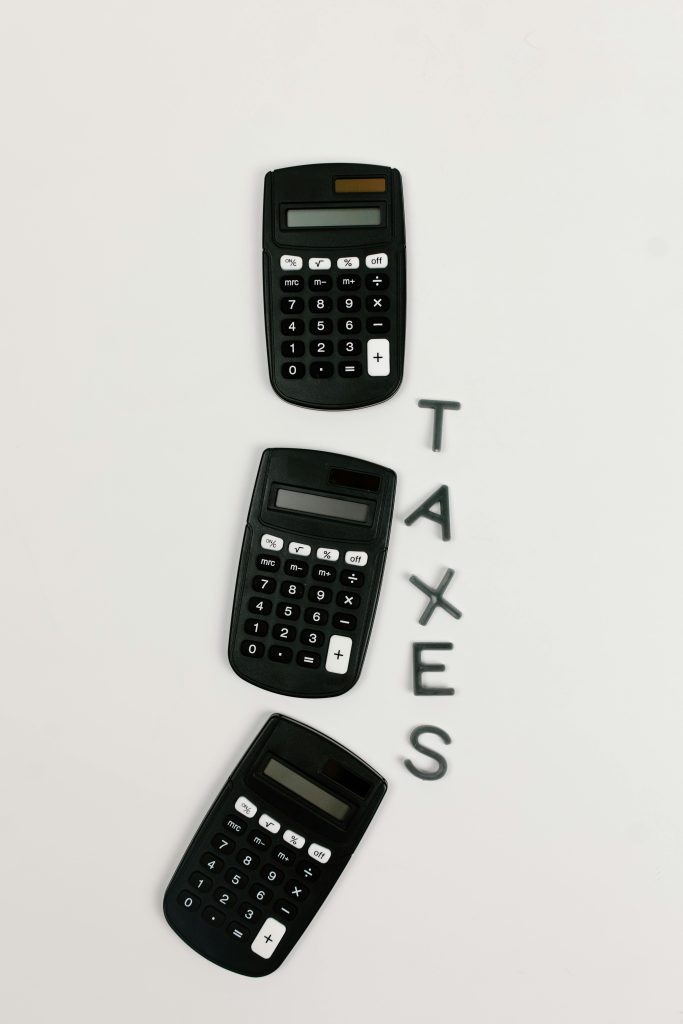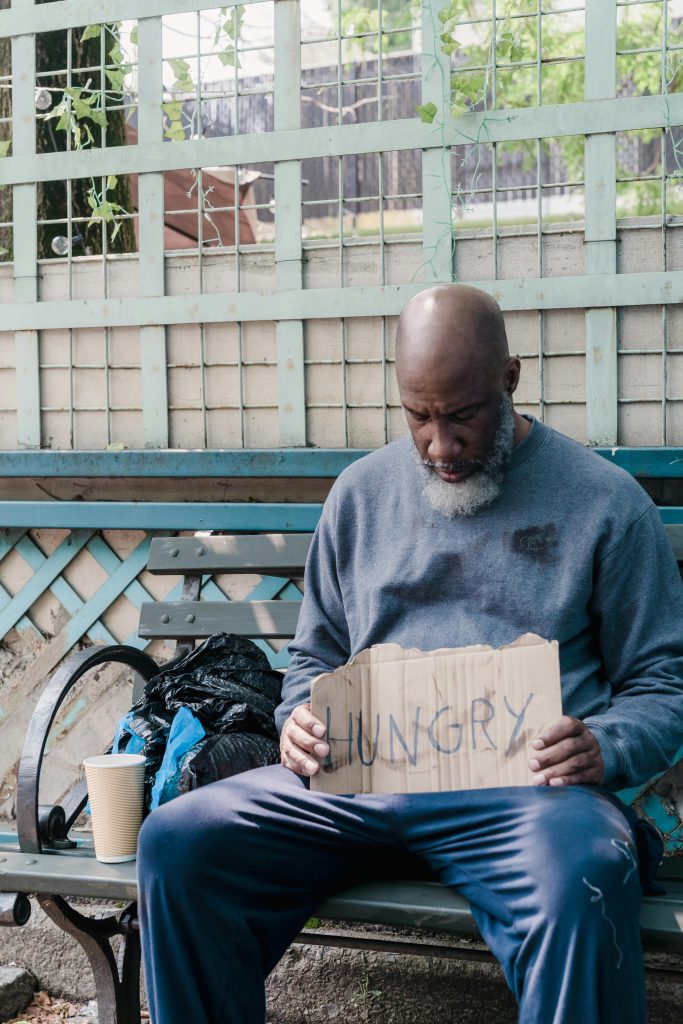Effective Strategies for Recovering Data from an Old Hard Drive Without Data Loss
If you’re dealing with an aging hard disk drive (HDD) that your system detects but labels as “not initialized,” you’re likely concerned about losing valuable data in the process of recovery. Understanding the appropriate steps and tools is essential to retrieve your files safely without risking overwriting or damage.
Understanding the Issue: Why Does the Drive Show as ‘Not Initialized’?
When a hard drive appears in your system but is marked as “not initialized,” it often indicates that the drive’s partition information is corrupted or that the drive hasn’t been formatted properly. In many cases, the drive is recognized by the operating system at the hardware level but cannot be accessed normally. Crucially, choosing options like “initialize” in disk management tools can overwrite existing data, leading to permanent loss—hence, the importance of careful handling.
Best Practices for Data Recovery
-
Avoid Immediate Initialization or Formatting
Do not click “initialize” or format the drive. These actions can erase the data you aim to recover. The priority should be to examine and recover data using specialized tools. -
Connect the Drive to a Safe Environment
- Use a different port or computer if possible to prevent further conflicts.
-
Ensure the system recognizes the drive minimally, often appearing as unallocated or RAW in disk management.
-
Use Reliable Data Recovery Software
Several reputable tools can scan inaccessible drives and recover files without altering the original data. Here are some recommended options: -
Recuva: User-friendly with a deep scan feature, suitable for straightforward recoveries.
- EaseUS Data Recovery Wizard: Offers comprehensive scanning capabilities for damaged drives.
- Stellar Data Recovery: Known for advanced recovery options, especially for drives showing errors.
-
TestDisk: An open-source tool suited for partition recovery and fixing partition tables without overwriting data.
-
Perform Recovery in Read-Only Mode
Always attempt to recover files to a separate, healthy drive or storage medium to prevent overwriting the data on the old HDD. -
Consider Professional Data Recovery Services
If DIY tools do not yield results, or if the drive shows signs of physical failure, consulting professional data recovery experts may be your best option.
Step-by-Step Suggested Procedure
- **Detach the old HDD from your primary system
Share this content: