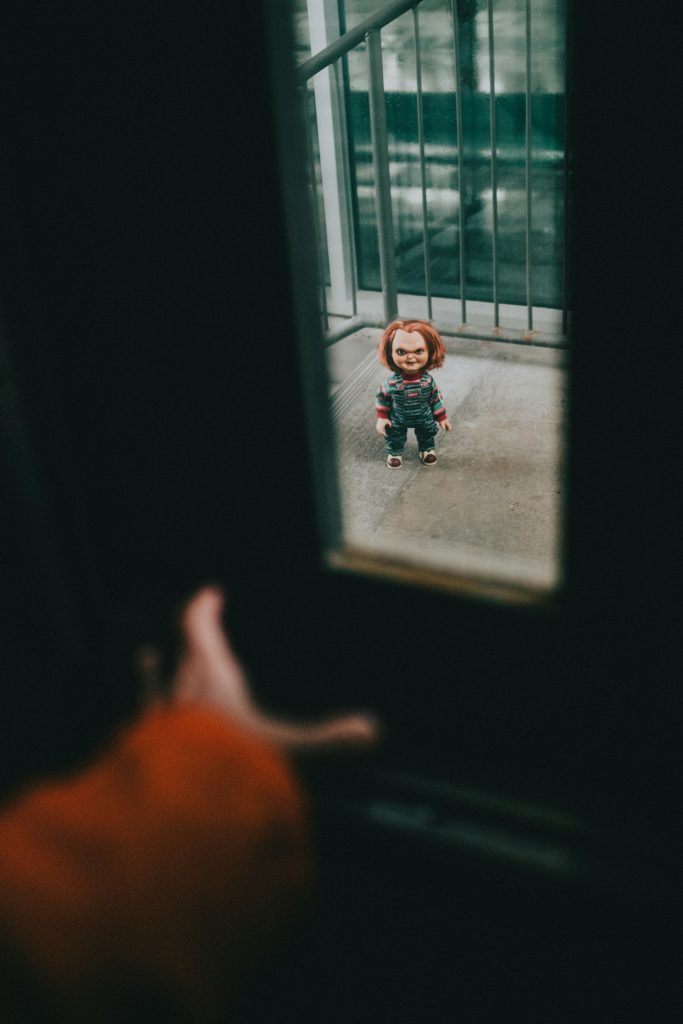Understanding and Troubleshooting HDMI Connection Issues: A Guide for Users
Experiencing a loss of display signal can be a frustrating experience, especially when relying on HDMI connections to use a TV as a monitor. If you’ve recently remodeled your room and notice that your HDMI setup is no longer functioning properly, there are several potential causes and solutions you should consider. This article aims to provide a comprehensive overview to help you diagnose and resolve HDMI-related problems efficiently.
Common Causes of HDMI Display Issues
- Cable Damage or Faults
- Physical Damage: Bending, twisting, or pulling the HDMI cable can cause internal wire breaks or connector damage.
- Wear and Tear: Over time, cables can degrade, leading to poor or lost connections.
- Incorrect Port Usage
- Port Compatibility: Ensure that the HDMI cable is connected to a functioning port labeled “HDMI” on the computer and TV.
- Port Damage: Ports can become damaged or dirty, preventing proper connectivity.
- Connection Orientation and Insertion
- Correct Orientation: HDMI connectors are typically symmetrical; however, some cables or ports may have a preferred orientation. Confirm that the cable is correctly oriented.
- Secure Connection: Make sure the cable is firmly inserted into both devices.
- Changes During Room Renovation
- Hardware Moving: Repositioning or remodeling might have inadvertently loosened connections or damaged ports.
-
Interference or Obstructions: Physical changes could cause interference or obstruct signal transmission.
Troubleshooting Steps -
Inspect the HDMI Cable and Ports
- Visually examine the cable for any visible signs of damage.
- Check both ends of the cable for bent pins or debris.
- Inspect the HDMI ports on both the PC and TV for dirt, dust, or damage.
- Test With a Different HDMI Cable
- Swap the current cable with a known working one to determine if the cable is the issue.
- Try Different HDMI Ports
- Connect the cable to a different HDMI port on the TV and PC to rule out port-specific problems.
- Verify the Input Source
- Ensure the TV is set to the correct HDMI input channel.
- Confirm Display Settings
- On your computer, navigate to display settings to verify that the output is correctly configured and that the TV is detected.
- Use keyboard shortcuts or display configuration menus to detect or reset displays.
- Check for Firmware or Driver Updates
- Update your graphics card
Share this content: