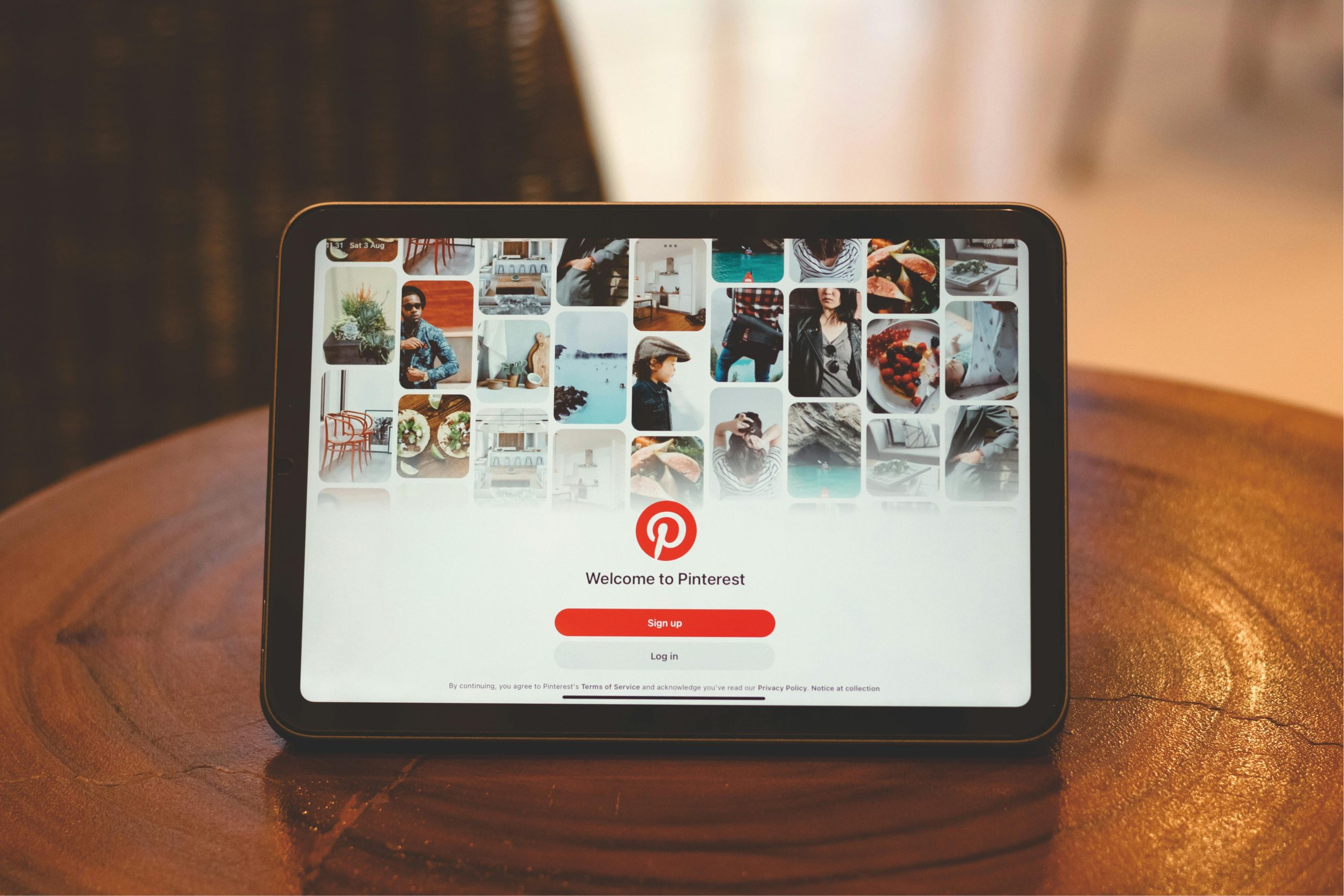Troubleshooting Persistent Windows Boot Issues on a Home-built PC: A Step-by-Step Guide
Introduction
Encountering startup problems can be a frustrating experience, especially when your PC gets stuck during the boot process. In this article, we’ll explore common causes and effective troubleshooting steps for a Windows 10 PC that is failing to load properly, instead defaulting to Safe Mode or failing to boot altogether. Whether your system is a five-year-old machine or a custom build, these strategies can help you identify and resolve boot-related issues without requiring a full system reset or risking data loss.
Understanding the Symptoms
A typical scenario involves a PC that, after logging in, hangs on the “Welcome” screen, or refuses to load Windows fully, defaulting instead to Safe Mode. Sometimes, Windows may display error messages indicating it cannot start correctly or diagnose the problem. Common indicators include:
- Stuck at “Welcome” during login
- Automatic fallback into Safe Mode
- Error messages related to startup repair failures
- Inability to perform reset or refresh actions
Initial Diagnostic Steps
Before diving into complex solutions, perform the following basic procedures:
-
Power Cycle
Turn off your PC completely, unplug it, wait a few moments, then turn it back on to see if the issue persists. -
Remove and Re-seat CMOS Battery
If comfortable, open your computer case and carefully remove the CMOS battery. Inspect it for dust or corrosion, clean if necessary, then re-insert to reset BIOS settings. -
Boot Into Safe Mode
Use advanced boot options to access Safe Mode. This can sometimes allow Windows to start with minimal drivers and services for troubleshooting.
Troubleshooting Strategies
If basic steps do not resolve the issue, consider the following methods:
-
Run Startup Repair
Access Windows Recovery Environment (WinRE) by interrupting the normal boot process three times or via a bootable Windows installation media. Once in WinRE, navigate to Troubleshoot > Advanced options > Startup Repair. This tool attempts automatic fixes for common boot problems. -
Use Command Prompt for Diagnostics
From WinRE, select Advanced options > Command Prompt. You can run commands such as: -
chkdsk /r /f C:to check and repair filesystem errors sfc /scannowto scan and repair system files- `bootrec /fixm
Share this content: