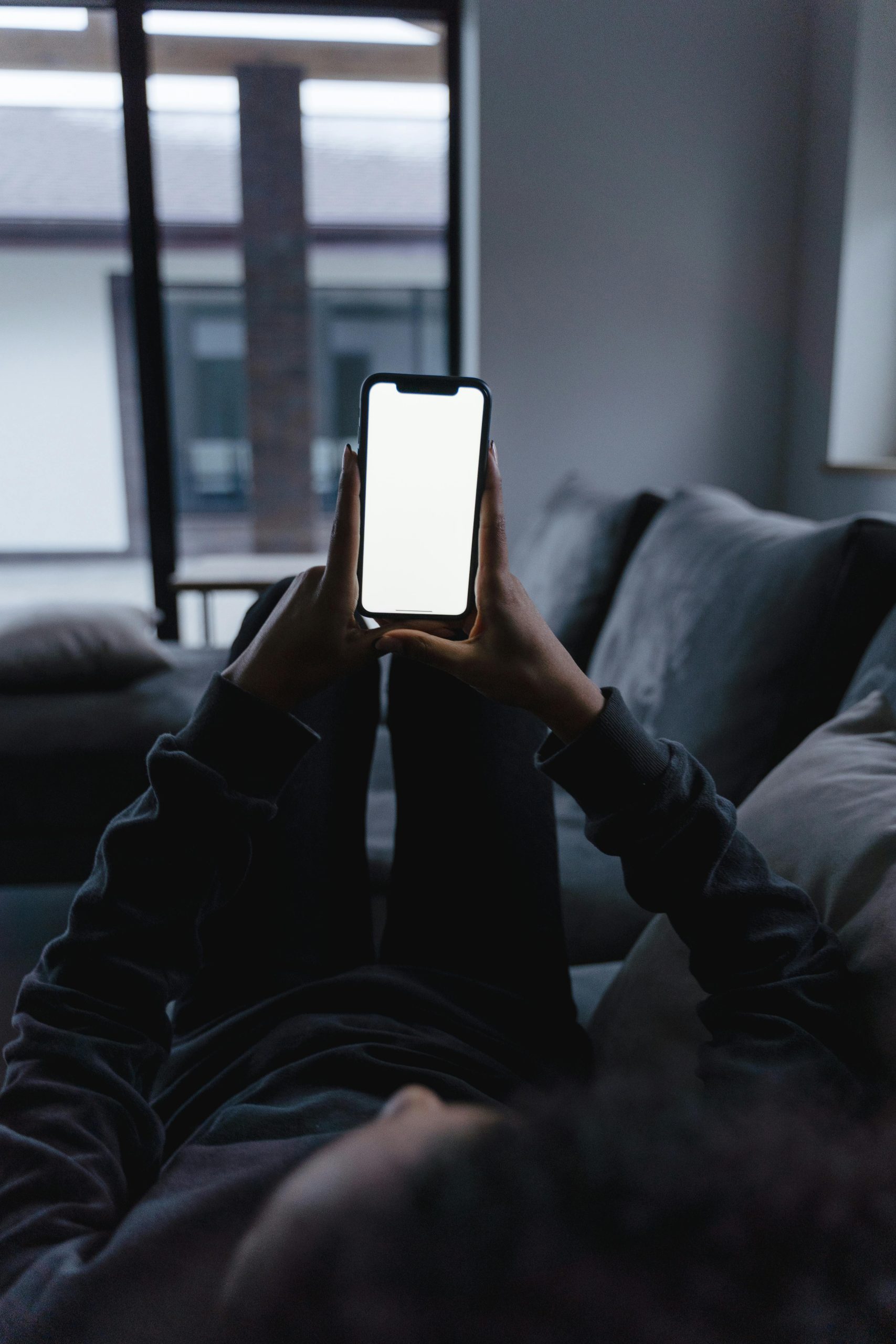Understanding GPU Behavior When Connecting Multiple Displays: An Expert Overview
In today’s multi-monitor setups, it’s common for users to connect multiple displays to their gaming or professional graphics cards. However, new configurations can sometimes lead to unexpected performance behaviors, such as increased GPU load even when certain displays are turned off. This article explores the factors influencing GPU utilization in dual-monitor setups, specifically addressing recent observations of elevated GPU load with one monitor turned off.
Case Study: Dual-Display Setup with an XFX Merc 7900 XT
A user recently reported connecting a second display to an XFX Merc 7900 XT graphics card. The setup includes:
- An ASRock OLED 27-inch 1440p, 240Hz gaming monitor connected via DisplayPort 1.4.
- A LG C4 48-inch 4K OLED TV connected via HDMI 2.1.
Both displays are configured in extended mode, providing additional workspace and flexibility. Despite this straightforward configuration, the user observed that the GPU appeared to be under ongoing load even with the second display turned off, resulting in increased idle temperatures (~50-55°C) and approximately 15% GPU utilization during idle periods.
Potential Causes for Increased GPU Load
Several factors can contribute to persistent GPU activity in multi-display configurations:
-
Display Detection and Hot-Plug Detection (HPD) Mechanics:
Modern GPUs actively detect connected displays and may engage certain processing routines regardless of whether the display is powered on or off. This includes maintaining communication protocols, EDID reading, and power management processes that can result in some level of ongoing GPU activity. -
Display Power States and Signal Management:
Even if a display is turned off, it might still be connected and recognized by the GPU, especially if it enters a standby or low-power mode rather than complete disconnection. The GPU may continue to allocate resources to maintain display configurations. -
Driver and Firmware Behavior:
Graphics driver algorithms can sometimes keep resources engaged to facilitate quick display activation or to handle hot-plug events efficiently. These behaviors can cause elevated GPU load and temperature metrics, even when actual rendering is minimal. -
Hardware and Connection Protocols:
The bandwidth and connection type (e.g., DisplayPort vs. HDMI) route data differently, and some protocols might keep certain streams active, impacting GPU workload.
Best Practices and Recommendations
- Monitor Display Power States:
Ensure that your displays are fully powered down if you want to minimize GPU activity.
Share this content: