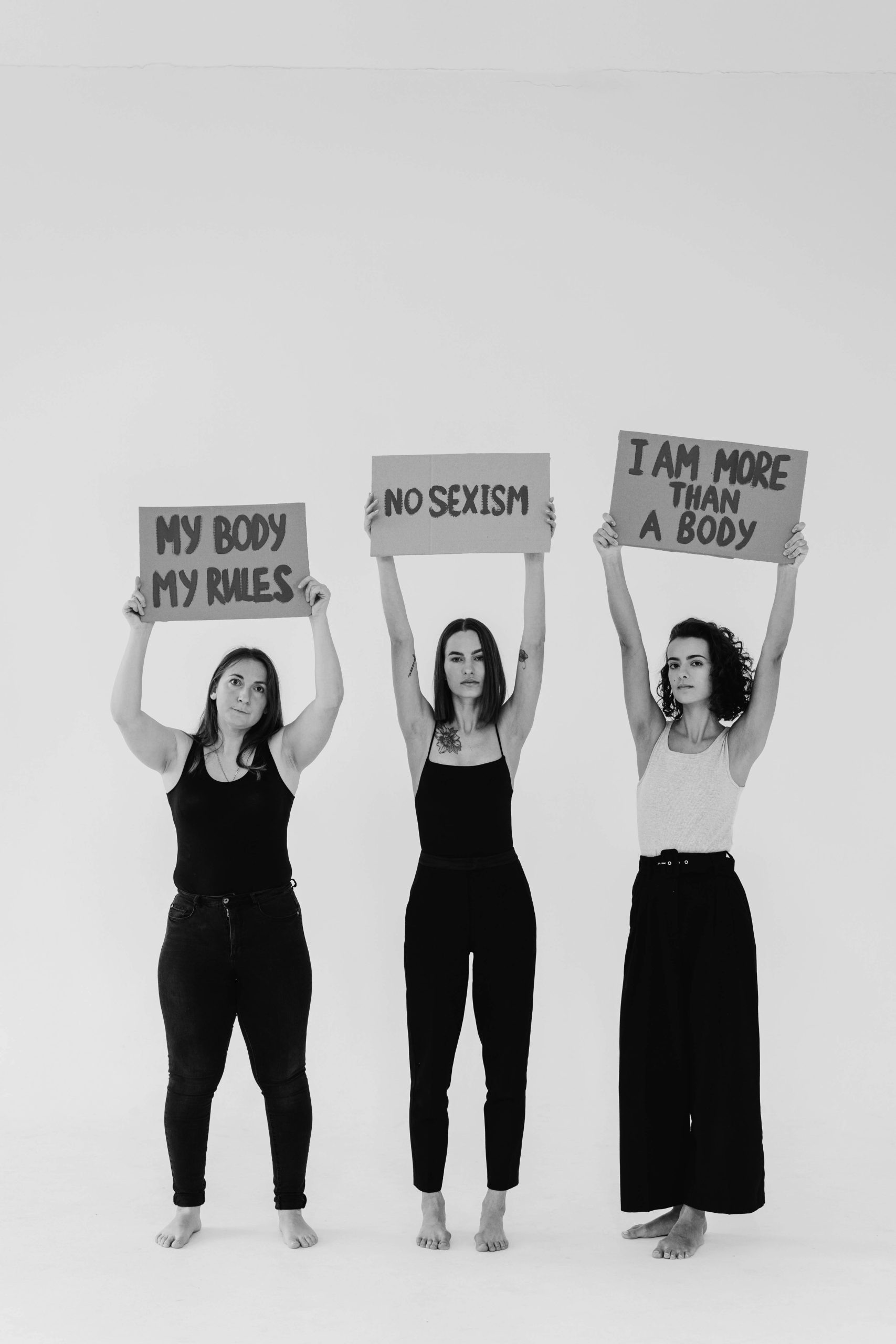Understanding and Troubleshooting PC Audio Issues: A Comprehensive Guide
Are you experiencing persistent audio problems on your Windows PC, where your microphone input seems unusually quiet despite correct settings? You’re not alone. Many users face similar challenges, and it can be frustrating to pinpoint the root cause. This article aims to provide a detailed overview of common audio issues, troubleshooting steps, and expert advice to help you restore clear and consistent microphone performance.
Identifying the Problem
Symptoms:
-
Microphone input levels appear very low across various applications.
-
Recorded audio and software readings indicate minimal signal, despite correct configurations.
-
Windows Sound Settings show low input levels, even with volume set to maximum.
-
Different microphones and devices (including work-issued hardware) exhibit similar issues.
-
External indicators (such as OBS, Discord, and audio recording software) report low gain or volume.
Common Causes
-
Microphone Hardware or Connection Issues
-
Incorrect or Conflicting Sound Settings
-
Driver or Firmware Problems
-
Windows Privacy or Accessibility Settings
-
Software-Specific Audio Configuration
-
Environmental or External Factors
Step-by-Step Troubleshooting
-
Verify Hardware Connections
-
Ensure your microphone is properly plugged in (USB or XLR via audio interface).
-
Test with different USB ports or cables to rule out faulty connections.
-
Try using the microphone on another computer to determine if hardware failure occurs.
-
Check Sound Settings Thoroughly
-
Open Windows Settings > System > Sound > Input.
-
Confirm the correct microphone device is selected.
-
Click on “Device Properties” and verify the device is enabled and not muted.
-
Adjust the input volume slider to 100%.
-
In “Sound Control Panel” > Recording tab, select your microphone, click “Properties,” and navigate to the “Levels” tab—ensure volume is high and microphone is not muted.
-
Update or Reinstall Drivers
-
Visit the microphone manufacturer’s website to download the latest drivers.
-
Use Device Manager to uninstall and then reinstall the audio device drivers.
-
Consider updating Windows to ensure all sound-related components are current.
-
Review Windows Privacy and App Permissions
-
Navigate to Settings > Privacy > Microphone.
-
Ensure “Allow apps to access your microphone” is enabled.
-
Check per-application permissions, especially for voice software, Discord, OBS, etc.
-
Configure Application-Specific Settings
-
In voice or recording software, verify input device selection.
-
Adjust gain or sensitivity controls within each application.
–
Share this content: