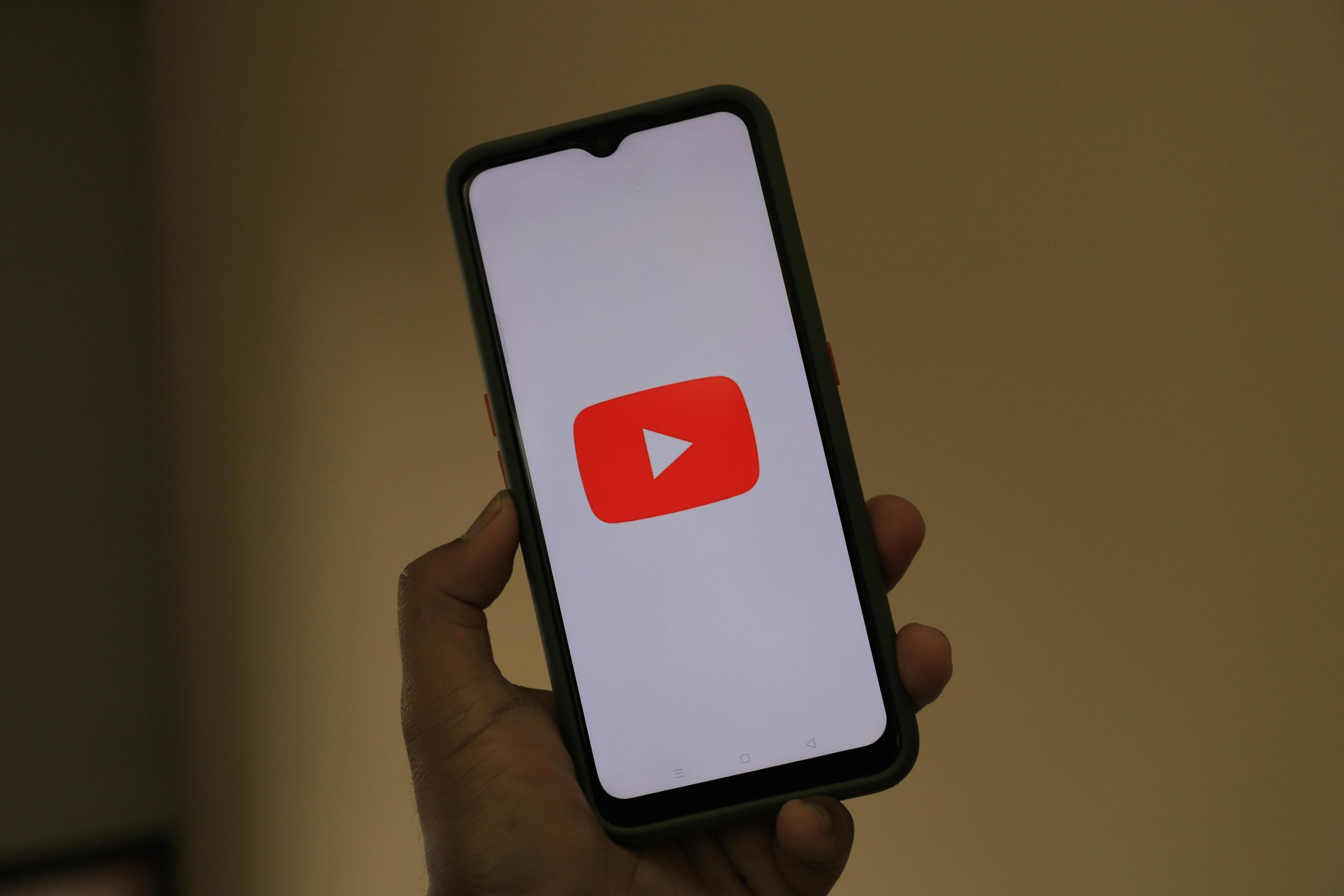Understanding and Resolving Playback Issues with YouTube on Android Devices
For many users, YouTube Premium offers a seamless experience for streaming music and videos across devices. However, some users have encountered unexpected playback interruptions on Android smartphones, which can be frustrating and confusing. This article explores the common causes of such issues and provides practical solutions to restore smooth playback.
Identifying the Issue
Recently, some users have reported that their YouTube videos on Android devices abruptly stop after approximately 10 seconds. During this interruption, the screen often dims or turns black, resembling sleep mode. Despite attempting to resume playback by interacting with the screen, the problem persists, with videos restarting only to stop again shortly after.
Interestingly, this issue appears isolated to YouTube. Other streaming services such as SoundCloud continue to function normally without interruptions, suggesting that the problem is specific to YouTube’s app or its interaction with device resources.
Potential Causes
Several factors could contribute to this playback issue:
-
Device Power and Battery State:
If the device’s battery level is low, the operating system may restrict background processes or media playback to conserve power. This could cause videos to stop unexpectedly. -
Internet Connectivity:
Unstable or slow internet connections can disrupt streaming, especially for high-bandwidth content like videos. Despite this, audio-only services like SoundCloud may function unaffected if they require less data throughput. -
App or System Software Glitches:
Outdated or corrupted app data, or issues within the device’s operating system, can interfere with media playback. -
Background Processes and App Conflicts:
Other apps running in the background might interfere with YouTube, causing playback interruptions. -
Device Settings or Power Save Mode:
Power-saving configurations or screen timeout settings could inadvertently cause videos to pause or the screen to turn off.
Strategies for Troubleshooting and Resolution
To address and resolve these playback interruptions, consider the following steps:
-
Charge Your Device Fully:
Ensure your phone has sufficient battery life before streaming. Try playing videos when the device is plugged in and charged to 100% to see if the behavior persists. -
Check Internet Connection:
Use a stable and high-quality Wi-Fi network or ensure your mobile data connection is strong. Restart your router or switch to a different network if necessary. -
Update the YouTube App:
Confirm that you are running the latest version of the YouTube app.
Share this content: