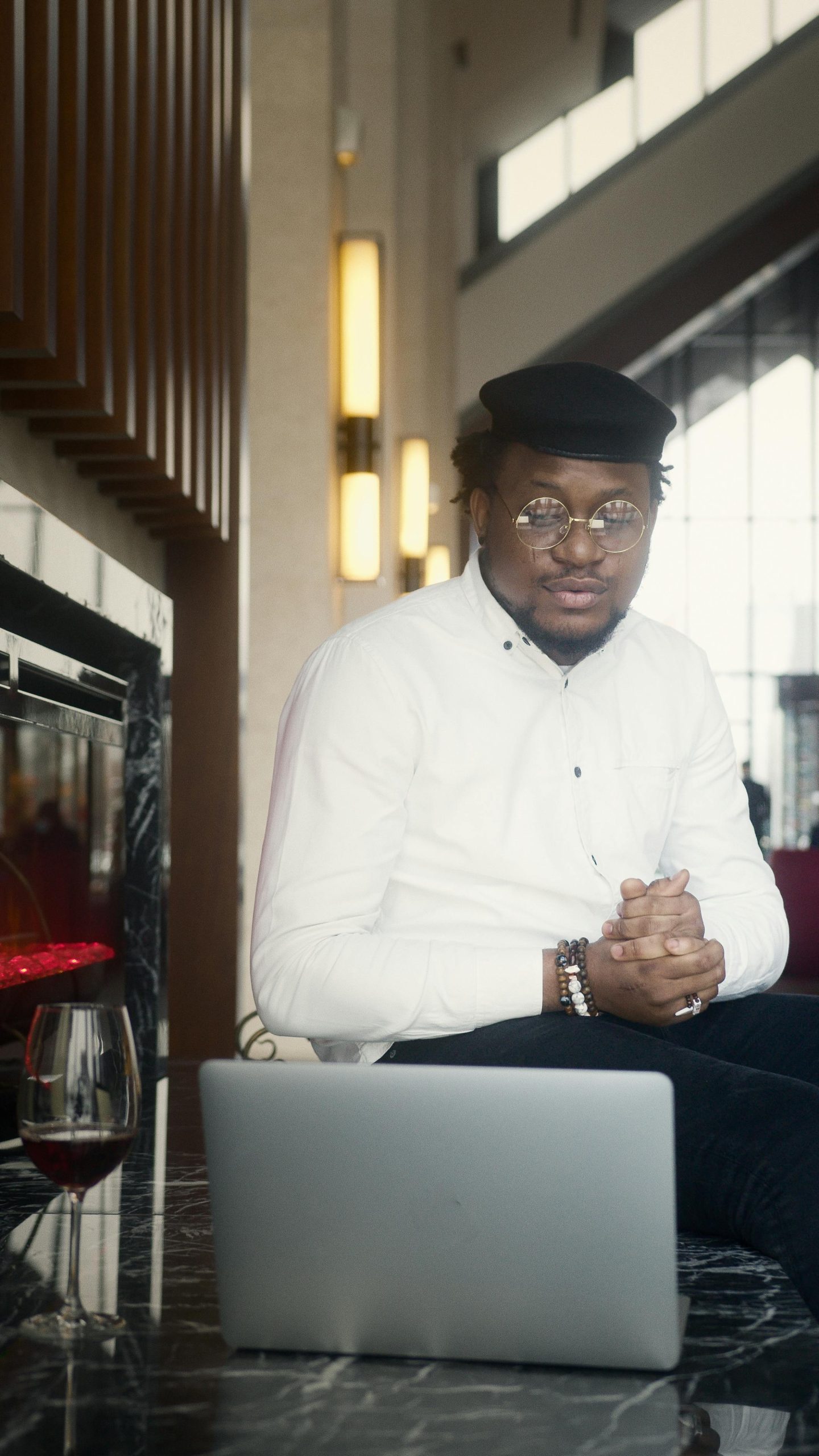Optimizing Software Compatibility: Setting Up a Virtual Machine on Windows 11 Home for Adobe CS6
In today’s digital workspace, running legacy software like Adobe Creative Suite 6 (CS6) can pose unique challenges, especially when transitioning to newer operating systems. If you’re encountering stability issues with CS6 on Windows 11 Home, creating a dedicated virtual environment may be an effective solution. This article explores the process of setting up a virtual machine (VM) on Windows 11 Home to ensure stable operation of your Adobe CS6 software.
Understanding the Compatibility Landscape
Adobe CS6 is the last version of Creative Suite that users can purchase outright, and it’s known for its stability and legacy features. Although officially supported up to Windows 7, CS6 has been reported to run smoothly on Windows 10 for many users. However, attempting to run it directly on Windows 11, especially on editions lacking virtualization support, can lead to system crashes or instability, as experienced by many users.
The Solution: Virtualization
Since Windows 11 Home does not include Hyper-V—Microsoft’s integrated virtualization platform—users need to consider third-party virtualization software. Setting up a virtual machine allows you to run a supported version of Windows (such as Windows 10) within your current system, providing a stable environment for CS6 without risking your main OS.
Selecting Virtualization Software
When choosing virtualization tools, reliability and user support are key. Popular options include:
-
Oracle VM VirtualBox: An open-source, free virtualization platform that supports a variety of guest operating systems. VirtualBox is widely used due to its stability and active community.
-
VMware Workstation Player: A free, user-friendly virtualization solution from VMware. It’s known for performance and compatibility but may have some limitations compared to the paid versions.
-
Proxmox VE or other virtualization platforms: Typically more suited for server environments but can be configured for desktop use.
For most users seeking a straightforward setup, VirtualBox or VMware Workstation Player strike a good balance of ease of use and reliability.
Setting Up Your Virtual Machine
Here are the general steps to create a virtual environment suitable for running CS6:
-
Download and Install Virtualization Software: Choose VirtualBox or VMware and follow the installation instructions.
-
Obtain a Valid Windows 10 ISO: You’ll need an installation image to set up your virtual machine. If you have a valid Windows 10 license, you can download the ISO directly from Microsoft.
Share this content: